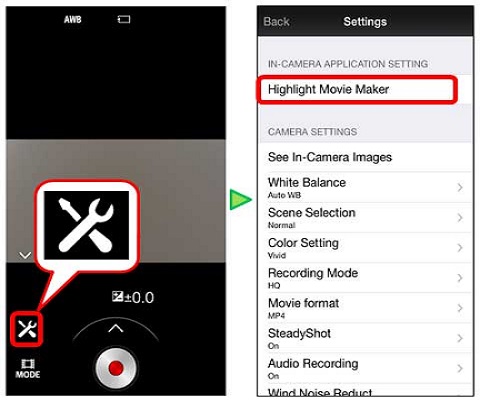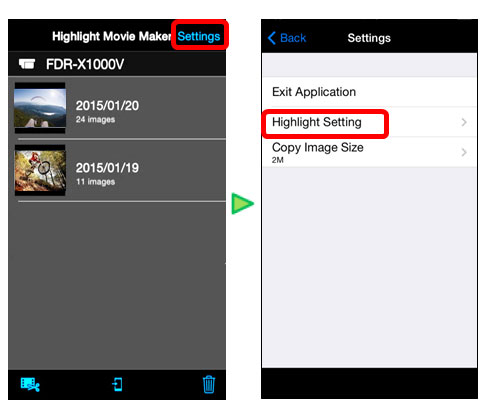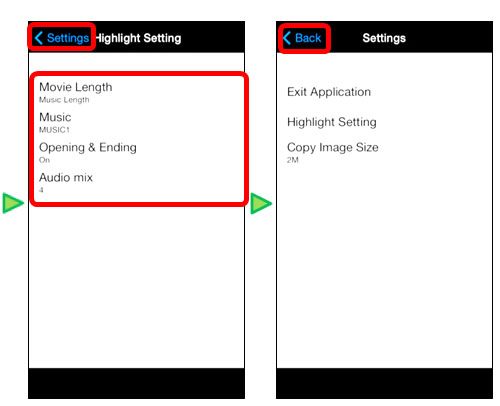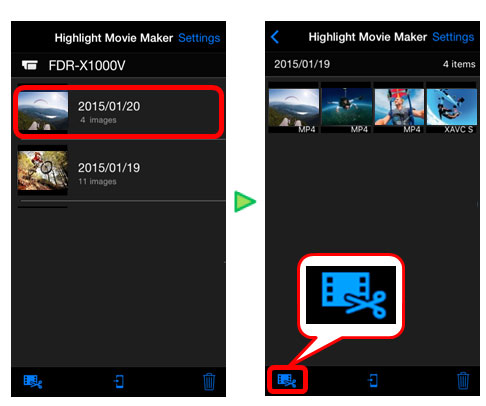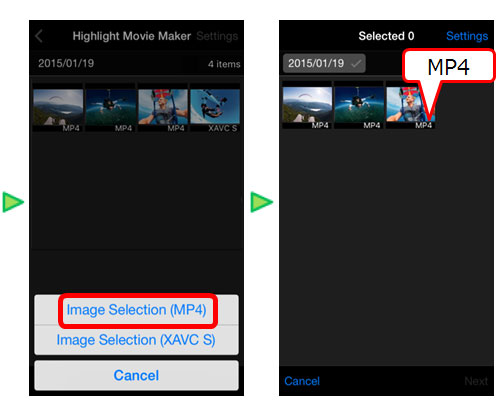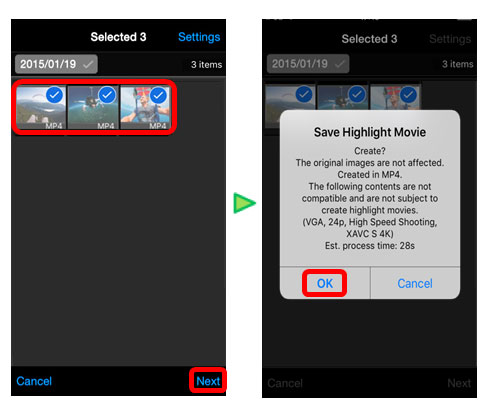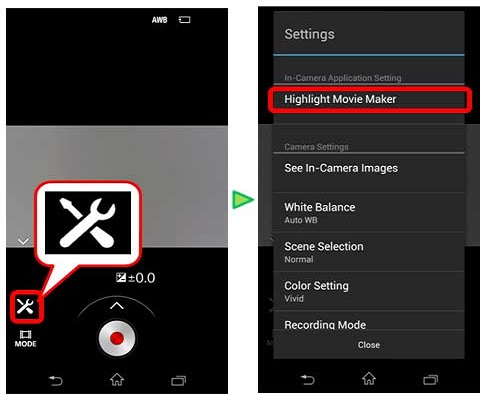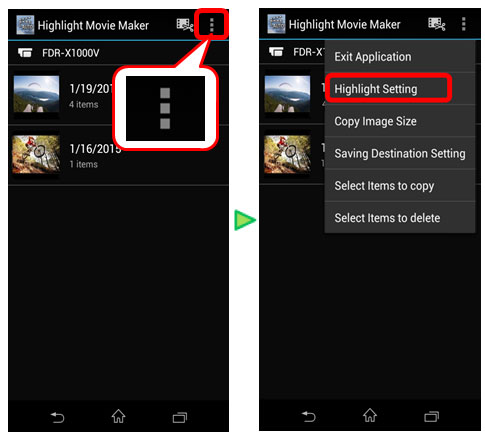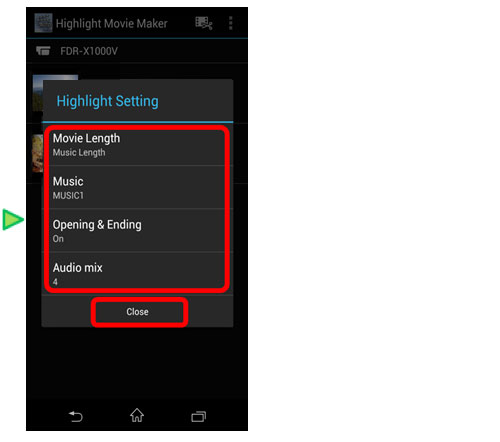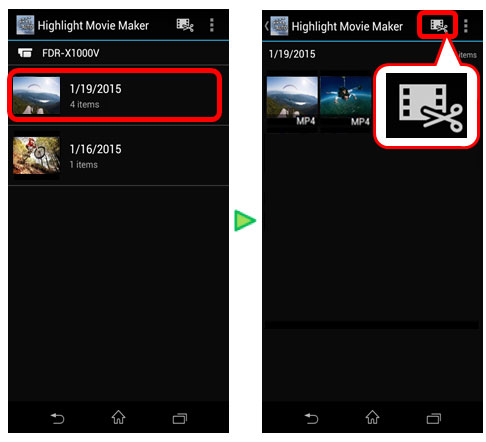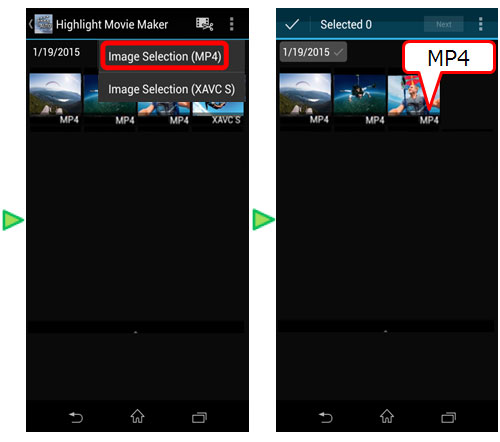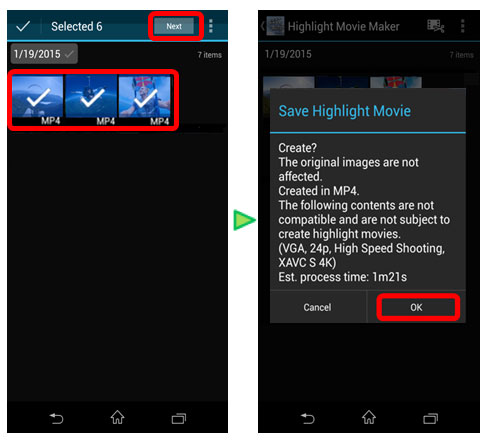Creating the highlight movie
Detects characteristic scenes from the movies shot with this camera and creates the movie composed of them (highlight movie) automatically. You can copy highlight movies with your smartphone. By operating your smartphone, you can start the highlight movie creation and make the creation settings.
The created highlight movie's format is MP4.
Applicable products
- FDR-X3000 / X1000V
- HDR-AS300 / AS200V / AS50
STEP 2. Open the Imaging Edge Mobile of your smartphone and connect via Wi-Fi.
STEP 3. Creating the highlight movie
iPhone
- Select the “Highlight Movie Maker” in the “In-Camera Application Setting” from the “Settings”
 of the Imaging Edge Mobile.
of the Imaging Edge Mobile.
- Use the “Settings” menu to change the movie length, BGM and the audio mix.
By default, this camera includes eight songs that you can use as background music while playing back a highlight movie.
- Select a date list. Press the
 (Editing video) icon and select a content format that you want to add in a highlight movie.
(Editing video) icon and select a content format that you want to add in a highlight movie.
- Select a movie that you want to add in a highlight movie from the content list and the “Next” button. Start creating the highlight movie.
Note
- You cannot select MP4 contents and XAVC S contents at once.
- You can select up to 100 movies by date or file.
- If you disconnect the camera and your smartphone while creating the highlight movie, the camera continues to create movie.
- After creating the highlight movie, you can copy it to your smartphone.
Use the movie player application of a smartphone to play the copied highlight movie.
Press the REC/ENTER button of this camera to finish creating the highlight movie.
Android
- Select the “Highlight Movie Maker” in the “In-Camera Application Setting” from the “Settings”
 of the Imaging Edge Mobile.
of the Imaging Edge Mobile.
- Use the “Settings”
 menu to change the movie length, BGM and the audio mix.
menu to change the movie length, BGM and the audio mix.
By default, this camera includes eight songs that you can use as background music while playing back a highlight movie.
- Select a date list. Press the
 (Editing video) icon and select a content format that you want to add in a highlight movie.
(Editing video) icon and select a content format that you want to add in a highlight movie.
- Select a movie that you want to add in a highlight movie from the content list and the “Next” button. Start creating the highlight movie.
Note
- You cannot select MP4 contents and XAVC S contents at once.
- You can select up to 100 movies by date or file.
- If you disconnect the camera and your smartphone while creating the highlight movie, the camera continues to create movie.
- After creating the highlight movie, you can copy it to your smartphone.
Use the movie player application of a smartphone to play the copied highlight movie.
Press the REC/ENTER button of this camera to finish creating the highlight movie.