Global
Support / Contact Us
Support / Contact Us
You can easily operate all the functions of the camera by connecting one camera to the remote control through Wi-Fi.
Check the connection mode of the remote control is set to the single connection before connecting the remote control and the camera through Wi-Fi.

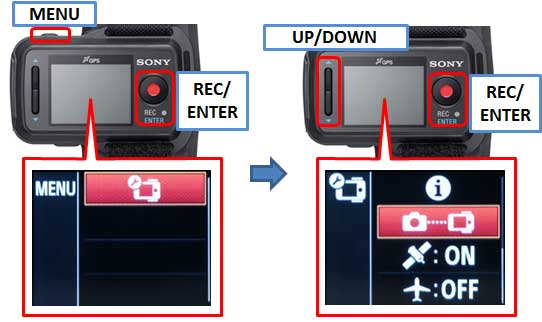
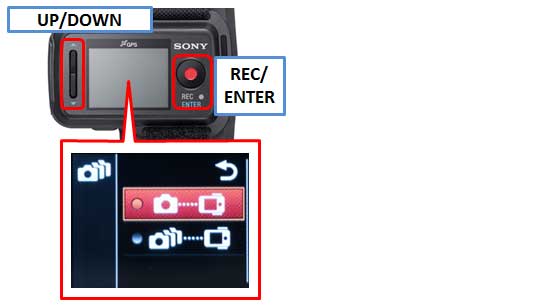
You can check the connection mode of the camera before connecting the remote control and the camera through Wi-Fi. You can switch the Wi-Fi setting of the camera that is to be connected to the Live-View Remote by pressing the Wi-Fi button of the camera.

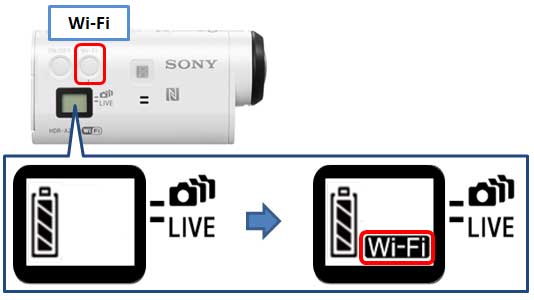
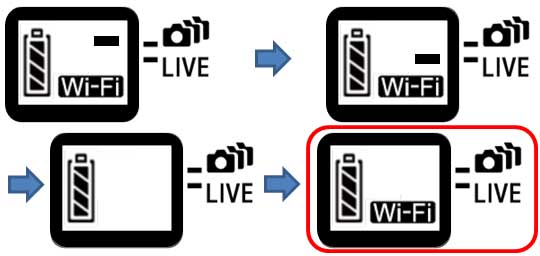
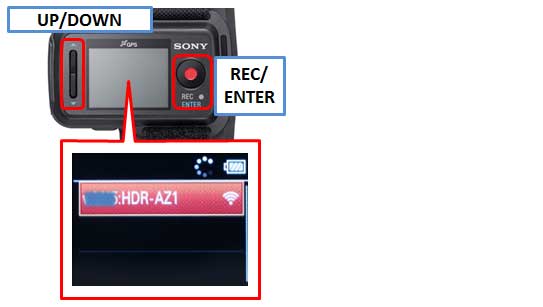
 The display on the LCD screen of the remote control switches to the Live-View display and the REC/Wi-Fi lamp of the remote control lights up in blue.
The display on the LCD screen of the remote control switches to the Live-View display and the REC/Wi-Fi lamp of the remote control lights up in blue.