The following procedure is used for capturing images by focusing on a face or eye of a person.
There are two shooting methods. Use either method in accordance with the shooting conditions. You can also set whether to detect the left or right eye.
* Update the camera's system software to the newest version.

1. When shooting images by pressing the shutter button halfway down (or pressing the AF-ON (AF On) button)
Main usages
- When you want the camera to focus on a subject as intended even if you are shooting an image whose composition is rather complex, for example, focusing on the eye of a specific person.
- When you want to focus on a subject with higher priority on the eye but want to continue focusing using [Focus Area] in case detecting an eye is difficult.

2. When shooting images by assigning [Eye AF] to a custom key
Main usages
- When you want to rely on the camera function to focus temporarily on an eye within the whole range of the monitor, regardless of the setting for [Focus Area].
1. When shooting images by pressing the shutter button halfway down (or pressing the AF-ON (AF On) button)
Recommended scenes
- Shooting two or more persons
When you want to focus on a face (eye) of a specific person among two or more persons in the monitor.
- Shooting sports photography or other images where irregular motions often make it difficult to detect the eyes
If the camera cannot focus on a face or eye, it focuses on the subject in the focus area. You can capture the image without losing the shutter chance.
Main features
- You can select any setting for [Focus Area]. ([Wide], [Zone], [Flexible Spot], etc.)
- When the focus area overlaps a face (face detection frame), you can focus on an eye.
While the face detection frames and focus areas overlap, you can focus on either the face or eye. (When the focus mode is set to [AF-C])
When the camera is unable to detect an eye, it will focus on a face.
- When the focus area does not overlap the face detection frame, the camera will focus on a subject in the focus area.
(The regular autofocus operation is performed.)
Operating procedure
- Select MENU →
 (Camera Settings1) → [Face/Eye AF Set.] → [Face/Eye Prty in AF] → [On].
(Camera Settings1) → [Face/Eye AF Set.] → [Face/Eye Prty in AF] → [On].
- Select MENU →
 (Camera Settings1) → [Face/Eye AF Set.] → [Subject Detection] → [Human].
(Camera Settings1) → [Face/Eye AF Set.] → [Subject Detection] → [Human].
Select the desired setting items for [Right/Left Eye Select] and [Face/Eye Frame Display].

When eyes are detected:
Focuses on eyes

When eyes are not detected:
Tracks using the set [Focus Area]
[Focus Area] settings
When face detection frames and focus areas overlap, you can focus on either the face or eye. This way, you can switch to the best focus area depending on the shooting scene. For example, when a [Flexible Spot] of [Focus Area] overlaps a face detection frame as shown below, the face detection frame changes from gray to white, and you can focus on either the face or eye.
* When [Right/Left Eye Select] is not set to [Auto], or you execute [Switch Right/Left Eye] using the custom key, the eye detection frame appears.
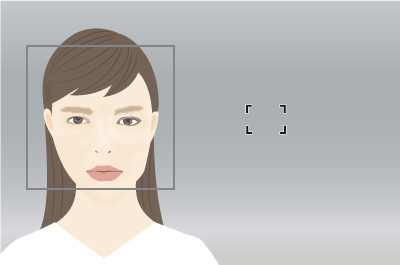
Face and eye not in focus
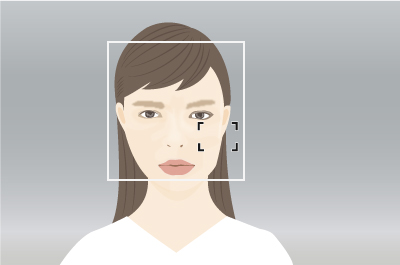
Can focus on face or eye
- [Wide]:
- Useful for subjects that are moving around, or when the position of faces is unpredictable.
- [Zone], [Center], [Flexible Spot], [Expand Flexible Spot]:
- Set when you will decide in advance how to compose shots, or when you will focus on a certain person among multiple subjects.
The link between Tracking and [Face/Eye AF Set.]
If you set [Face/Eye Priority in AF] to focus on faces/eyes beforehand, a focusing frame will automatically appear around any detected face or eye while tracking a subject.
This is effective for sports photography or for photographing portraits of a model making spinning motions, etc.
- Tracking distant subjects
- If a face is detected once the subject is closer, the focusing frame will move to the face or eyes
This allows you to photograph scenes where focusing on the eyes is usually difficult.

Where a gymnastics ribbon, etc. obstructs the eyes

Timing an athlete facing forward during a crouching start
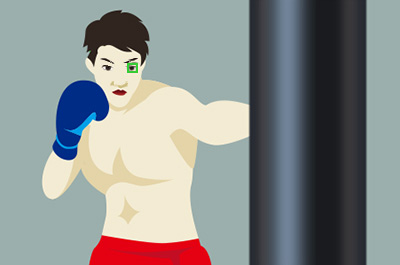
Timing a boxer facing forward
2. When shooting images by assigning [Eye AF] to a custom key
Use the Eye AF function by assigning [Eye AF] to a custom key. The camera can focus on the eyes of a person as long as you are pressing this custom key.
Recommended scenes
- Shooting portraits or a person in motion
- When you want to capture a person with priority on the eyes for focusing
- The camera detects a face as soon as the face moves into the range of the monitor and focuses on an eye, regardless of the size or position of the focus area.
For example, if you want to focus on an eye outside the focus frame when [Focus Area] is set to [Flexible Spot], you can use [Eye AF] without changing the setting of [Focus Area].
Therefore, you can capture even a moving person by relying on the camera’s function.
Main features
- The setting for [Focus Area] is temporarily set to [Wide] and you cannot select any other setting. This function is useful when you want to temporarily apply the Eye AF function to the whole range of the monitor.
- The camera detects a face or eye to focus on, regardless of where a subject (person) appears on the monitor.
The camera detects and focuses on the eyes in the whole range of the monitor as long as you are holding down the custom key to which [Eye AF] is assigned. (When the focus mode is set to [AF-C])
- When the camera is unable to detect a face or eye, the autofocus function is disabled.
Operating procedure
- Select MENU →
 (Camera Settings1) → [Face/Eye AF Set.] → [Subject Detection] → [Human].
(Camera Settings1) → [Face/Eye AF Set.] → [Subject Detection] → [Human].
Select the desired setting items for [Right/Left Eye Select] and [Face/Eye Frame Display].
- MENU →
 (Camera Settings2) → [
(Camera Settings2) → [  Custom Key] → desired key, then assign the [Eye AF] function to the key.
Custom Key] → desired key, then assign the [Eye AF] function to the key.
- Point the camera at a person’s face, and press the key to which you have assigned the [Eye AF] function.
- Press the shutter button while pressing the key.

When eyes are detected:
Focuses on eyes

When eyes are not detected:
Does not focus. Recommended for situations such as portrait photography where you want to reliably focus only on the eyes
Specifies the eye to be detected. [Right/Left Eye Select]
In addition to automatically selecting an eye to focus, you can now designate the right eye or the left eye in advance. For example, during portrait photography, you can concentrate on the composition and shooting when the targeted eye is already designated. In the MENU, from [Right/Left Eye Select], you can set either [Right Eye], [Left Eye] or [Auto]. This setting will show during photography using Eye AF.
Furthermore, assigning [Switch Right/Left Eye] to a custom key, allows you to instantly switch between [Right Eye] and [Left Eye] with a press of the custom key while shooting. You can use this as required by the scene.
Use MENU to select the eyes to detect
Operating procedure
MENU →  (Camera Settings1) → [Face/Eye AF Set.] → [Right/Left Eye Select] → desired setting item.
(Camera Settings1) → [Face/Eye AF Set.] → [Right/Left Eye Select] → desired setting item.
- [Auto]:
- The camera detects eyes automatically.
- [Right Eye]:
- The right eye of the subject (the eye on the left side from the photographer’s perspective) is detected.
- [Left Eye]:
- The left eye of the subject (the eye on the right side from the photographer’s perspective) is detected.
Switch between the left and right eye with each press of a custom key
Operating procedure
MENU →  (Camera Settings2) → [
(Camera Settings2) → [ Custom Key] → desired key, then assign the [Switch Right/Left Eye] function to the key.
Custom Key] → desired key, then assign the [Switch Right/Left Eye] function to the key.
- When [Right /Left Eye Select] is set to [Right Eye] or [Left Eye]:
You can switch between detecting the left or right eye with each press of the custom key to which you have assigned [Switch Right /Left Eye].
- When [Right /Left Eye Select] is set to [Auto]:
You can use the custom key to which you have assigned [Switch Right/Left Eye] to temporarily switch between detecting the left or right eye.
The temporary left/right selection is cancelled when you perform the following operations, etc. The camera returns to automatic eye detection.
- Stopping pressing the shutter button halfway down.
- Stopping pressing the custom key to which [AF On] or [Eye AF] is assigned.
- Pressing the Fn button or the MENU button.




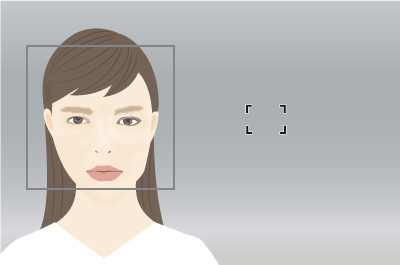
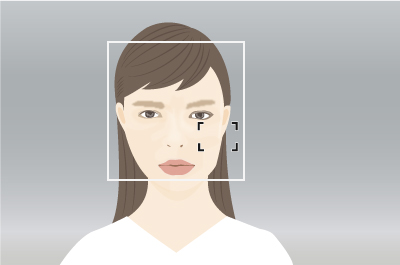
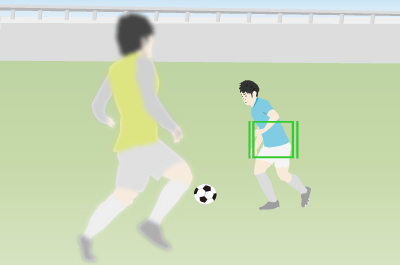
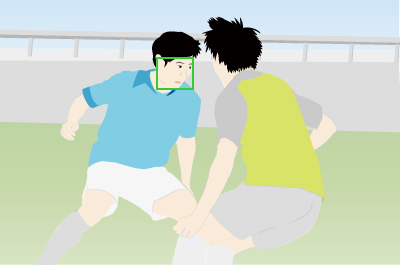


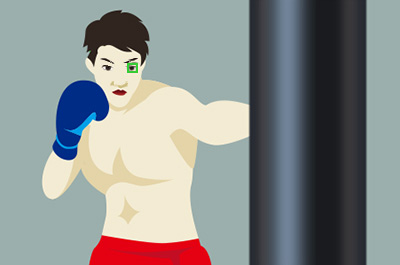


![]() (Camera Settings1) → [Face/Eye AF Set.] → [Right/Left Eye Select] → desired setting item.
(Camera Settings1) → [Face/Eye AF Set.] → [Right/Left Eye Select] → desired setting item.![]() (Camera Settings2) → [
(Camera Settings2) → [![]() Custom Key] → desired key, then assign the [Switch Right/Left Eye] function to the key.
Custom Key] → desired key, then assign the [Switch Right/Left Eye] function to the key.