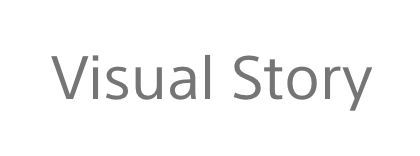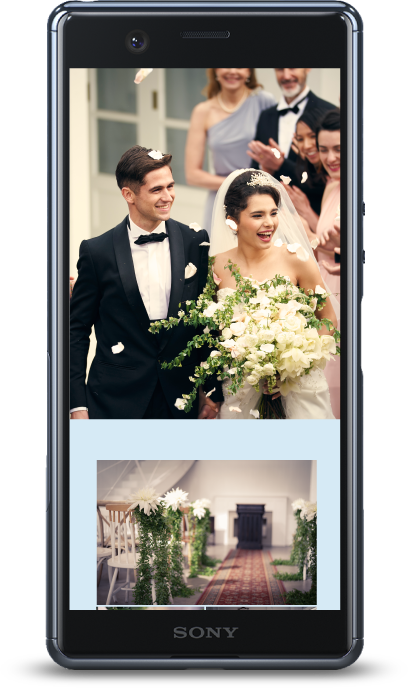Using the live gallery
When you access the live gallery website*, you’ll see photos taken by the photographer during the event being uploaded and published in real time. Those unable to attend in person can share in the enjoyment of the event remotely as it unfolds.
* You’ll need to obtain the URL of the live gallery website from the photographer in advance.
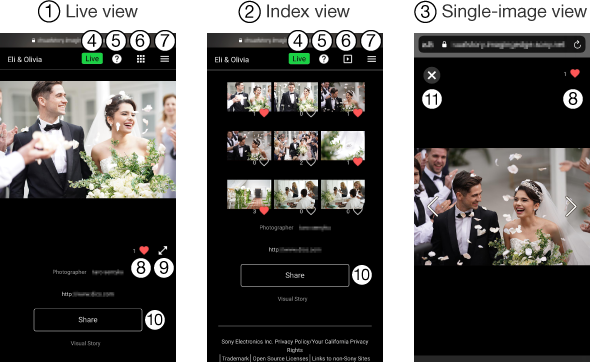
- ① Live view
The latest image is automatically shown. - ② Index view
Lists all images streamed so far. Individual images can be selected for viewing. - ③ Single-image view
Shows images tapped in index view. Use < > at the left and right to view the previous or next image. Tap the image to hide or show the indication. - ④ Streaming status
 Green: Image streaming active
Green: Image streaming active Gray: Streaming stopped
Gray: Streaming stopped
- ⑤
 About this page
About this page - ⑥
 Switches between live and index view
Switches between live and index view - ⑦
 Menu
Menu - ⑧
 Like (heart icon)
Like (heart icon)
Marks your favorite images as liked. - ⑨
 Full-screen view
Full-screen view
Displays only the image, in a full-screen view. - ⑩ Share.
- ⑪
 Exit single-image view
Exit single-image view
- Enter the password if you are asked for it.
- Live galleries can be viewed for about 24 hours before they are automatically deleted.
- To share a live gallery, tap
 (menu in the upper right) or the [Share] icon at the bottom of the screen.
(menu in the upper right) or the [Share] icon at the bottom of the screen. - Photos in live galleries cannot be downloaded.
Using the story gallery
Story galleries can be viewed after events are finished. Image can be downloaded in the story gallery. Share the story gallery with others on social media.
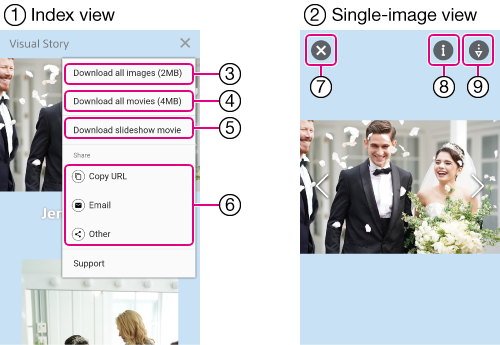
- ① Index view
All the images in a story gallery can be viewed. Audio playback is disabled when playing movies, and you cannot pause movie playback. To open the menu, tap at the top right of the screen.
at the top right of the screen. - ② Single-image view
Tap an image in index view to display it. Use the left and right arrows (< >) to skip forward or backward through the images. You can play movies with audio and pause movie playback. - ③ Download all images.
- ④ Download all movies.
This is not displayed if the total size of the movies is too large. - ⑤ Download slideshow movie.
- ⑥ Share by copying URL, or via email or SNS.
- ⑦ Exit single-image view.
- ⑧ Displays image information.
- ⑨ Downlod current image.
- Enter the password if you are asked for it.
- If you download all images or movies at once, they will be downloaded as a ZIP file. Extract and save the images in the archive on your mobile device. If it is difficult to extract archives on your mobile device, access the site and download the archive from a computer or other device.
- On iPhones using iOS 12 or earlier, for example, if extraction and browsing are difficult on the smartphone, save the archive to a computer or other device and extract and browse the images on that device.
Note
- Story galleries remain online for one year from the date of creation. Download any needed images during this period. Under some conditions, this period may be less than one year.
- The size of images uploaded to story galleries are approx. 2 megapixels. The images listed in story galleries are thumbnails.
- For questions about story galleries or Visual Story, or if you would prefer to remove some images or make other requests, contact your photographer.