Global
Support / Contact Us
Support / Contact Us
If the System Software Updater does not support macOS 10.13 - 10.14, you need to download "DriverLoader_1013" from this website and run it on your computer first.
Note
Note

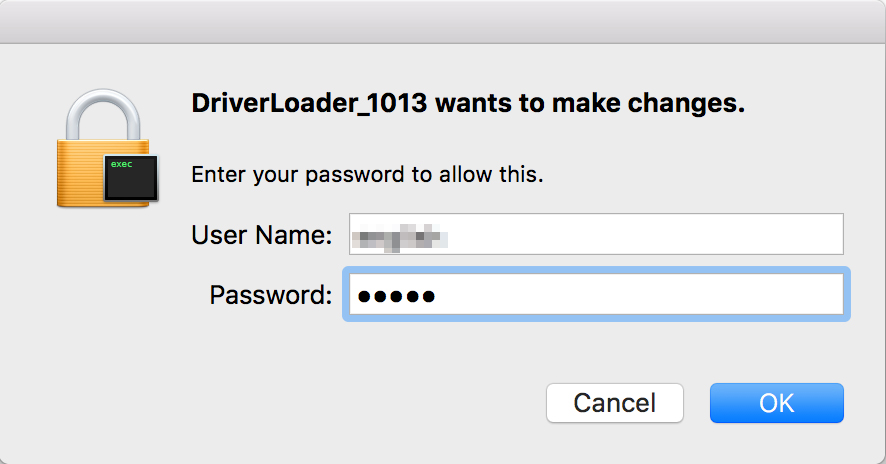
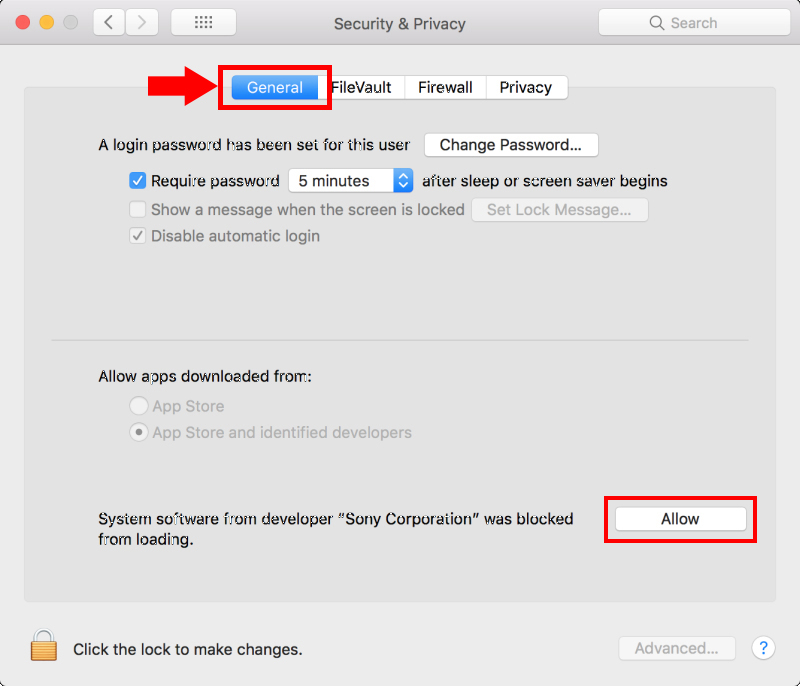
Note
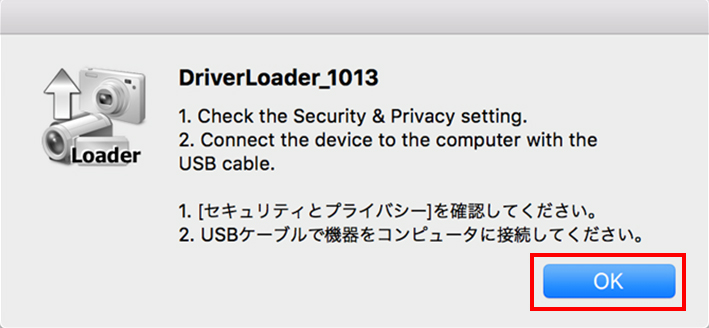
Note
Perform the update by following the messages on the System Software Updater.Please also refer to the update procedure described in the System Software Updater page.
In case you cannot install the System Software
You must run "DriverLoader_1013" before running the System Software Updater.
In case you have run the System Software Updater first, restart the computer and then run "DriverLoader_1013" before running the System Software Updater.