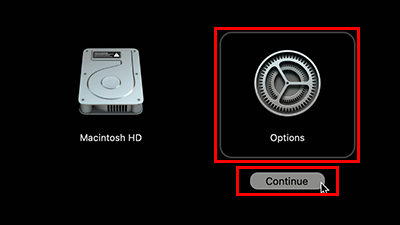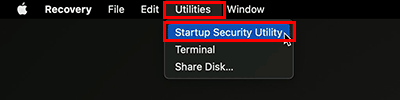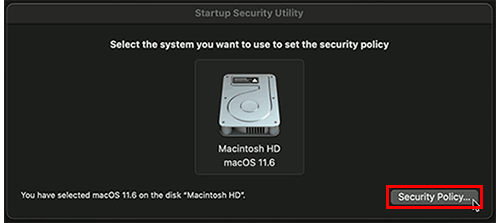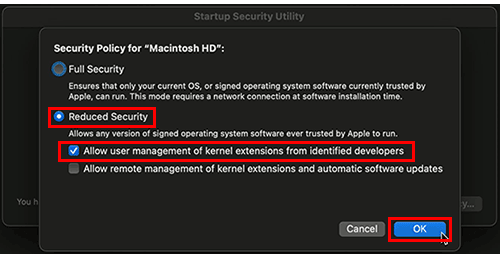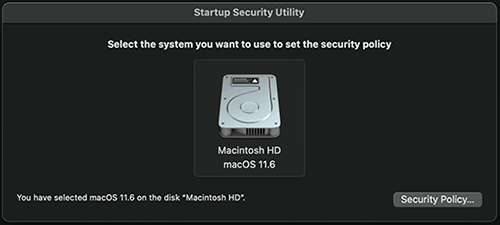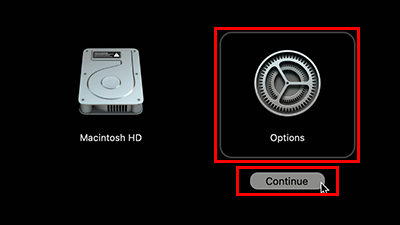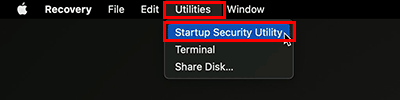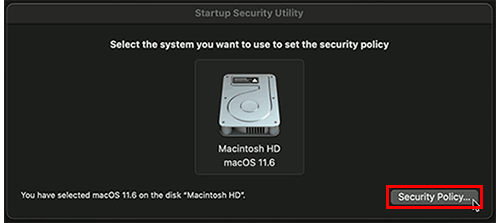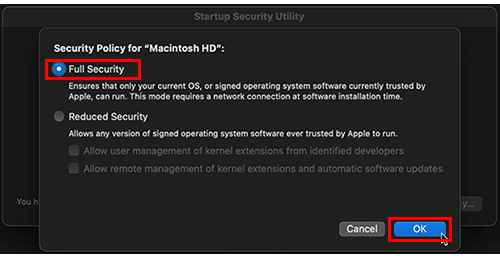Global
Support / Contact Us
Support / Contact Us
The procedure after starting up your computer in macOS Recovery is described here.
For this reason, you will not be able to use a web browser on your Mac while performing this procedure. We recommend that you display the procedure on a smartphone or the like and refer to it as you proceed.
You can open this page on your smartphone by reading the two-dimensional barcode below.
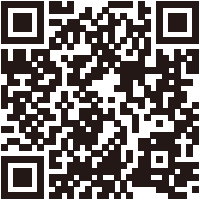
https://www.sony.net/dics/msp/