One Touch Disc Burn
Changing the settings of One Touch Disc Burn
You can change the DVD drive used for creating a disc, the location used to store temporary files, or the maximum writing speed for a disc.
For details on the basic operations of One Touch Disc Burn, refer to the “PMB Guide” supplied with the software (“PMB Guide").
-
Click [Start] - [All Programs] - [Sony Picture Utility] - [Handycam Tools] - [One Touch Disc Burn Settings].
Or, Click [One Touch Disc Burn] - [Settings] in the [Handycam Utility] window.
The [One Touch Disc Burn Settings] window is displayed.
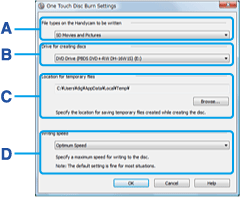
A [File types on the Handycam to be written] Select the types of videos and still images to be written. B [Drive for creating discs] Select the drive you want to use to create a disc. C [Location for temporary files] Specify a folder to be used to save temporary files in the window displayed when [Browse] is clicked. D [Writing speed] Select [Optimum Speed] for normal usage. If disc creation failure persists, select lower speed. - Click [OK] when the setting is completed.
|
Copyright 2008 Sony Corporation
|
P0129-01-US
|
