Media File Import
Importing videos and still images from the DVD drive of a computer
You can import the videos and still images stored on a disc by inserting the disc into the DVD drive of your computer.
- Insert a recorded disc into the DVD drive of your computer.
- Click
 at the top of the window.
Or, select [Import Media Files] in the [File] menu.
at the top of the window.
Or, select [Import Media Files] in the [File] menu. -
Select [Handycam/Computer (Disc)], and then click [OK].
The window used to select the videos to be imported is displayed.
-
Select the video you want to import.
Click the scene thumbnail to check the box. If you want to import all the scenes, click [Select All].
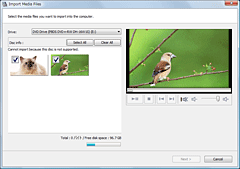
-
Click [Next].
The window used to select the destination folder for imported videos and still images is displayed.
If you want to import still images along with videos on the disc, put a check ( ) in the [Import Pictures] checkbox.
) in the [Import Pictures] checkbox.
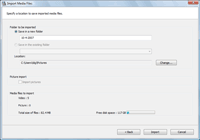
-
Select the destination folder for imported videos and still images.
 Note
Note- The default location for the destination folder is set as [My Pictures]. You can change the destination where imported files will be saved in the window that is displayed when you click [Change].
-
Click [Import].
The import of the selected videos and still images starts.
|
Copyright 2008 Sony Corporation |
P0216-01-US |
