Exporting videos and still images
Making it easy to export still images (Easy Export)
Still images that have not been exported from your computer to the camera can be automatically selected to be exported.
- Turn on your Cyber-shot, and connect it to the computer using the USB cable.
- Click
 at the top of the window.
The window for export is displayed.
at the top of the window.
The window for export is displayed.

- Click [Export].
The exporting of images starts.
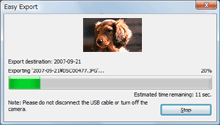
 Notes
Notes
- You cannot export videos using the easy export.
- Depending on the model of camera you are using, the easy export may not be available.
- When exporting still images of your choice, export them manually.
Changing the settings of Easy Export
You can change the settings to export videos and still images to the internal memory of your Cyber-shot.
General
| [Options while media files are exporting] | [Export only media files that have not yet been exported] | Select this option to export only different files. |
| [Delete all media files that have previously been exported, and then export all remaining files] | Select this option to delete all videos and still images that have already been exported to the internal memory before exporting all files. | |
| [Media files to be exported] | Put a check to the folders to be exported. |
Image size
| [Change image size of pictures] | [VGA] | Select this option to view many images on your Cyber-shot. |
| [HDTV] | Select this option to view images on an HD (High Definition) TV. | |
| [Crop image to fit output image size] | Select this option to cut off a portion of the image when exporting. |
Message settings
| [Message settings] | Click [Reset] to display the hidden messages. |
|
Copyright 2009 Sony Corporation
|
P0354-01-US
|
