Exporting videos and still images
Exporting videos and still images manually
You can manually select and export videos and still images that have not been exported from your computer to the camera.
- Connect your camera to the computer using the USB cable, and turn on your camera.
- In the main window, select a video and still image or a folder to export.
- Click
 and select [Cyber-shot (Album/Photo Library Supported)].
The window for export is displayed.
and select [Cyber-shot (Album/Photo Library Supported)].
The window for export is displayed.
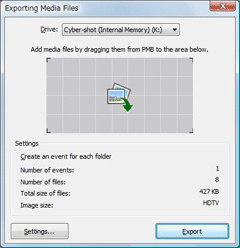
 Hint
Hint- You can also add videos and still images to be exported by dragging them onto the [Exporting Media Files] window.
- Select [Cyber-shot (Memory Stick)] for the drive to be exported to.
- Click [Export].
The exporting of images starts.
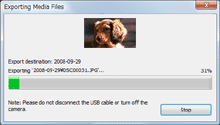
 Hint
Hint- If you want to export them using the “Memory Stick” slot, select
 - [Cyber-shot (Album/Photo Library Supported)] - [Removable Disk] - [Export].
- [Cyber-shot (Album/Photo Library Supported)] - [Removable Disk] - [Export].
- If you want to export them using the “Memory Stick” slot, select
Changing the Media File Export Settings
You can change the settings to export media files to “Memory Stick Duo” in the window that is displayed by clicking [Settings] in the [Exporting Media Files] window.
General
| [Event creation rules] | [Create an event for each folder] | Displays the selected folder in the event list on your Cyber-shot as it is. |
| [Export all as one event] | Creates a new event, and displays it in the event list on your Cyber-shot. This is useful for selecting a video and a still image to export, one by one. |
Image size
| [Change image size of pictures] | [VGA] | Select this option to view many images on your Cyber-shot. |
| [HDTV] | Select this option to view images on an HD (High Definition) TV. | |
| [Crop image to fit output image size] | Select this option to cut off a portion of the image when exporting. |
Message settings
| [Message settings] | Click [Reset] to display the hidden messages. |
|
Copyright 2009 Sony Corporation
|
P0355-01-US
|
