Editing videos
Trimming videos to save
You can cut out only required video parts to save.
 Note
Note
- Depending on the model of camera you are using or the video you have recorded, editing may not be available.
-
Select [Folders] or [Calendar] in the main window, and double-click the video you want to edit.
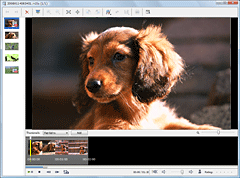
- Click
 and select [Video Trimming].
and select [Video Trimming]. - Select the scene you want to set as an IN point and the one you want to set as an OUT point (the beginning and end of the required part) by moving
 or
or  .
. - After setting the points, click [Save Edited Video].
- Click [Save] to save the edited video.
- The selected trimming points may not exactly match the actual trimming points.
The [Video Trimming] window is displayed.
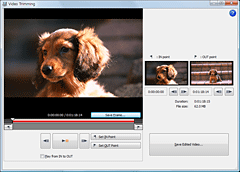
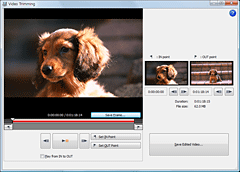
The selected scene is displayed in the thumbnails of [IN point] and [OUT point].
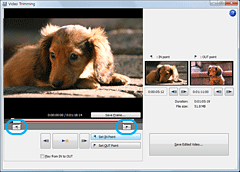
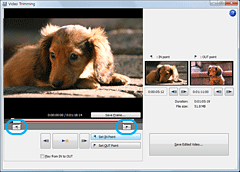
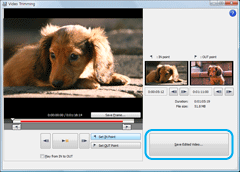
The video part indicated in red at the bar in the Video Trimming window is saved.
The edited video file will be saved with a different name from that of the original one.
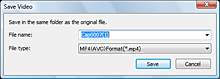
Saving takes some time. When the saving is completed, a message is displayed. Click [OK].
The edited video file will be saved with a different name from that of the original one.
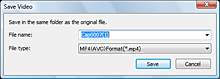
Saving takes some time. When the saving is completed, a message is displayed. Click [OK].
 Note
Note
|
Copyright 2009 Sony Corporation
|
P0358-01-US
|
