Support / Contact Us
ILCE-7RM3
Use the following procedure to take pictures by focusing on an animal’s eye.
* This function can be used when the camera’s system software (firmware) is Ver. 3.00 or later.

Sets whether or not to detect the animal’s eye inside the focusing area and focus on the animal’s eyes when autofocus is activated.
When the camera cannot detect an animal’s eye, you can use the regular AF mode to adjust the focus according to the selected focus frame.
Setting the camera
Use settings to focus on the animal’s eye.
 (Camera Settings1) → [Face/Eye AF Set.] → [Face/Eye Prty in AF] → [On].
(Camera Settings1) → [Face/Eye AF Set.] → [Face/Eye Prty in AF] → [On]. (Camera Settings1) → [Face/Eye AF Set.] → [Subject Detection] → [Animal].
(Camera Settings1) → [Face/Eye AF Set.] → [Subject Detection] → [Animal]. (Camera Settings1) → [Face/Eye AF Set.] → [Animal Eye Display] → desired setting.
(Camera Settings1) → [Face/Eye AF Set.] → [Animal Eye Display] → desired setting.Since the camera focuses on the animal’s eye in the focus area, set the [Focus Area] to [Wide] if you want to detect an eye in as wide a range as possible.
If you want to limit the range for detecting an eye, set the [Focus Area] to settings such as [Flexible Spot] or [Zone].
It is also necessary to set [Focus Mode] to Autofocus mode.
 (Camera Settings 1) → [Focus Area] → desired setting.
(Camera Settings 1) → [Focus Area] → desired setting. (Camera Settings 1) → [Focus Mode] → [AF-S], [AS-C] or [AF-A].
(Camera Settings 1) → [Focus Mode] → [AF-S], [AS-C] or [AF-A].Shooting still images
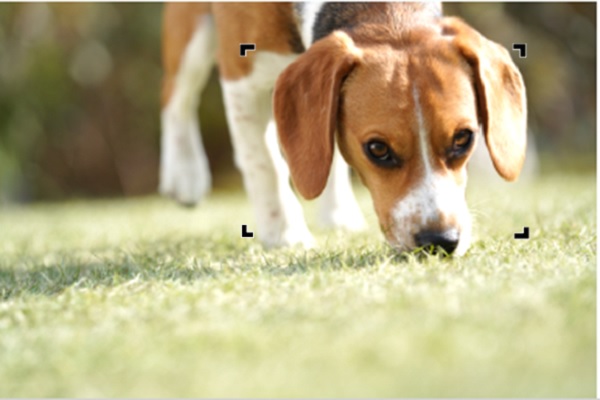
When [Focus Area] is set to [Zone]

Hint
Note
The camera may not be able to detect an eye depending on the subject or shooting environment. For details, refer to the section “About Eye Detection.”

The Eye AF function can also be used by assigning [Eye AF] to a custom key. The camera can focus on the animal’s eye as long as you are pressing the key. This is useful when you want to temporarily apply the Eye AF function to the entire screen regardless of the setting for [Focus Area].
For instance, if [Focus Area] is set to [Flexible Spot] and you want the camera to focus on an eye outside of the focusing frame, you can apply the Eye AF function by pressing the custom key to which [Eye AF] has been assigned, without changing [Focus Area].
Setting the camera
Use settings to focus on the animal’s eye.
 (Camera Settings1) → [Face/Eye AF Set.] → [Subject Detection] → [Animal].
(Camera Settings1) → [Face/Eye AF Set.] → [Subject Detection] → [Animal]. (Camera Settings1) → [Face/Eye AF Set.] → [Animal Eye Display] → desired setting.
(Camera Settings1) → [Face/Eye AF Set.] → [Animal Eye Display] → desired setting. (Camera Settings 2) → [
(Camera Settings 2) → [ Custom Key]. Then, assign [Eye AF] to a button you want to use for the function on the selection screen.
Custom Key]. Then, assign [Eye AF] to a button you want to use for the function on the selection screen.It is also necessary to set [Focus Mode] to Autofocus mode.
 (Camera Settings 1) → [Focus Mode] → [AF-S], [AS-C] or [AF-A].
(Camera Settings 1) → [Focus Mode] → [AF-S], [AS-C] or [AF-A].Shooting still images
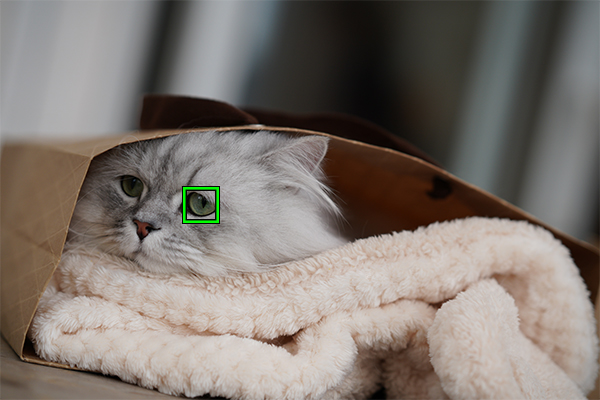
Hint
Note
The camera may not be able to detect an eye depending on the subject or shooting environment. For details, refer to the section “About Eye Detection.”
When the subjects have cat- or dog-like faces and both eyes are clearly visible, the camera can easily detect the eye. The camera, however, may not be able to detect an eye depending on the type of animal or shooting environment (e.g. two or more animals moving around).
Use the following examples as guidelines.
Examples of easy-to-detect subjects’ eye
Cat-like face

Dog-like face
Size of the entire face is big enough to be clearly visible

The orientation of the animal’s face allows you to view both eyes and nose clearly
Examples of difficult-to-detect subjects’ eye
The subject animal has a spotted or striped face and body

When shooting in dark places or animals with dark hair
Animals that do not have cat- or dog-like faces

When two or more animals are moving around
Hint