Support / Contact Us
ILCE-9M2
Use the following procedure to take pictures by focusing on an animal’s eye.
There are two shooting methods, same as the method used for focusing on a face or eye of a person.
Use either shooting method in accordance with the shooting conditions from the two methods.
Sets whether or not to detect the animal’s eye inside the focusing area and focus on the animal’s eyes when autofocus is activated.
When the camera cannot detect an animal’s eye, you can use the regular AF mode to adjust the focus according to the selected focus frame.

Use settings to focus on the animal’s eye.
Since the camera focuses on the animal’s eye in the focus area, set the [Focus Area] to [Wide] if you want to detect an eye in as wide a range as possible.
If you want to limit the range for detecting an eye, set the [Focus Area] to settings such as [Flexible Spot] or [Zone].
It is also necessary to set Focus Mode to Autofocus mode.

When [Focus Area] is set to [Zone]

Hint
Note
The camera may not be able to detect an eye depending on the subject or shooting environment. For details, refer to the section “About Eye Detection.”
If you set [Face/Eye Priority in AF] to focus on eyes beforehand, a focusing frame will automatically appear around any detected eye while tracking a subject.
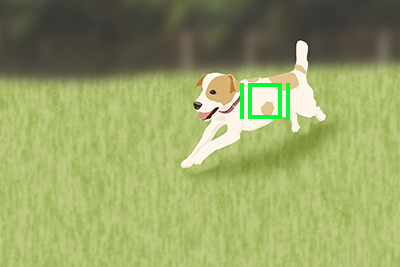
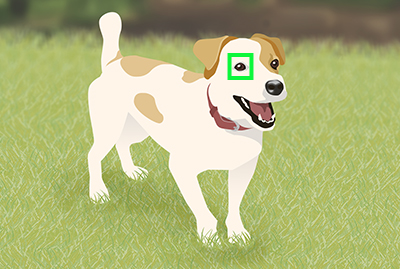
The Eye AF function can also be used by assigning [Eye AF] to a custom key. The camera can focus on the animal’s eye as long as you are pressing the key. This is useful when you want to temporarily apply the Eye AF function to the entire screen regardless of the setting for [Focus Area].
For instance, if [Focus Area] is set to [Flexible Spot] and you want the camera to focus on an eye outside of the focusing frame, you can apply the Eye AF function by pressing the custom key to which [Eye AF] has been assigned, without changing [Focus Area].

Use settings to focus on the animal’s eye.
It is also necessary to set Focus Mode to Autofocus mode.
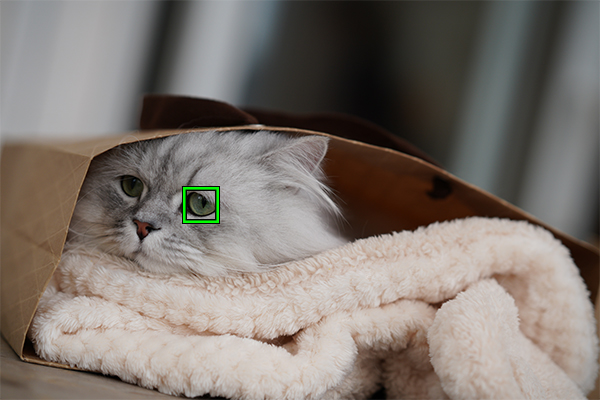
Hint
Note
The camera may not be able to detect an eye depending on the subject or shooting environment. For details, refer to the section “About Eye Detection.”
When the subjects have cat- or dog-like faces and both eyes are clearly visible, the camera can easily detect the eye. The camera, however, may not be able to detect an eye depending on the type of animal or shooting environment (e.g. two or more animals moving around).
Use the following examples as guidelines.

Cat-like face

Dog-like face

Size of the entire face is big enough to be clearly visible

The orientation of the animal’s face allows you to view both eyes and nose clearly

The subject animal has a spotted or striped face and body

When shooting in dark places or animals with dark hair

Animals that do not have cat- or dog-like faces

When two or more animals are moving around
Hint