Autofocus
1. How to separate autofocusing from the shutter release (AF On)

Operate the shutter button with your index finger, and the AF-ON button with your thumb.
You can control autofocusing and the shutter release independently, instead of activating the autofocus function by pressing the shutter button halfway down. Generally, this method is called "back-button AF," since the autofocus function is activated using a button on the back side of the camera. This method is helpful in the following situations.
- When you want to focus at a specific shooting distance predicting the position of the subject
- When you don’t want to hold the shutter button halfway down for a long period of time
- When you want to prioritize the shutter release timing, such as when shooting a bird taking off
- When you want to control the AF function and the AE function separately

If the subject is moving, set [Focus Mode] to [AF-C]. While the AF-ON button is pressed and held, the camera keeps focusing on the subject continuously. You can release the shutter exactly at your desired timing.

If the subject is static, set [Focus Mode] to [AF-S]. Once you press the AF-ON button, the focus is locked unless you press it again. You can capture the best shot of the subject with the focus locked.
| Advance preparation | MENU →  1 →[AF w/ shutter]→[Off] 1 →[AF w/ shutter]→[Off] |
|---|---|
MENU →  1 →[Pre-AF] → [Off] 1 →[Pre-AF] → [Off] |
|
| [Focus Mode]: For moving subjects, set to [AF-C]. For static subjects, set to [AF-S]. | |
If you want to assign the [AF On] function to a button other than the AF-ON button, select MENU →  2 → [Custom Key] → desired button → [AF On]. 2 → [Custom Key] → desired button → [AF On]. |
|
| Shooting | For a moving subject, press and hold the AF-ON button. For a static subject, press the AF-ON button once. |
2. Switching the tracking function on and off while using the flexible spot (Reg Cust Shoot Set)
When you want to switch quickly between subjects during autofocus, it is recommended that you set the focus area to the flexible spot. However, if you are shooting freely composed shots of a subject with rapid movement, it is useful to combine the flexible spot with tracking. Assigning the tracking function to an easily accessible button such as the AF-ON button allows for smoother switching between functions.
Pressing the shutter button halfway down enables you to focus with the flexible spot. Pressing the AF-ON button starts tracking of the subject.
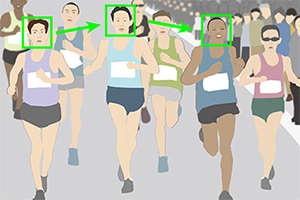
Right after the start of a marathon, when runners are constantly switching places, shoot each runner with the flexible spot function.

At the last stage of the race, use the tracking function with the AF-ON button to shoot a single runner with the desired composition, taking into account the balance between the subject and the background.
| Advance preparation | MENU →  2 → [Custom Key] → [AF-ON Button] → [Recall Custom hold 1] → Set [Focus Mode] to [AF-C], [Focus Area] to [Tracking: Flexible Spot], and [AF On] to [On]. 2 → [Custom Key] → [AF-ON Button] → [Recall Custom hold 1] → Set [Focus Mode] to [AF-C], [Focus Area] to [Tracking: Flexible Spot], and [AF On] to [On]. |
|---|---|
| [Focus Mode]: [AF-C] | |
| [Focus Area]: [Flexible Spot] or [Expand Flexible Spot] | |
| Shooting | If there are multiple subjects, shoot using the flexible spot. If there is only one subject or if the subject is moving rapidly, press the AF-ON button to start tracking. |
3. How to switch between multiple focus-area settings instantly ([Reg Cust Shoot Set])
The [Reg Cust Shoot Set] (Register Custom Shooting Setting) function is recommended for switching instantly between focus-area settings according to the state of the subject. It is useful under continuously changing shooting conditions, such as sports photography. There are three buttons — the AF-ON button, the AEL button, and the focus hold button on the lens — that can be operated without changing your holding position. You can improve the overall operability of the camera by assigning functions appropriately to these buttons according to the shooting situation.
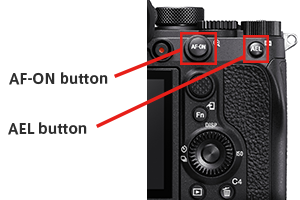
Example of primarily using [Expand Flexible Spot], combined with a wide focus area for more versatile use
- [Focus Area]: [Expand Flexible Spot]
- AF-ON button: Assign [Tracking: Expand Flexible Spot].
- AEL button: Assign [Wide].

A

B

C
This is an example of combining [Expand Flexible Spot] with [Wide]. When you aim at a certain bird in the flock, use [Expand Flexible Spot] (A). When the target bird is moving, use [Tracking: Expand Flexible Spot] with the AF-ON button (B). You can switch the focus area to [Wide] instantly by pressing the AEL button even if flying birds come into the frame suddenly (C).
| Advance preparation | MENU →  2 → [Custom Key] → [AF-ON Button] → [Recall Custom hold 1] → Set [Focus Mode] to [Continuous AF], and [Focus Area] to [Tracking: Expand Flexible Spot] → [Register]. 2 → [Custom Key] → [AF-ON Button] → [Recall Custom hold 1] → Set [Focus Mode] to [Continuous AF], and [Focus Area] to [Tracking: Expand Flexible Spot] → [Register]. |
|---|---|
MENU →  2 → [Custom Key] → [AEL Button] → [Recall Custom hold 2] → Set [Focus Area] to [Wide] → [Register]. 2 → [Custom Key] → [AEL Button] → [Recall Custom hold 2] → Set [Focus Area] to [Wide] → [Register]. |
|
MENU →  1 → [AF w/ shutter] → [On] 1 → [AF w/ shutter] → [On]The [AF On] function is not used in this shooting method. |
|
| [Focus Mode]: [AF-C] | |
| [Focus Area]: [Expand Flexible Spot] | |
| Shooting | If no button is pressed, [Expand Flexible Spot] will be applied. Press the AF-ON button to start tracking with [Tracking: Expand Flexible Spot]. Shoot with the AEL button pressed down to use the [Wide] focus area.
|
4. How to focus on a frequently used specific position ([AF Area Regist.])
In sports photography or portrait photography, when you shoot images with the same composition frequently, you can move the focusing frame to a specified position instantly by pressing a single button ([AF Area Regist.]). If you often focus on the center of the image, [Focus Standard] is recommended.
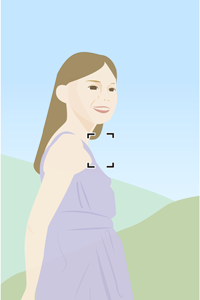
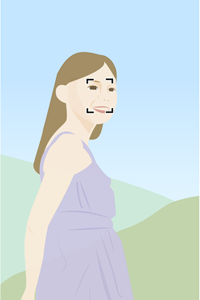
In portrait shooting, set the focusing position to the upper part of the monitor so that you can start shooting quickly.
| Advance preparation |
|
|---|---|
| Shooting | Shoot the image while pressing down the assigned key (or after you press the key). The registered focusing area will flash. |
| Advance preparation | MENU →  2 → [Custom Key] → [Multi-Slc Center Btn] → [Focus Standard] 2 → [Custom Key] → [Multi-Slc Center Btn] → [Focus Standard] |
|---|---|
| Shooting | Press the center of the multi-selector. When [Wide] is selected, the camera focuses on the center of the monitor and the focus is locked. When [Flexible Spot] is selected, the focusing frame returns to the center |
5. Moving the focus area more quickly by using a dial (My Dial)

When focusing with the flexible spot, the multi-selector is generally used to move the flexible spot area. In some instances, however, using the multi-selector may cause the flexible spot area to move vertically when only lateral movement is intended. In cases like these, a dial can be assigned to move the flexible spot area in the intended direction more precisely. If you frequently change the exposure settings and move the focusing area with the dials, it is convenient to assign this function to one of the easily accessible buttons, such as the AEL button.
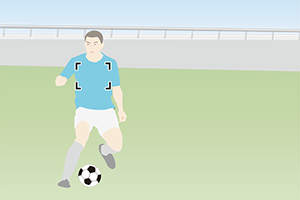

You can quickly move the spot in the intended direction according to the movement of the player.
| Advance preparation | MENU →  2 → [My Dial Settings] → Assign [Move AF Point:L/R] to [Front Dial], [Shutter Speed] to [Rear Dial], and [Move AF Point:U/D] to [Control Wheel]. 2 → [My Dial Settings] → Assign [Move AF Point:L/R] to [Front Dial], [Shutter Speed] to [Rear Dial], and [Move AF Point:U/D] to [Control Wheel]. |
|---|---|
MENU →  2 → [Custom Key] → [AEL Button] → from [Toggle My Dial 1] to [Toggle My Dial 3] 2 → [Custom Key] → [AEL Button] → from [Toggle My Dial 1] to [Toggle My Dial 3]
|
|
| [Focus Area]: [Flexible Spot] or [Expand Flexible Spot] | |
| Shooting mode: S (Shutter Priority) mode | |
| Shooting | Set the shutter speed with the rear dial, move the flexible spot to the left/right with the front dial, and move it up/down with the control wheel. |
6. How to set the focus area when you switch the camera’s orientation between vertical and horizontal frequently ([Swt. V/H AF Area])
You can choose whether to switch [Focus Area] and the position of the focusing frame according to the orientation of the camera (horizontal/vertical). If you want to switch the camera’s orientation frequently, [AF Point Only] is recommended. [AF Point Only] is useful when the subject is approaching the camera and you are holding the camera vertically. It allows you to switch the focusing frame position quickly according to the scene.
| Advance preparation | MENU →  1 → [Swt. V/H AF Area] → [AF Point Only] 1 → [Swt. V/H AF Area] → [AF Point Only] Determine the position of the focusing frame while the camera is horizontal. 

 When the orientation of the camera is vertical, the focusing frame deviates from the subject. 

 Adjust the position of the focusing frame. |
|---|---|
| Shooting |
 

 You can move the focusing frame to a preset position according to the orientation of the camera (horizontal/vertical). |
