Support / Contact Us

Several color grading applications are available for Log video. Here, we introduce editing in DaVinci Resolve, color grading software from Blackmagic Design. A relatively full-featured version of this application is currently available to download at no cost.
You can apply a LUT for color work in DaVinci Resolve 12.5 as follows.
First, download S-Log2 LUTs from the Sony website and save them in the LUT folder, because DaVinci Resolve 12.5 only includes S-Log3 LUTs.
Download 3D LUTs for DaVinci Resolve
Start DaVinci Resolve 12.5 and make sure the Project Manager screen is displayed.
Click [New Project] and open a new project with a name of your choice.
When the [Media] page is displayed, import your material.
In the volumes listed in the upper left, select a folder with material to import. Clip thumbnails are shown once the material has been imported.
Drag clips to the [Media Pool] area.
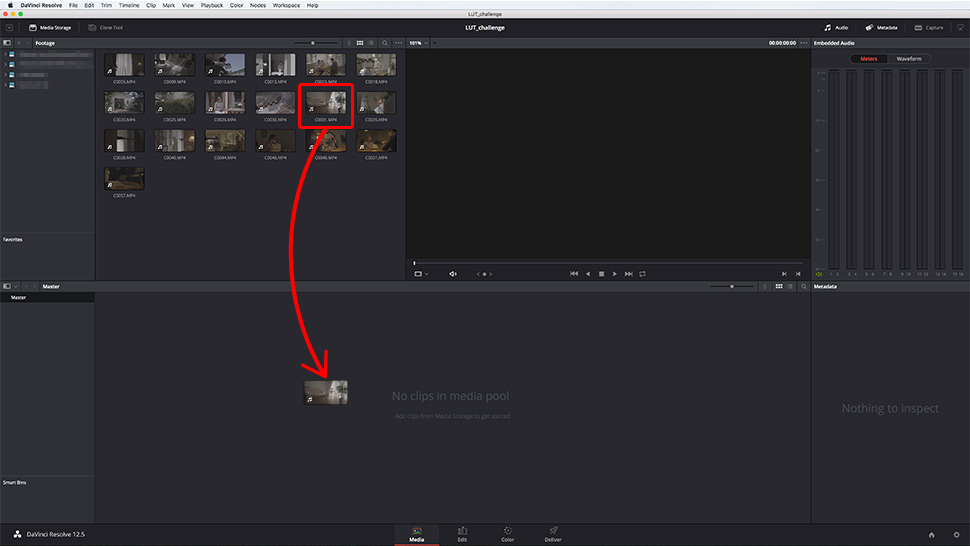
If the frame rate of a clip you drop does not match the project frame rate, a frame rate conversion window is displayed. Click [Change] to adjust the frame rate of imported material to match your project.
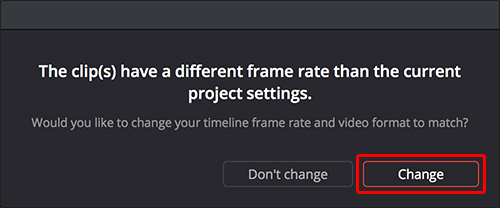
Open the [Edit] page.
In the toolbar, select [File] > [New Timeline]. A window opens. For your new timeline, decide details such as [Start Timecode] and [Timeline Name].
Clear the selected [Empty Timeline] check box, and then click [Create]. All clips in the [Media Pool] area are arranged on the timeline.
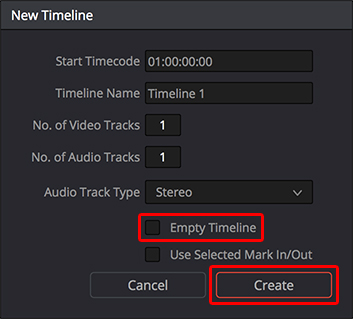
Open the [Color] page.
Right-click one of the clip thumbnails in the middle of the screen and choose a LUT from [3D LUT].
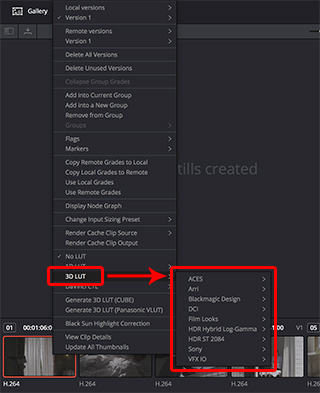
You can also add your regular LUTs to the [3D LUT] menu.
Click the [Project Settings] icon in the lower right. In the window that opens, click [Open LUT Folder] in [Color Management]. Save the LUTs you will use in this LUT folder.
Here, use the S-Log2 LUTs you downloaded initially. Click [Update Lists]. You can now select the LUTs from [3D LUT].
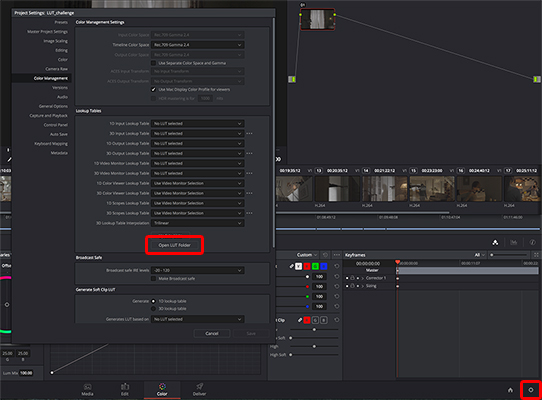
In actual editing, you may need to adjust the contrast before applying a LUT. In this case, go ahead and adjust the contrast before applying the LUT. With the LUT applied and your clip shown in colors for a Rec. 709 screen, you can now color grade it as you imagined it.
This clip was color graded with the SLog3SGamut3.CineToLC-709TypeA.cube LUT.
Increasing the amber level can create an evening ambiance.


Making the contrast lighter creates a fresher, clearer scene.


Increasing cyan can heighten the suspense of a scene.

