Button assignment and recall of frequently used functions
By assigning frequently used functions to a custom key, you can recall the functions as needed without using MENU.
Some functions are only available using a custom key.
Functions can be assigned to the following buttons.
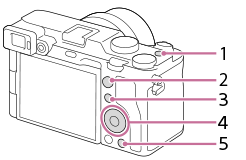
- MOVIE Button
- AF-ON Button
- Fn/
 button
button - Control Wheel (Center Button/Left Button/Right Button/Down Button)
- C Button
* You can also assign shooting functions to the focus hold button on the lens. Some lenses, however, do not have a focus hold button.
Custom Key
Setting the camera
-
Custom Key
After selecting MENU →
 (Camera Settings2) → [
(Camera Settings2) → [ Custom Key],* select a button to assign, and then select the function to assign.
Custom Key],* select a button to assign, and then select the function to assign.* You can assign separate functions to use depending on whether you are shooting still images, shooting movies, or viewing images.
Related camera help guide
Guide to using the camera
Functions available for [ Custom Key]
Custom Key]
Functions you can assign vary by button.
- Rear : AF-ON Button
- Top : MOVIE Button
- Lens : Focus Hold Button
* You can check which functions can be assigned to custom keys by clicking the arrows on the left and right sides of the screen below to change the selection screen.
on the left and right sides of the screen below to change the selection screen.
- Rear : C Button
* You can check which functions can be assigned to custom keys by clicking the arrows on the left and right sides of the screen below to change the selection screen.
on the left and right sides of the screen below to change the selection screen.
- Rear : Center Button
* You can check which functions can be assigned to custom keys by clicking the arrows on the left and right sides of the screen below to change the selection screen.
on the left and right sides of the screen below to change the selection screen.
- Rear : Right, left, and bottom buttons of the control wheel
* You can check which functions can be assigned to custom keys by clicking the arrows on the left and right sides of the screen below to change the selection screen.
on the left and right sides of the screen below to change the selection screen.
Functions available for [ Custom Key]
Custom Key]
Functions you can assign vary by button.
- Rear : AF-ON Button
- Top : MOVIE Button
- Lens : Focus Hold Button
* You can check which functions can be assigned to custom keys by clicking the arrows on the left and right sides of the screen below to change the selection screen.
on the left and right sides of the screen below to change the selection screen.
- Rear : C Button
* You can check which functions can be assigned to custom keys by clicking the arrows on the left and right sides of the screen below to change the selection screen.
on the left and right sides of the screen below to change the selection screen.
- Rear : Center Button
* You can check which functions can be assigned to custom keys by clicking the arrows on the left and right sides of the screen below to change the selection screen.
on the left and right sides of the screen below to change the selection screen.
- Rear : Right, left, and bottom buttons of the control wheel
* You can check which functions can be assigned to custom keys by clicking the arrows on the left and right sides of the screen below to change the selection screen.
on the left and right sides of the screen below to change the selection screen.
Functions available for [ Custom Key]
Custom Key]
Functions you can assign vary by button.
- Rear : Fn/
 button
button
* You can check which functions can be assigned to custom keys by clicking the arrows on the left and right sides of the screen below to change the selection screen.
on the left and right sides of the screen below to change the selection screen.
- Top : MOVIE Button
* You can check which functions can be assigned to custom keys by clicking the arrows on the left and right sides of the screen below to change the selection screen.
on the left and right sides of the screen below to change the selection screen.
Hint
After you have assigned frequently used functions to custom keys, you can easily access other functions that you use less often by registering them to the Function menu.
Related camera help guide
*The menu screen images on this web page have been simplified for display purposes, and do not exactly reflect the actual screen display of the camera.