Customizing access to frequently used menu items
Besides assigning frequently used functions to custom keys, you can also access preferred functions from the following menus.
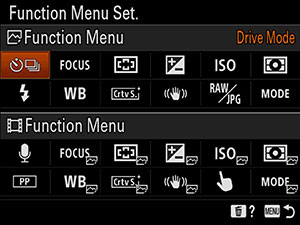
- The Function menu is a menu of 12 functions that is displayed at the bottom of the screen when you press the Fn (Function) button in the shooting mode.
- You can register twelve functions to the Function menus for still image shooting and movie shooting, respectively.
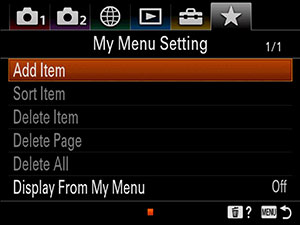
- Up to 30 items can be registered to
 (My Menu) in MENU.
(My Menu) in MENU. - Save time by accessing them directly, instead of looking for them in menus.
Function menu
Setting the camera
-
[Function Menu Set.]
After selecting MENU →
 (Camera Settings2) → [Function Menu Set.], select a function to change, and then select your preferred function.
(Camera Settings2) → [Function Menu Set.], select a function to change, and then select your preferred function.
Related camera help guide
Guide to using the camera
Functions available for the Function menu
Still Images用Function menu
* You can check which functions can be set to the Function menu by clicking the arrows on the left and right sides of the screen below to change the selection screen.
on the left and right sides of the screen below to change the selection screen.
Movies用Function menu
* You can check which functions can be set to the Function menu by clicking the arrows on the left and right sides of the screen below to change the selection screen.
on the left and right sides of the screen below to change the selection screen.
My Menu
Setting the camera
-
My Menu
After selecting MENU →
 (My Menu) → [Add Item], select items to add, and then select a position to add them to.
(My Menu) → [Add Item], select items to add, and then select a position to add them to.
Related camera help guide
Guide to using the camera
Items
Rearranging registered menu items
- After selecting MENU →
 (My Menu) → [Sort Item], select items to move, and then select the new position.
(My Menu) → [Sort Item], select items to move, and then select the new position.
Removing registered menu items
- After selecting MENU →
 (My Menu) → [Delete Item], select items to remove, and then press the center of the control wheel.
(My Menu) → [Delete Item], select items to remove, and then press the center of the control wheel.
Related camera help guide
*The menu screen images on this web page have been simplified for display purposes, and do not exactly reflect the actual screen display of the camera.