Tracking erratic subjects
Use these [Tracking] functions as follows to track moving subjects that are in focus.

- After you set [Focus Area] to [Tracking], when you move the focusing frame to a particular subject and then press and hold the shutter button halfway down, the camera starts tracking the subject starting from the focusing frame.
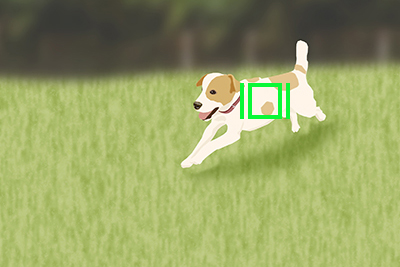
- The [Tracking On + AF On] function is assigned to the AF-ON Button.*
You can temporarily change the setting for [Focus Area] to [Tracking] while you press and hold down the AF-ON Button, and the camera starts tracking.
* In the default settings, [Tracking On + AF On] is assigned to the AF-ON Button.
Hint
Use touch operations to select subjects and start tracking.
Tracking
Setting the camera
-
[Focus Mode]
MENU →
 (Camera Settings1) → [Focus Mode] →
(Camera Settings1) → [Focus Mode] →  [Continuous AF].
[Continuous AF]. -
[Focus Area]
MENU →
 (Camera Settings1) → [Focus Area] → [Tracking] → desired setting.
(Camera Settings1) → [Focus Area] → [Tracking] → desired setting.
Related camera help guide
Guide to using the camera
Tracking status display
The green frame shown below is displayed after the camera starts tracking when you press the shutter button halfway down. To shoot under these conditions, with subjects in focus, press the shutter button all the way down.

The link between Tracking and [Face/Eye AF Set.]
If you set [Face/Eye AF Set.] to focus on a face or eye of a person beforehand, a focusing frame will move automatically to any detected face or eye while tracking a subject. This is effective for sports photography or for photographing portraits of a model making spinning motions.
-
Tracking distant subjects
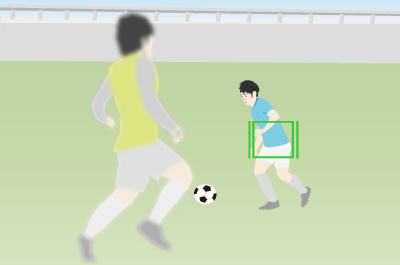
-
If a face is detected once the subject is closer, the focusing frame will move to the face or eyes。
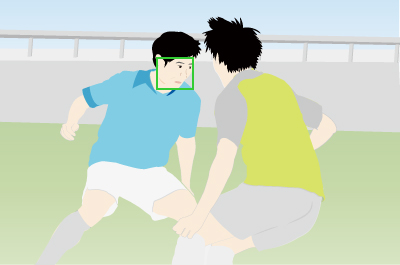
Related camera help guide
Examples of tracking settings
For subjects that are difficult to track

If you want to focus on a specific position

Tracking On + AF On
Setting the camera
-
Custom Key
Select MENU →
 (Camera Settings2) → [
(Camera Settings2) → [ Custom Key]. Select the button to which the function is assigned, and then set [Tracking On + AF On].
Custom Key]. Select the button to which the function is assigned, and then set [Tracking On + AF On].
* In the default settings, [Tracking On + AF On] is assigned to the AF-ON Button. -
[Focus Mode]
MENU →
 (Camera Settings1) → [Focus Mode] → Select your preferred setting from the
(Camera Settings1) → [Focus Mode] → Select your preferred setting from the  [Single-shot AF],
[Single-shot AF],  [Automatic AF],
[Automatic AF],  [Continuous AF], or
[Continuous AF], or  [DMF] option.
[DMF] option.
* The default setting is [Automatic AF].
[Automatic AF].
Related camera help guide
Guide to using the camera
Even when [Focus Mode] is not set to the  [Continuous AF] mode but is set to
[Continuous AF] mode but is set to  [Single-shot AF],
[Single-shot AF],  [Automatic AF], or
[Automatic AF], or  [DMF] mode, you can track the subject while you press and hold down the AF-ON Button.
[DMF] mode, you can track the subject while you press and hold down the AF-ON Button.
The following example gives the operation method for tracking and shooting a moving subject by pressing the AF-ON Button (to which you have assigned [Tracking On + AF On] using the customization feature) when you shoot landscapes.
-
The camera is shooting the landscape by setting [Focus Mode] →
 [Single-shot AF], [Focus Area] → [Wide].
[Single-shot AF], [Focus Area] → [Wide].
-
To track a moving subject while you shoot still images, press and hold down the AF-ON Button. You can temporarily change the setting for [Focus Area] to [Tracking: Wide]*, and the camera starts tracking.
* When this operation takes place, the type of [Tracking] will be inherited from [Focus Area] that was being set before you activate [Tracking On + AF On]
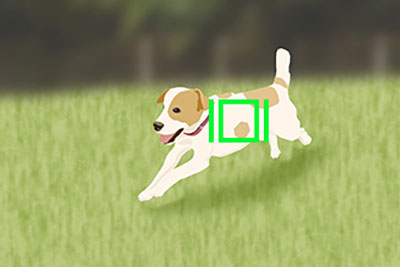
-
To shoot the subject being tracked, press the shutter button while you press and hold down the AF-ON Button.
Related camera help guide
The link between Tracking and [Face/Eye AF Set.]
If you set [Face/Eye AF Set.] to focus on a face or eye of a person beforehand, a focusing frame will move automatically to any detected face or eye while tracking a subject. This is effective for sports photography or for photographing portraits of a model making spinning motions.
-
Tracking distant subjects
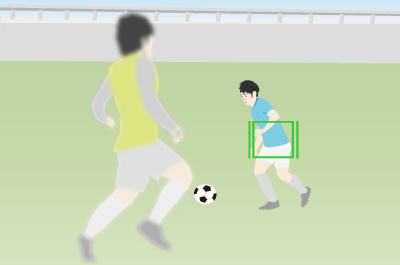
-
If a face is detected once the subject is closer, the focusing frame will move to the face or eyes。
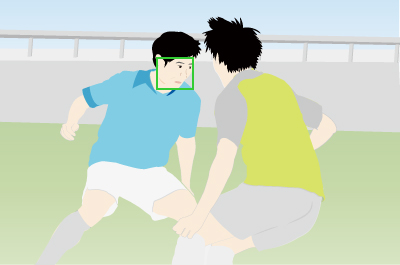
Related camera help guide
*The menu screen images on this web page have been simplified for display purposes, and do not exactly reflect the actual screen display of the camera.