(Shooting movies)Using touch operations to select a subject you want to track
You can use touch operations to select a subject you want to track.
[Touch Tracking]
Setting the camera
-
[Focus Mode]
MENU →
 (Camera Settings1) → [Focus Mode] →
(Camera Settings1) → [Focus Mode] →  [Continuous AF].
[Continuous AF]. -
[Touch Operation]
MENU →
 (Setup) → [Touch Operation] → [On].
(Setup) → [Touch Operation] → [On]. -
[Func. of Touch Operation]
MENU →
 (Camera Settings2) → [Func. of Touch Operation] → [Touch Tracking].
(Camera Settings2) → [Func. of Touch Operation] → [Touch Tracking].
Related camera help guide
Guide to using the camera
Tracking frame display
The white frame shown below is displayed when you touch a subject on the monitor, indicating that tracking with the subject in focus is possible. To shoot a movie as the camera tracks the subject, press the MOVIE button in this state.
Note that touching the monitor does not enable tracking when you select [Zone], [Flexible Spot], or [Expand Flexible Spot] and the triangles (up/down/left/right) are displayed on the monitor. To enable tracking, either press the center of the control wheel or start shooting a movie, and then touch a subject on the monitor after the triangles (up/down/left/right) displayed on the monitor disappear.
To cancel tracking, touch the ![]() icon or press the center of the control wheel.
icon or press the center of the control wheel.
- Tracking is enabled and a subject is in focus

The link between Tracking and [Face/Eye AF Set.]
If you set [Face/Eye AF Set.] to focus on a face or eye of a person beforehand, a focusing frame will move automatically to any detected face or eye while tracking a subject. This is effective for sports photography or for photographing portraits of a model making spinning motions.
-
Tracking distant subjects
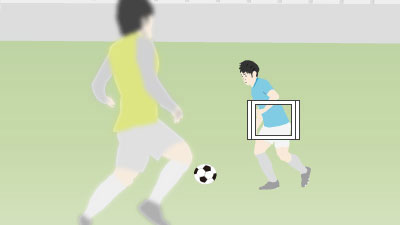
-
If a face is detected once the subject is closer, the focusing frame will move to the face or eyes。
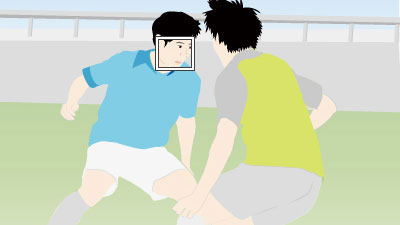
Related camera help guide
*The menu screen images on this web page have been simplified for display purposes, and do not exactly reflect the actual screen display of the camera.