Playback zoom
Enlarges the image being played back.
-
Switch to playback mode.
-
Turn the W/T (zoom) lever to T side (
 ) during still image playback.
) during still image playback.
-
Adjust the position using
 /
/ /
/ /
/ .
.
The frame in the lower left of the image shows which part of the total image is being displayed.
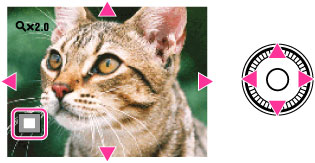
-
Change the zoom scale with the W/T (zoom) lever.
Turn the W/T (zoom) lever to T side ( ) to zoom in, W side (
) to zoom in, W side ( ) to zoom out.
) to zoom out.
 ) to zoom in, W side (
) to zoom in, W side ( ) to zoom out.
) to zoom out.To save enlarged images
You can save an enlarged image by using the trimming function.
Press MENU
 [Retouch]
[Retouch]  [Trimming (Resize)].
[Trimming (Resize)].
 [Retouch]
[Retouch]  [Trimming (Resize)].
[Trimming (Resize)].
 Before Use
Before Use