Access point settings
You can register your access point manually.
Before starting the procedure, check the SSID name of the access point, security system, and password. The password may be preset in some devices. For details, see the instruction manual of the wireless access point, or consult the network administrator.
-
MENU

 (Settings)
(Settings) 
 (Network Settings)
(Network Settings)  [Access point settings]
[Access point settings] 

-
Select the access point you want to register.
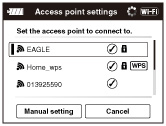
When the desired access point is displayed on the screen:
Select the desired access point.
When the desired access point is not displayed on the screen:
Select [Manual setting] and set the access point.
* For the input method, refer to “How to use the keyboard.”
-
If you select [Manual regist.], input the SSID name of the access point
 select the security system.
select the security system.
-
Input the password
 [OK]
[OK] 

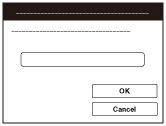
-
Access points that do not display
 do not require a password to be entered.
do not require a password to be entered.
-
Select [Register], then press
 .
.
How to use the keyboard
When manual character entry is required, a keyboard is displayed on the screen.
Select the desired button using  /
/ /
/ /
/ , then press
, then press  to enter the character.
to enter the character.
 /
/ /
/ /
/ , then press
, then press  to enter the character.
to enter the character. 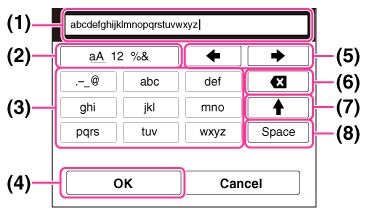
|
|
Screen names
|
Functions
|
|
(1)
|
Input box
|
The characters you entered are displayed. If you input characters exceeding the set number of characters,
 is displayed on the screen. is displayed on the screen. |
|
(2)
|
Switch character types
|
Each time you press
 , character types are switched among alphabet letters, numerals and symbols. , character types are switched among alphabet letters, numerals and symbols. |
|
(3)
|
Keyboard
|
Each time you press
 , the character that you enter will be displayed. , the character that you enter will be displayed.For example: If you want to enter “abd”
Select the key for “abc” and press
 once to display “a” once to display “a”  select “ select “ ” to move the cursor (5) and press ” to move the cursor (5) and press 
 select the key for “abc” and press select the key for “abc” and press  twice to display “b” twice to display “b”  select the key for “def” and press select the key for “def” and press  once to display “d” once to display “d” |
|
(4)
|
Fix
|
Fixes the entry.
|
|
(5)
|
Move cursor
|
Moves the cursor in the input box to the right or left.
|
|
(6)
|
Delete
|
Deletes the character preceding the cursor.
|
|
(7)
|

|
Switches the next character to a capital or small letter.
|
|
(8)
|
Space
|
Enters a space.
|
-
To cancel entering characters midway, select [Cancel].
Other setting items
Depending on the status or the setting method of your access point, you may want to set more items.
|
Screen names
|
Functions
|
|
WPS PIN
|
Displays the PIN code to enter into the connected device.
|
|
IP address setting
|
Selects [Auto] or [Manual setting].
|
|
IP address
|
If you are entering the IP address manually, enter the set address.
|
|
Subnet mask/Default gateway
|
When you set [IP address setting] to [Manual setting], enter the IP address to match your network environment.
|
|
Priority Connection
|
Selects [On] or [Off] for [Priority Connection].
|
Notes
-
To give the registered access point priority, set [Priority Connection] to [On].
Related Topic

 Before Use
Before Use