Connecting the Live-View Remote(RM-LVR2) to One Camera
- Single connection -
You can easily operate all the functions of the camera by connecting one camera to the remote control through Wi-Fi.
STEP1. Checking the Connection Mode of the Live-View Remote
Check the connection mode of the remote control is set to the single connection before connecting the remote control and the camera through Wi-Fi.
- Turn on the power of the remote control

- Press the MENU button of the remote control to select
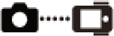 (Connection mode) in
(Connection mode) in  (Remote control settings), then press the REC/ENTER button of the remote control
(Remote control settings), then press the REC/ENTER button of the remote control 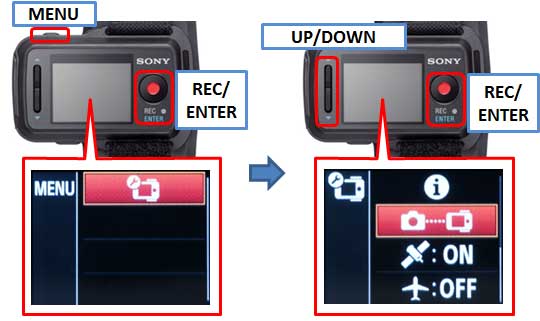
- Check that
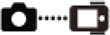 (Single connection) has been selected and then press the REC/ENTER button of the remote control
(Single connection) has been selected and then press the REC/ENTER button of the remote control 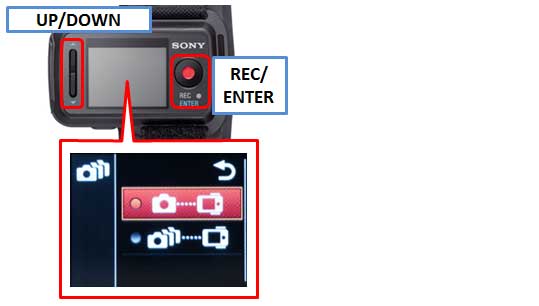
Note
- Change to
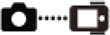 (Single connection) if
(Single connection) if 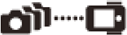 (Multi connection) is set.
(Multi connection) is set.
STEP2. Checking the Connection Mode of the Camera
You can check the connection mode of the camera before connecting the remote control and the camera through Wi-Fi. You can switch the Wi-Fi setting of the camera that is to be connected to the Live-View Remote by pressing the Wi-Fi button of the camera.
STEP3. Connecting the Live-View Remote to One Camera
- The Wi-Fi device selection screen is displayed on the LCD screen of the remote control. Select the SSID of the camera you want to connect with the UP button or DOWN button and press the REC/ENTER button.
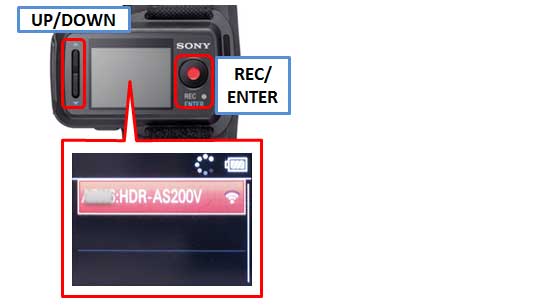
Note
- Check that Wi-Fi of the camera is set to the single connection when SSID is not displayed.
- When this camera beeps and [ACPT?] is displayed on the display panel of this camera, press the ENTER button of this camera.
When [BEEP] is [OFF], the connection beep does not sound. 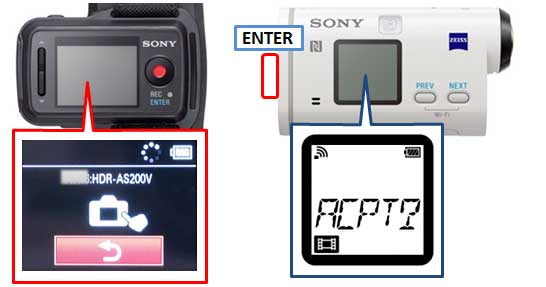 The display on the LCD screen of the remote control switches to the Live-View display and the REC/Wi-Fi lamp of the remote control lights up in blue.
The display on the LCD screen of the remote control switches to the Live-View display and the REC/Wi-Fi lamp of the remote control lights up in blue.


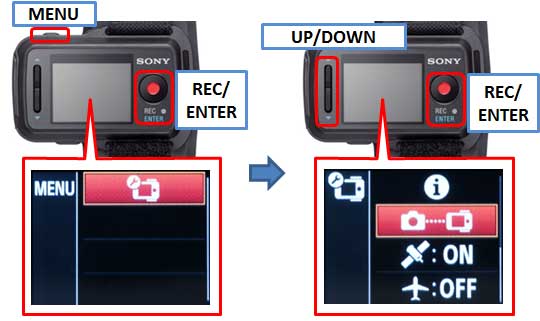
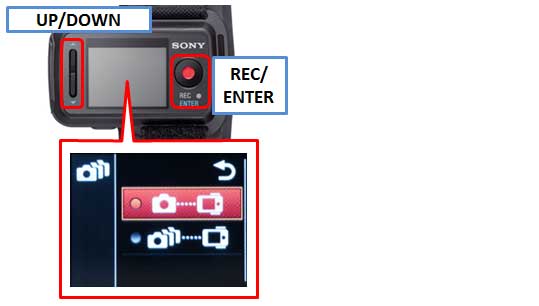

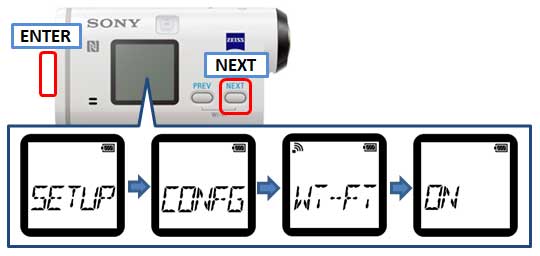
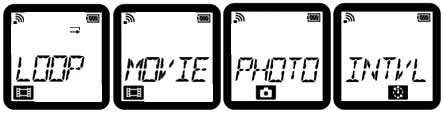
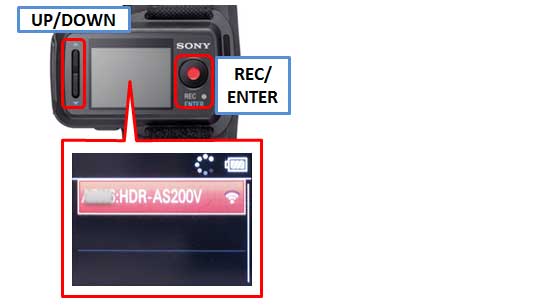
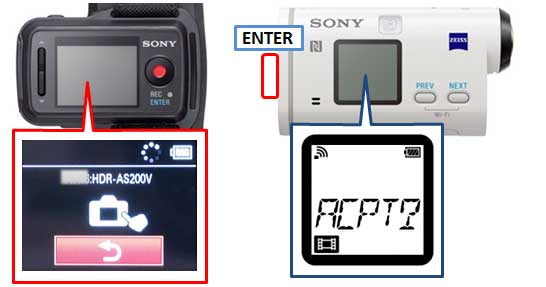 The display on the LCD screen of the remote control switches to the Live-View display and the REC/Wi-Fi lamp of the remote control lights up in blue.
The display on the LCD screen of the remote control switches to the Live-View display and the REC/Wi-Fi lamp of the remote control lights up in blue.