Cloud service “PlayMemories Online” Support>Operation>Library>Uploading images
This part explains how to upload images from the “PlayMemories Online” site (playmemoriesonline.com).
Tip
See the page below for uploading images from “PlayMemories Home.”
Upload images on “PlayMemories Home”(OS:Windows)
See the page below when uploading images stored in Mac.
Choose [Library] or [Albums] in the main menu.
Click [Add Photos and Videos].
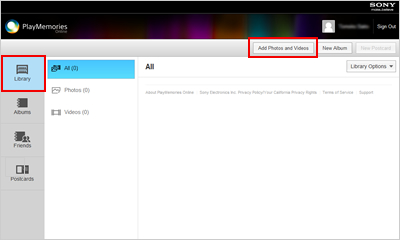
Click [Next].
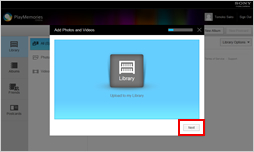
Click [Select Files to Upload].

Select the desired images and click [Open].
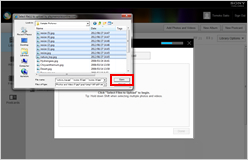
After uploading the images, click [Done].
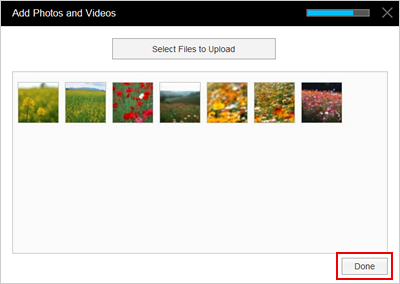
The screen will indicate "You have successfully added 7 items to Library."
Click [View].
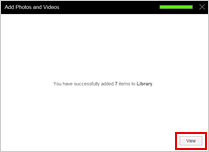
The images have been added.
Click [Last Import] to display just the newly imported images.
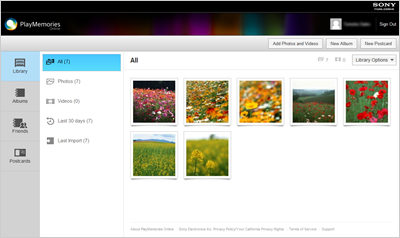
Related information
| Cookie ポリシー |