 |
|
Prepare the recording medium (Memory Stick Duo / CF card / Microdrive) to use for the update, then format it with the camera.
|
||||||||||||||||
|
||||||||||||||||
|
Copy the update file to the recording medium (Memory Stick Duo / CF card / Microdrive) with one of the procedures below depending on your environment.
The camera is connected with the computer with the USB cable, and the update file is copied onto the record medium.
Check of the USB connection setting
Copy the update file to the recording medium
|
||||||||||||||||
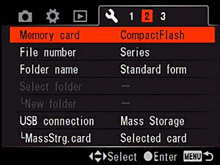
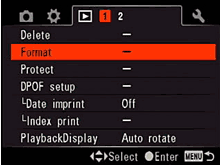
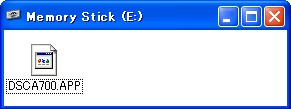 Insert the recording medium, which formatted with the camera into the card slot of your computer.
Insert the recording medium, which formatted with the camera into the card slot of your computer.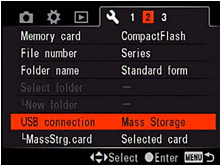
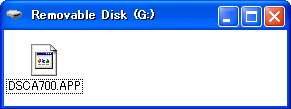 When copying is finished, disconnect the USB cable.
When copying is finished, disconnect the USB cable.