|
| Click on one of the files below (LA-EA1V2_Update1011a.dmg) to begin download. Please save the downloaded file onto the Desktop of your computer (recommended). |
|||
|
|||
|
Remove the memory card from the camera before following the procedure below.
|
||||||||||||||||||||||||
|
||||||||||||
|
||||||||||||
|
||||||||||||
When the upgrade is completed, the screen on Figure 12 appears.
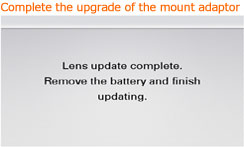 (Figure 12) |
||||||||||||
| Follow the instruction below to confirm the firmware version is Ver.02. Select [Menu] - [Setup] - [Version] on the camera. The firmware version is displayed (Figure 13). 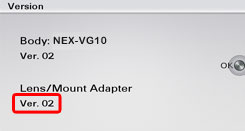 (Figure 13) |