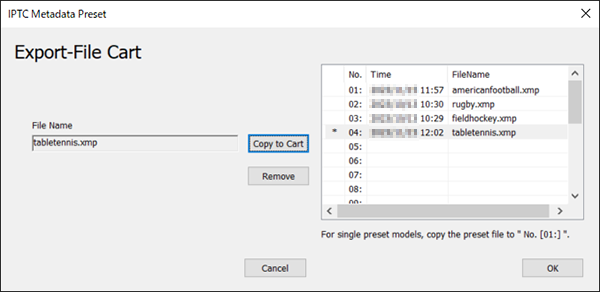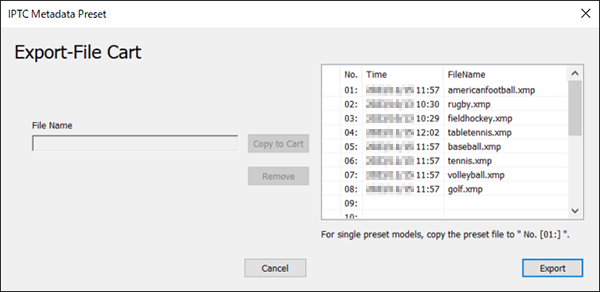How to use
This application allows you to create IPTC metadata* and export it to a memory card.
By registering the exported information in your camera, you can apply IPTC metadata to your images when they are shot.
* IPTC metadata consists of digital image metadata attributes, as standardized
by the IPTC (International Press Telecommunications Council).
[IPTC Photo Metadata Standard : Copyright IPTC]
This software also uses some metadata not defined by the IPTC standard.
Overview of operations
In IPTC Metadata Preset, you can work with IPTC metadata in XMP format. You can enter this information, save it as files, load it from existing files, and export it to memory cards.
The operations of registering IPTC metadata to a camera and setting whether to tag images with it are performed on the camera itself.
For camera instructions, refer to the help guide of models compatible with IPTC metadata.
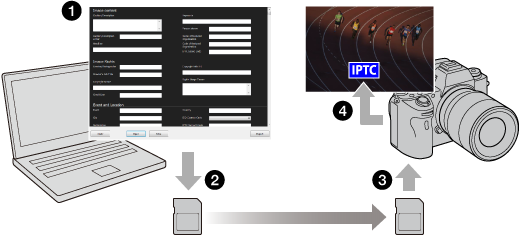
Operations in IPTC Metadata Preset
1 Entering and saving IPTC metadata
2 Exporting IPTC metadata to memory cards
Operations on the camera
3 Registering IPTC metadata on the camera
4 Tagging images with IPTC metadata
Hint
- You can also transfer IPTC metadata to a memory card in a camera, when the camera is connected to the computer via USB. To save the information to the camera's memory card, set [USB Connection] on the camera to [Mass Storage] and click the [Export] button in IPTC Metadata Preset.
- Up to 20 sets of IPTC metadata presets can be exported to a memory card. Some camera models allow registration of only one set of IPTC metadata presets and some models allow registration of up to 20 sets of presets. On models that allow registration of only one set of IPTC metadata presets, only the first metadata file exported to the memory card can be registered.
Entering IPTC metadata
You can enter image details, copyright or location information, and other metadata.
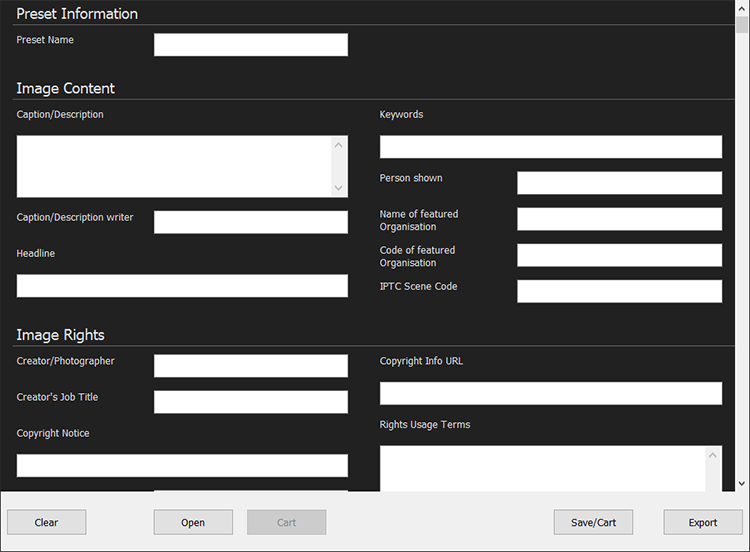
Preset Information
[Items]
- Preset Name
- On camera models that allow registration of up to 20 sets of IPTC metadata presets, the Preset Name setting on the memory card is displayed on the screen for each set of presets.
Hint
On camera models that allow registration of up to 20 sets of IPTC metadata presets, you can refer to the Preset Name settings displayed on the camera screen and select preset files on the memory card to be registered on the camera.
Image Content
[Items]
- Caption/Description
- Alt Text (Accessibility)
- Extended Description (Accessibility)
- Caption/Description writer
- Headline
- Keywords *2
- Person shown *2
- Name of featured Organisation *2
- Code of featured Organisation *2
- IPTC Scene Code *2
Image Rights
[Items]
- Creator/Photographer *2
- Creator's Job Title
- Copyright Notice
- Credit Line
- Source
- Copyright Info URL
- Rights Usage Terms
Event and Location
[Items]
- Event
- City
- Sublocation
- Province/State
- Country
- ISO Country Code *1
- IPTC Subject Code *2
- Intellectual Genre
Locations Taken
[Items]
- Sublocation
- City
- Province or State
- Country Name
- Country ISO-Code *1
- World Region
- Location ID *2
- Location Shown
- Sublocation
- City
- Province or State
- Country Name
- Country ISO – Code *1
- World Region
- Location ID *2
Status
[Items]
- Title/Object Name
- Job ID/Trans Ref
- Instructions
- Edit Status
- Category
- Supp Cat1
- Supp Cat2
- Supp Cat3
- Urgency
Contact Info
[Items]
- Address
- City
- State/Province
- Postal Code
- Country
- Email(s)
- Phone(s)
- Web URL(s)
Licensing
[Items]
- Copyright owners
- Name
- ID
- Image Creators
- Name
- ID
- Image Supplier Name
- Image Supplier ID
- Supplier's Image ID
- Image Registry Entries
- Registry Organization Identifier
- Registry Image Identifier
- Registry Entry Role
- Licensors
- ID
- Name
- URL
- Street Address
- Extended Address
- City
- State/Region
- Postal Code
- Country
- Telephone 1
- Type
- Telephone 2
- Type
Models, Properties, and Artwork
[Items]
- Additional Model Info
- Model age *2
- Model Age Disclosure
- Model Release Status
- Model Release IDs *2
- Property Release Status
- Property Release IDs *2
- Artwork or Object
- Title
- Creator *2
- Creator ID *2
- Date Created
- Circa Date Created
- Style Period *2
- Source
- Src Inventory Num
- Src Inventory URL
- Notice
- Owner Name
- Owner ID
- Content Desc
- Contribution Desc
- Physical Desc
Media
[Items]
- Max, Image Width
- Max, Image Height
- Digital Source Type
*1 ISO Country Code can be entered by either of the following methods. (IPTC Metadata Preset Ver.1.1.00 or later)
- Select Country/Region Code (3 digits) from the pull-down list
- Enter Country/Region Code (2 or 3 digits) in the text box
*2 You can enter multiple words separated by commas “,”. This allows importing of multiple words in data files created using a PC application such as Photo Mechanic. (IPTC Metadata Preset Ver.1.2.01 or later)
Loading, saving, registering exporting candidates, and exporting IPTC metadata
Use the buttons along the bottom of the screen to load or save IPTC metadata or export it to memory cards.
Data used in IPTC Metadata Preset is saved as XMP files (***.xmp).

Note
- Clicking [Open] during editing will discard any IPTC metadata you have entered and display the loaded information.
- Any loaded IPTC metadata that exceeds the limit for the number of characters supported by IPTC Metadata Preset will be cut off.
- This application only loads supported IPTC data. Unsupported fields/data are not loaded.