FAQ
- Remote Camera Tool does not recognize the camera.
- The connected camera does not appear on the device selection window.
- After the camera turned off while recording to a memory card and then is turned on again, the live view images of the Remote Camera Tool are no longer displayed.
- The update interval of the live view during continuous shooting is slow.
- When using the application on an iPad, the camera sometimes disconnects.
Troubleshooting
Remote Camera Tool does not recognize the camera.
- If the [IP Address Setting] is set to [Auto] (automatic IP address acquisition)
- If you are not using a router, first disconnect from Wi-Fi and other network connections.
- If you still cannot connect after trying the above, try connecting with a static IP address.
- If the [IP Address Setting] is set to [Manual] (using a static IP address)
- From the camera’s MENU, select
 (Network) → [Wired LAN] → [Display Wired LAN Info.] to display the IP Address, Subnet Mask, and Default Gateway settings. Referring to this information, configure network IP address, subnet mask, and router settings on the computer.
(Network) → [Wired LAN] → [Display Wired LAN Info.] to display the IP Address, Subnet Mask, and Default Gateway settings. Referring to this information, configure network IP address, subnet mask, and router settings on the computer.
* The displayed terms may differ depending on the camera.
- From the camera’s MENU, select
By using Network Configuration File, you can avoid the inconvenience of having to manually enter IP addresses, etc., every time and also check the status of cameras that are not recognized.
How to use > Connecting the camera > Using the Network Configuration File
The connected camera does not appear on the device selection window.
If a firewall is turned on, the camera may not be recognized. Try one of the following:
- Turn off the firewall using the security software settings. Alternatively, register the Remote Camera Tool as an exception to the firewall.
- Change the configuration of the ports as follows to enable communications.
- Remote port
- UDP port: 1900, 32768 - 61000
- TCP port: 22, 64321, 15740, 60152
- Local port
- UDP port: 1900, 49152 - 65535
- TCP port: 49152 - 65535
- Remote port
Try clicking the [Refresh] button while holding down the Shift key on the personal computer. This may cause the camera to appear.
After the camera turned off while recording to a memory card and then is turned on again, the live view images of the Remote Camera Tool are no longer displayed.
The camera’s image database has become corrupted because the camera turned off during recording. If you wait a few minutes for the camera to reconnect, the Remote Camera Tool will become operable again and you may be able to resume using the app by pressing the AF button or Capture button. Perform [Recover Image DB] on the camera as soon as possible after resuming the app.
The update interval of the live view during continuous shooting is slow.
You may be able to improve this by clicking the [Func] button in the Camera control window, selecting Display Settings - Live View Transfer Protocol under Common Settings in the Function window, and setting the communication method to HTTP.
On the iPad, tap ![]() (Settings) in the Camera control window and set the [Protocol] item to [HTTP].
(Settings) in the Camera control window and set the [Protocol] item to [HTTP].
- For a list of camera models that support Live View protocol switching, refer to “Supported cameras.”
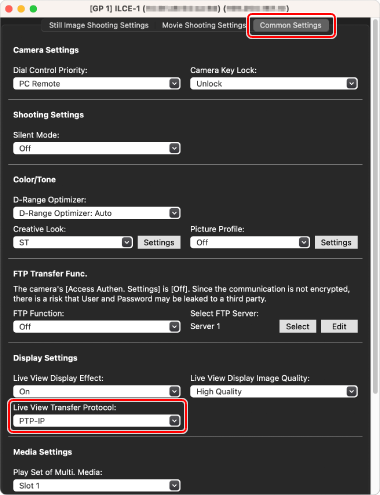
When using the application on an iPad, the camera sometimes disconnects.
If the application is running on the iPad in the background, the link to the camera may be disconnected.
In iPad [Settings], if you select [Multitasking & Gestures] and turn on [Stage Manager], you will be able to use multiple applications at the same time and the link to the camera will not be disconnected.
Note that this setting is not available on all iPad models.