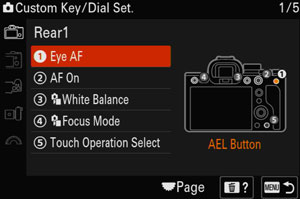- AF-ON Button
- Custom Button 3
- Custom Button 1
- Custom Button 2
- MOVIE Button
 Rear Dial L
Rear Dial L Rear Dial R
Rear Dial R- AEL Button
- Center Button
- Control Wheel / Left Button / Right Button / Down Button
- Custom Button 4
- Multi-Slc Center Btn
- Fn/
 Button
Button  Front dial
Front dial
Function menu and custom key function
- To change the functions in the function menu (Fn Menu Settings)
The Function menu is a menu of 12 functions that is displayed at the bottom of the screen when you press the Fn (Function) button in the shooting mode.
You can register twelve functions to the Function menus for still image shooting and movie shooting, respectively. - Assigning frequently used functions to buttons and dials (Custom Key/Dial Set.)
You can use the custom key function to assign the functions you use most frequently to easily operable buttons and dials. This lets you skip the process of selecting items from MENU, so you can recall the functions more quickly.Assignable functions vary depending on the buttons or dials.
To change the functions in the function menu (Fn Menu Settings)
Setting the camera
- Selecting [Fn Menu Settings] from MENU items
MENU →
 (Setup) → [Operation Customize] → [Fn Menu Settings].
(Setup) → [Operation Customize] → [Fn Menu Settings].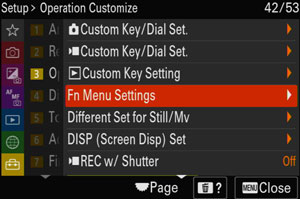
The following screen is displayed.
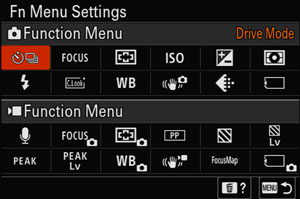
- Selecting a function that you want to change and changing it to your desired setting
The following is the procedure for changing [Drive Mode] in the still image function menu to [
 Grid Line Display].
Grid Line Display].
To change the movie function menu, select an item you want to change from a movie function menu.Select
 (Drive Mode) from among the twelve still image function menu items using the top/bottom/left/right side of the control wheel, and then press the center.
(Drive Mode) from among the twelve still image function menu items using the top/bottom/left/right side of the control wheel, and then press the center.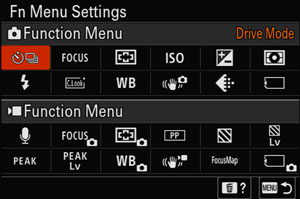
Move to the screen showing [
 Grid Line Display] using the top/bottom/left/right side of the control wheel. Then, select [
Grid Line Display] using the top/bottom/left/right side of the control wheel. Then, select [ Grid Line Display] and press the center.
Grid Line Display] and press the center.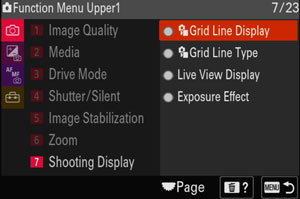
 (
( Grid Line Display) will be displayed in the former location of
Grid Line Display) will be displayed in the former location of  (Drive Mode) in the function menu.
(Drive Mode) in the function menu.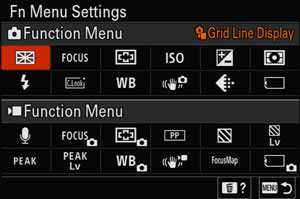
Assigning frequently used functions to buttons and dials (Custom Key/Dial Set.)
You can assign functions to the following keys.
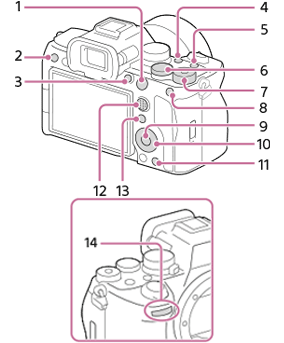
Hint
- You can also assign shooting functions to the focus hold button on the lens. However, some lenses do not have a focus hold button.
Setting the camera
The following procedure for assigning [Eye AF] to the AEL button is an example of how to assign a function that can be recalled while shooting still images.
- Selecting [
 Custom Key/Dial Set.] from MENU items
Custom Key/Dial Set.] from MENU items
MENU →
 (Setup) → [Operation Customize] → [
(Setup) → [Operation Customize] → [ Custom Key/Dial Set.].
Custom Key/Dial Set.].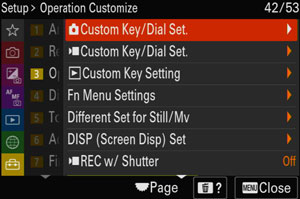
The following screen is displayed.
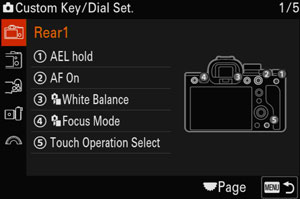
Hint
- If you want to assign a function to recall while shooting movies, select [
 Custom Key/Dial Set.]. If you want to assign a function to recall while playing back images, select [
Custom Key/Dial Set.]. If you want to assign a function to recall while playing back images, select [ Custom Key Setting].
Custom Key Setting].
- If you want to assign a function to recall while shooting movies, select [
- Selecting the button of which you want to change the assigned function and changing it to your desired one
Select [Rear1] using the top/bottom of the control wheel and press the center. Then, select [AEL Button] and press the center of the control wheel again.
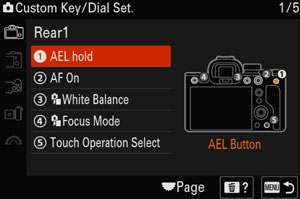
Select [Eye AF] using the top/bottom/left/right side of the control wheel, and then press the center of the control wheel.
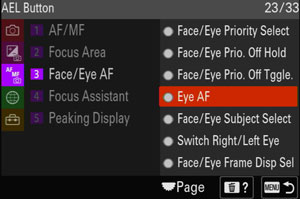
The [Eye AF] function has been assigned to the AEL button.