Flash Memory Checkup Application
Media Scan Utility
Media Scan Utility is a renewed version of SD Scan Utility.
It has been enhanced to support CFexpress memory cards in addition to SD memory cards.
Of course, you can continue to use SD Scan Utility to check your supported SD cards.
For more information, click here.
Flash memory used in memory cards has a limited number of write cycles because it gradually wears out as data is overwritten repeatedly over time. Once a memory card has reached the limit of write cycles, it is no longer able to accept data for recording, even while shooting.
Media Scan Utility helps you check the condition of your memory card. By scanning the flash memory, it tells you whether your memory card is working in good condition or is about to reach the limit. Knowing the condition in advance, you can avoid missing your important moment or scene to be recorded.
Just install Media Scan Utility on your computer. It will automatically check your memory card when it is inserted to the computer, showing an easy-to-understand warning message if the memory card is coming close to the limit of write cycles.
If you connect multiple memory cards, you can also view the conditions of those memory cards at a time.
Feature01Automatic Scanning When a Supported
Memory Card is Inserted to Your Computer*
Inserting a supported memory card to the computer where this application is installed activates card scanning and instantly displays a result in the taskbar. (You can also manually start scanning.)
If the scanning result is "normal," it is just displayed through the icon in the taskbar without blocking your operations on the computer.
* Computer where this application is installed. You can use a card reader as well.
* To scan CFexpress Type A memory cards, it is necessary to use the Sony card reader MRW-G2.
* To scan CFexpress Type B memory cards, it is necessary to use the Sony card reader MRW-G1.
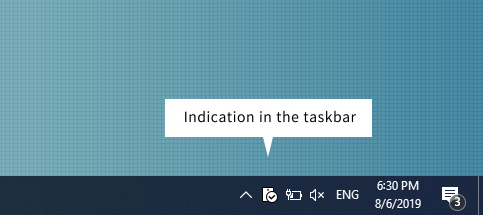

Feature02Easy-to-Understand
Scanning Result
The scanning result is indicated in an easy-to-understand manner through the icon and simple messages.
By clicking the icon in the taskbar (or on the menu bar in the case of the Mac), you can display a message window to learn more details.
If you connect multiple memory cards, you can also view the conditions of those memory cards at a time.
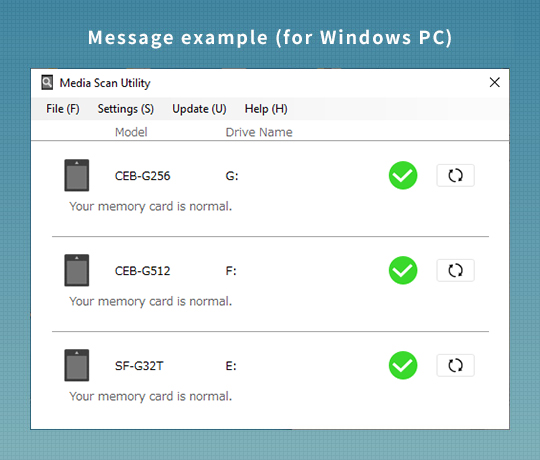
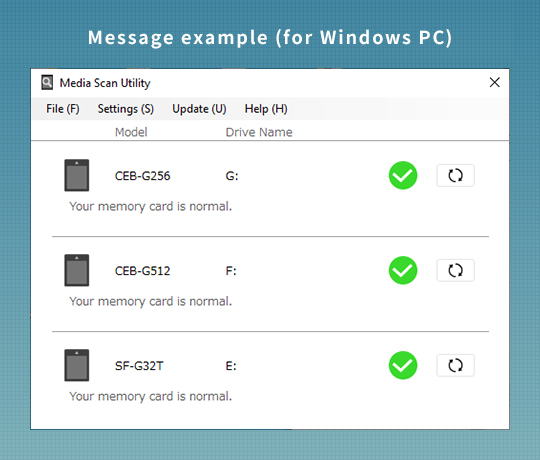
Feature03Alert Message to
Call Your Attention
If your memory card is close to the limit of write cycles, you will be alerted by a message recommending the use of a new memory card (this notification feature can be disabled according to your needs).
If the message “Your memory card is wearing out” appears, it is recommended that you use a new memory card, as soon as possible, in order to avoid a problem where the card suddenly fails to record data in the middle of shooting.
If “No more data can be written to your memory card” appears, you cannot record any more data to it. Use a new card immediately.
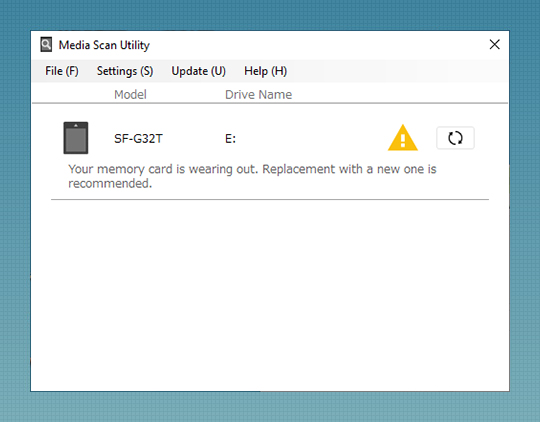
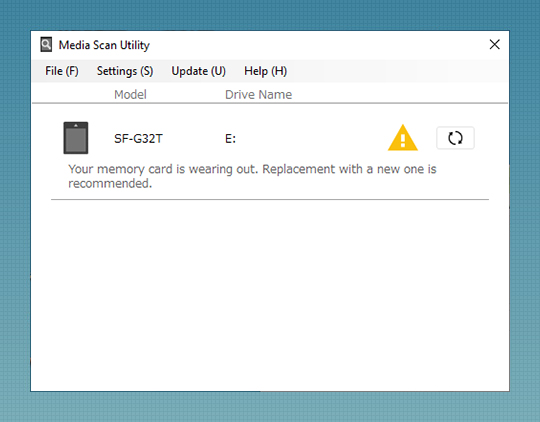


Media Scan Utility
Download
Windows
Version: 2.1.2.9040
File name: Media_Scan_Utility_Setup.zip
File size: 8.76MB
macOS
Version: 2.1.2.12100
File name:MediaScanUtility_ver2.1.2.dmg
File size:22.8MB
Notes:
・When installing Media Scan Utility on macOS, loading of system software needs to be allowed. Click here for details.
・To scan CFexpress Type A memory cards, it is necessary to use the Sony card reader MRW-G2 or MRW-G3. (The MRW-G3 supports Windows only.)
・To scan CFexpress Type B memory cards, it is necessary to use the Sony card reader MRW-G1.
New Version
- Windows: Version 2.1.2.9040
(July 17, 2025) - This version supports using the MRW-G3 to check CFexpress Type A memory cards.
- macOS: Version 2.1.2.12100
(March 1, 2021) - The digital certificate has been updated.
- Windows: Version 2.1.1.9040,
macOS: Version 2.1.1.09040
(October 1, 2020) - Sony card reader MRW-G2 is supported for scanning SD memory cards.
- Windows: Version 2.1.0.7150,
macOS: Version 2.1.0.08070
(September 15, 2020) - This version supports CFexpress Type A memory cards.
- Windows: Version 2.0.0.7220,
macOS: Version 2.0.0.7230
(December 20, 2019) - SD Scan Utility has been renewed to Media Scan Utility to support CFexpress memory cards.
- Version 1.0.2.09050
(September 28, 2018) - This version fixes the problem with the auto-update check function.
- Version 1.0.1.11270
(December 18, 2017) - This version increases the regions/areas where SD Scan Utility can be installed.
(If SD Scan Utility is already installed on your computer, you do not need to install this version.)
Sony Memory Cards Supported
- SD memory cards :
SF-G Series, SF-G Series TOUGH specification,
SF-M Series(R: 277MB/s models only)*, SF-M Series TOUGH specification - CFexpress Type A memory cards: CEA-G Series, CEA-M Series
- CFexpress Type B memory cards: CEB-G Series
* SF-M series (R: 260MB/s models ) are not supported
Operating Environment
| Supported OS | Windows Windows 10 Home (32bit/64bit)*1 Windows 10 Pro (32bit/64bit)*1 Windows 10 Enterprise (32bit/64bit)*1 Windows 11 Home*1 Windows 11 Pro*1 Windows 11 Enterprise*1 *1: Performance on ARM processor-based computers is not guaranteed. macOS
macOS 10.13~10.15 |
|---|---|
| Other System Requirements | CPU: Implemented as standard Memory: Implemented as standard Display: minimum resolution 1024 x 768, high color (16 bit) or better Free storage space: 35 MB for installation of the software, 1 GB for recovery processing, plus sufficient space for recovered files |
* Operation-confirmed card readers: MRW-S1, MRW-E90, MRW-G1, MRW-G2
Notes
- ・One of the operating systems above must be factory-installed on your PC.
- ・Operation cannot be guaranteed in homebuilt computers, upgraded computers, or multi-boot environments.
- ・The operating environment above assumes that Media Scan Utility is used alone. Even if the operating environment is fully satisfied, there may be cases in which Media Scan Utility is unable to operate properly.
- ・To scan CFexpress Type A memory cards, it is necessary to use the Sony card reader MRW-G2
- ・To scan CFexpress Type B memory cards, it is necessary to use the Sony card reader MRW-G1
- ・To scan supported SD cards, SD Scan Utility can be continued to be used.
- ・The SD Scan Utility download service has ended. When you need to install a new version, use Media Scan Utility.
- ・For information about SD Scan Utility, click here.
Internet Connection and IP Address
Technical data such as IP address is used when this product is connected to the internet for software update or receiving third party services. For software updates, these technical data may be communicated to our update servers in order to provide you with the software update appropriate to your device. If you do not want such technical data be used at all, do not set-up the wireless internet function and do not connect an internet cable.
Caution in installing on macOS
*Install the PC application with the PC connected to the Internet.
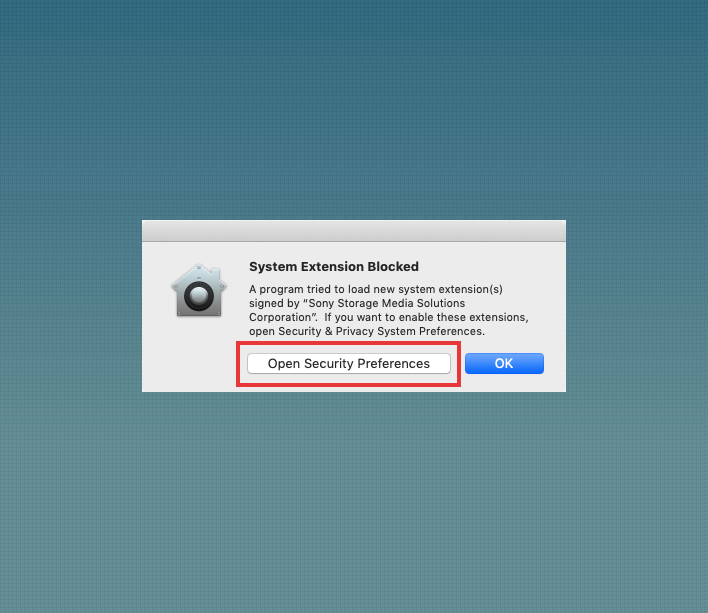
1: In case that [System Extension Blocked] dialog appears while installing Media Scan Utility, click “Open Security Preferences”.
*[Security & Privacy] can be also open on [System Preferences].
Click Apple icon on the left top of your screen to show [System Preferences].
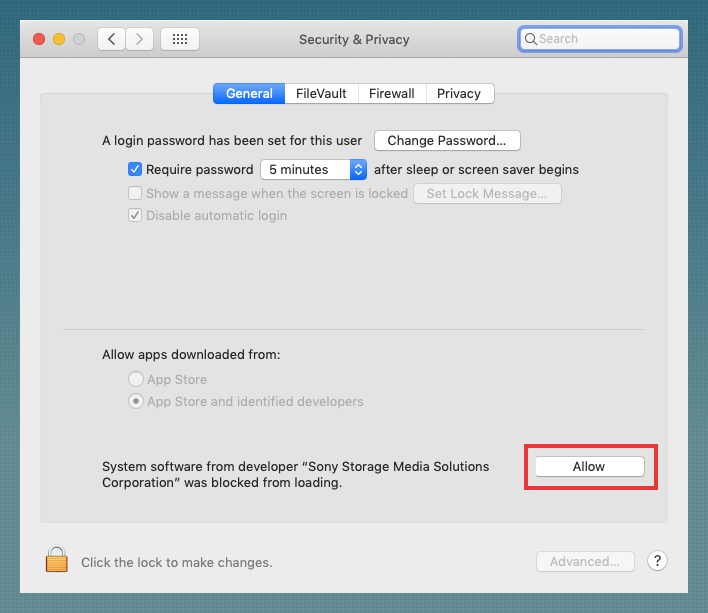
2: [System & Privacy] window opens.
Click “Allow” on the lower part of [System & Privacy] window.

3:After ““System software from developer “Sony Storage Media Solutions Corporation” was blocked from loading”” disappears, close the window.


