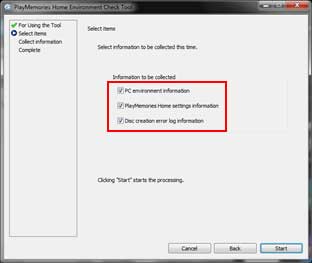Global
Support / Contact Us
Support / Contact Us
If you cannot install or start up PlayMemories Home, or if it does not operate properly, follow the instructions below.
IMPORTANT : Tools are designed for the every version of PlayMemories Home. This page provides the latest version of the tools. Always download and use the latest version provided here.
If you use Mac, see <PlayMemories Home Install Error - Mac>.
1. Using Repair Tool
2. If the Repair Tool does not solve the problem (Error report to Sony)