

From the PlayMemories Home download page, download PlayMemories Home Downloader (PMH_Downloader.exe) to a location of your choice, such as the desktop.

Double-click the downloaded file to launch it.
Power on the camera you wish to use and connect it to the computer using a USB cable.
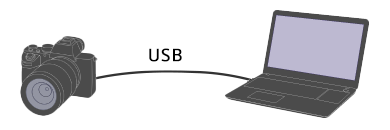
Once a connection is established, click [Next]. The PlayMemories Home installer is downloaded from the internet and starts.
When the [Welcome to the PlayMemories Home installer] message appears, click [Next].
When the [License agreement and privacy policy] window opens, read the text, select whether to accept or not, and click [Next].
When the [Install the program] window opens, click [Install].
When the [Add Folders] window appears, check the box of the folder which includes images you want to manage on PlayMemories Home, then click [Next].
When the introduction window for PlayMemories Online (Free) appears, click either [Use PlayMemories Online.] or [Do not use PlayMemories Online.].
You can start using PlayMemories Online later.
Wait until PlayMemories Home starts.
When it starts, the installation has been completed.
The following steps are required to add the specific features of the camera (such as AVCHD) to PlayMemories Home. If you have more than one Sony cameras, repeat the steps from 9 to 12 for each camera.
Turn on the camera and connect it to the computer using the supplied USB cable.
When the [To use ***** (product name) with PlayMemories Home, the USB operation mode must be changed. Do you want to continue?] message appears, click [Yes].
When the [Thank you for purchasing ***** (product name).] message appears, click [OK].
When the message for product registration appears, select [Yes] or [No].