

Display on the camera the photo you want to transfer to your smartphone.
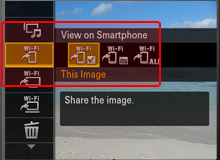
From MENU, select View on Smartphone (![]() ) and select the image to be viewed on your smartphone.
) and select the image to be viewed on your smartphone.
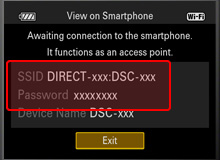
The SSID and Password are displayed*. The smartphone can now connect to the camera.

Display on the camera the image that you want to transfer to the smartphone, and then select View on Smartphone (![]() ).
).
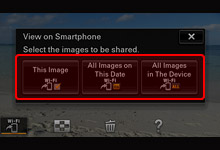
Select the range of the image to be displayed on the smartphone.
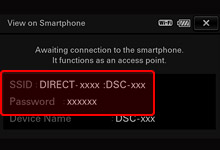
The SSID and Password are displayed* and you can connect to the camera from the smartphone.
* The SSID (DIRECT-xxx:DSC-xxx) and Password displayed are used for connection setup from the smartphone.

Select [Settings].
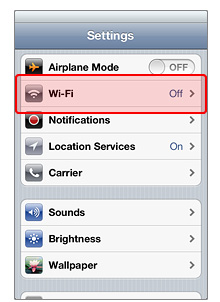
Select Wi-Fi.
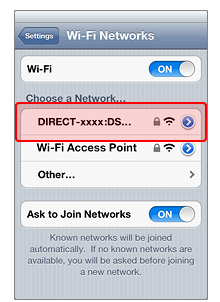
Select the camera you want to connect to (DIRECT-xxxx:DSC-xxx).
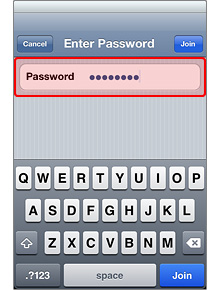
Enter the password displayed on the camera and complete setup.
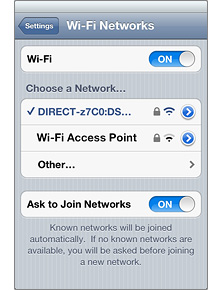
This screen appears when connection is completed.
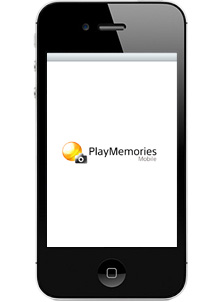
Launch "PlayMemories Mobile".
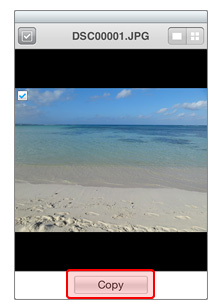
Select [Copy]*.
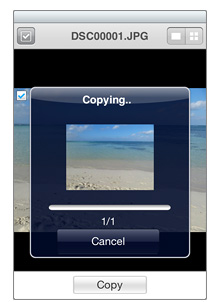
The images are transferred.
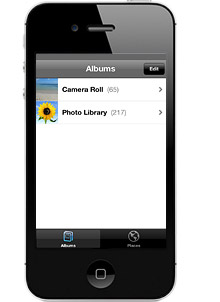
Transferred photos are saved in Albums in the smartphone.
* If displaying multiple images from your camera, select on your smartphone the images to be copied and then transfer them.