

Your smartphone and tablet can be used as a remote controller for Cyber-shot to record photos and movies.
 |
Turn on the camera. |
 |
Select [MENU] → [Ctrl with Smartphone]. |

 |
The SSID and the password are displayed. Now the camera is ready to be connected by a smartphone. |

 |
On the smartphone, select [Settings] → [Wi-Fi]. |
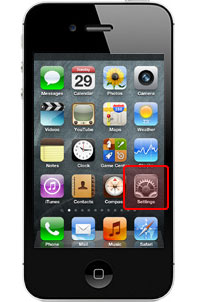

 |
Select the SSID [DIRECT-xxxx:DSC-xxx] displayed on the camera. |

 |
Enter the password displayed on the camera. |

 |
Make sure that the smartphone is connected to the SSID displayed on the camera. |

 |
The smartphone can be used as a remote controller. Operate the smartphone as follows. |
Parts and Controls for shooting
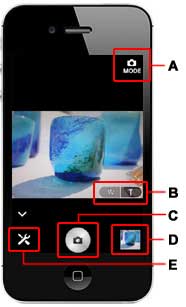
A: To switch between photos and movies (Does not appear if movie is not available or not selectable with a smartphone)
B: Zoom button
C: Shutter button
D: To view images (Quick Viewer)
E: Settings
Parts and Controls for viewing
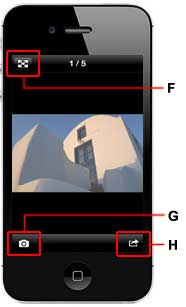
F: To show thumbnails
G: To go back to the shooting mode
H: To share images (Cancels the connection with the camera and starts an external application)