STEP2. Adjustment
Brightness and color for RAW data are primary parameters to be adjusted. Other parameters should be regarded as supplementary.
In this section, brightness includes not only brightness or darkness but also contrast. Color also includes darkness and lightness as well as color balance such as reddish or bluish.
Brightness and contrast adjustment
- Let's start with the brightness adjustment using the [Brightness] and [Contrast] palettes.
- When the [Brightness] slider is moved to the right, the entire image becomes light. If moved to the left, it will be dark.
Next, when the [Contrast] slider is moved to the right, the contrast is enhanced. If moved to the left, it becomes weak.
Tips
Basic rule for adjustment is that the subject looks bright and visible, and bright area is bright and dark area is dark while both hold details and are not washed out.
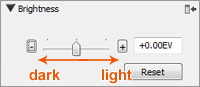
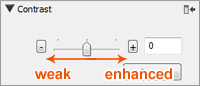
White balance adjustment
- Next, adjust the white balance with the [White Balance] palette.
- There are two adjustments, [White balance] and [Color correction] in the White Balance palette. [White balance] changes color according to the light source. [Color correction] adjusts certain color that is impossible to correct with white balance.
Four items are available for adjusting [White balance]. For ordinary shots such as portrait, landscape or flowers, starting with the [Preset] adjustment is recommended. - [Camera setting] uses the same setting when the picture was taken. It cannot be used when you want to adjust color.
- In [Preset], several light source options preset in Image Data Converter are available. Select the one nearest to the light source used when the picture was taken.
For more detail
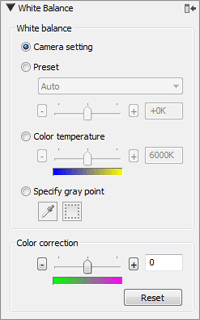
[Color correction] is used when the [Preset] adjustment is not effective enough, such as a green/magenta adjustment for a picture taken under mercury vapor lamps. Click the plus or minus button, or move the slider little by little to find the best point. In most cases, moving the slider to a large degree should not be necessary.
Refer to the following items for finer adjustments or convenient functions.
