A desktop application that enhances the quality and efficiency of production work
Download Features/Specifications Supported Devices How to use FAQ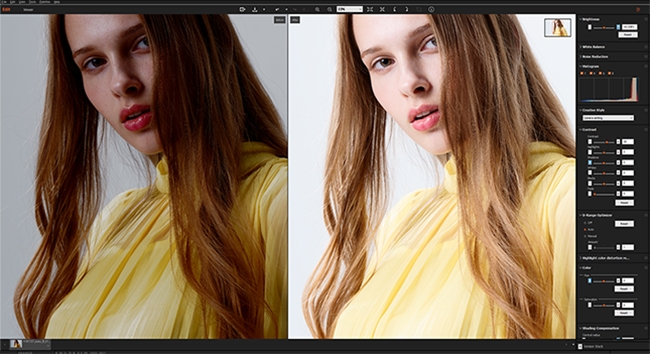
Imaging Edge Desktop is an application to support creative work using Sony digital cameras. It allows you to adjust and develop RAW images and shoot images Remotely (tethered shooting) from your computer. Imaging Edge Desktop has three functions to make this possible: “Remote,” “Viewer,” and “Edit.”
The Imaging Edge Desktop icon has changed.
The description may contain some images of the old icon.
Updates
-
2025-12-3Imaging Edge Desktop 1.2.02 has been released.
- Fixed some issues.
-
2025-12-3Imaging Edge Desktop (Remote/Viewer/Edit) 4.0.00 has been released.
- Added support for ILCE-7M5.
- Extended RAW Processing support (ILCE-1M2, ILCE-7M5).
- Composite RAW [HDR] Shooting support (ILCE-7M5).
- Support new lightweight RAW format.
- Other bug fixes.
-
2025-6-26Imaging Edge Desktop (Remote/Viewer/Edit) 3.8.01 has been released.
- If you have added the Volume Photography Commands service, you can set and display the white balance color temperature in 10K increments via remote control.
- Fixed bugs.
-
2024-11-20Imaging Edge Desktop (Remote/Viewer/Edit) 3.8.00 has been released.
- Added support for ILCE-1M2.
- You can now select GPU for composite processing for Composite RAW images. Performance
- Added support for macOS 14, 15.
- Fixed bugs.
-
2024-7-23Imaging Edge Desktop (Remote/Viewer/Edit) 3.7.02 has been released.
- Fixed some issues.
-
2024-4-18Imaging Edge Desktop 1.2.01 has been released.
- Fixed some issues.
-
2024-3-28Imaging Edge Desktop (Remote/Viewer/Edit) 3.7.01 has been released.
- Fixed some issues.
-
2023-12-14Imaging Edge Desktop (Remote/Viewer/Edit) 3.7.00 has been released.
- Added support for ILCE-9M3.
- Composite RAW Shooting support (ILCE-9M3).
- Added support for switching of AF frame size between XL, XS, and Custom (ILCE-9M3).
- Added support for switching the capture frame size for custom white balance (ILCE-9M3).
- Creative looks setting support.
- Other bug fixes.
-
2023-2-22Imaging Edge Desktop 1.2 has been released.
-
2023-2-22Imaging Edge Desktop (Remote/Viewer/Edit) 3.6.00 has been released.
- The image quality of RAW development has been improved.
- Added support for macOS 13.
- Fixed some issues.
-
2022-11-29Imaging Edge Desktop (Remote/Viewer/Edit) 3.5.01 has been released.
- Fixes an issue where streaks may appear in the output image if inclination correction is performed during RAW file development.
-
2022-10-27Imaging Edge Desktop (Remote/Viewer/Edit) 3.5.00 has been released.
- A motion correction function has been implemented for pixel shift multi-shooting. *
- ILCE-7RM5 is supported now.
- Bugs have been fixed.
* Supported models are ILCE-1 and ILCE-7RM5.
-
2022-8-23Imaging Edge Desktop (Remote/Viewer/Edit) 3.4.01 has been released.
- Fixed some issues.
-
2022-7-14Imaging Edge Desktop (Remote/Viewer/Edit) 3.4.00 has been released.
- Adds support for flexible exposure mode. *
- Fixes bugs.
* The supported model is ILME-FX3. Updating to the latest system software is required.
-
2022-5-19Imaging Edge Desktop 1.1.01 (Win) has been released.
- Fixed some issues.
-
2022-3-29Imaging Edge Desktop (Remote/Viewer/Edit) 3.3.02 has been released.
- We have fixed the issue of streaks appearing on the output image of a developed RAW file under certain conditions.
-
2022-2-24Imaging Edge Desktop (Remote/Viewer/Edit) 3.3.01 has been released.
- Fixed some issues.
-
2022-2-9Imaging Edge Desktop (Remote/Viewer/Edit) 3.3.00 has been released.
- Added support for Windows® 11.
- Added support for macOS 12.
- Thumbnail display in Viewer now supports the selection of image information to be displayed for each item.
-
2021-10-28Imaging Edge Desktop (Remote/Viewer/Edit) 3.2.01 has been released.
- Fixed some issues.
-
2021-6-3Imaging Edge Desktop 1.1 has been released.
Imaging Edge Desktop (Remote/Viewer/Edit) 3.2.00 has been released.
- If Imaging Edge Desktop is already installed, launch it and perform the update procedure described below.- Added support for converting HEIF files to JPEG or TIFF files.
- Added support for viewing and editing HEIF files.
- Added support for macOS 11.
-
2021-1-27Imaging Edge Desktop (Remote/Viewer/Edit) 3.1.00 has been released.
- If Imaging Edge Desktop is already installed, launch it and click [Update].- Added support for ILCE-1.
- Focus frames used during shooting can now be displayed via the Viewer. *
* Images shot with ILCE-7SM3 or ILCE-1
-
2020-10-20Imaging Edge Desktop (Remote/Viewer/Edit) 3.0.01 has been released.
- The issue where the brightness was not appropriate after changing to a particular Creative Look using Edit has been corrected.
- Fixed other issues.
-
2020-7-29Imaging Edge Desktop (Remote/Viewer/Edit) 3.0 has been released.
- Added clarity, fade, and sharpness range to Edit options.
- Added support for ILCE-7SM3. HEIF images cannot be viewed or edited.
- (Added 2020-9-14) To convert HEIF files to JPEG or TIFF format, use HEIF Converter. HEIF Converter
-
2020-5-20Imaging Edge Desktop (Remote/Viewer/Edit) 2.1.00 (Mac) has been released.
- Added support for macOS 10.15.
- Added support for simple creation of Time-lapse movies on macOS 10.15.
-
2020-4-9Imaging Edge Desktop 1.0.02 (Mac) has been released.
- Fixed some issues.
-
2020-3-10Imaging Edge Desktop 1.0.01 (Mac) has been released.
- Fixed some issues.
-
2019-12-18Imaging Edge Desktop 1.0 has been released.
-
2019-11-27Imaging Edge (Remote/Viewer/Edit) 2.0.02 (Mac) has been released.
- Fixed some issues.
-
2019-10-7Imaging Edge (Remote/Viewer/Edit) 2.0.01 has been released.
- Fixed some issues.
-
2019-8-7Imaging Edge (Remote/Viewer/Edit) 2.0.00 has been released.
- Improved the image quality of RAW development.
- Support for RAW data of ILCE-7RM4.*
- Improved the performance of RAW development and remote shooting.
- Support for remote shooting with Wi-Fi connections.
* When using RAW data of ILCE-7RM4, please make sure to update to the new versions.
-
2019-1-30Imaging Edge (Remote/Viewer/Edit) 1.4.00 has been released.
- Supports the creation of Time-lapse movies. (Viewer)
- Supports the use of Comparison Display and Collection function. You can select photos more efficiently. (Viewer)
- Supports automatic updating for Display Overlay. You can leverage it for creating stop-motion movies. (Remote)
- Improved stability. (Remote/Viewer/Edit)
-
2018-10-10Imaging Edge (Remote/Viewer/Edit) 1.3.01 has been released.
- Stability is improved.
* Those who use the product that released main system software updates after October 10, 2018 or those that will be released in the future will need this Imaging Edge (Remote / Viewer / Edit) 1.3.01 or later.
-
2018-7-12Imaging Edge (Remote/Viewer/Edit) 1.3.00 has been released.
- Stability is improved.
-
2018-5-8Imaging Edge (Remote/Viewer/Edit) 1.2.00 has been released.
- Capture interval 0.5 seconds has been added to the Pixel Shift Multi Shooting settings.
* The model (ILCE-7RM3) needs a system software update (to Ver. 1.10 or later).
- Stability is improved.
-
2018-2-27Imaging Edge (Remote/Viewer/Edit) 1.1.00 has been released.
- Approx. 10% faster data transfer speed for remote shooting from a PC.
- Approx. 65% improvement in response speed for adjustment of RAW images.
- Improved reliability when using a network drive.
- Improved operability, orientation detection (vertical/horizontal) during remote shooting,Exposure time specification for bulb shooting, enhanced image filtering function, etc.
*1 The transfer speed has been measured with multiple images using α7R III, SuperSpeed USB (USB 3.1 Gen 1), and Uncompressed RAW (L: 7952 x 5304)+JPEG Extra fine.
*2 Measured with: CPU Intel® Core™ i7-6700 Processor 3.40GHz, Memory 8GB, OS Windows® 7 Professional, and Uncompressed RAW (α7R III, L: 7952 x 5304)
-
2018-12-14Imaging Edge (Remote/Viewer/Edit) 1.0.01 has been released.
- Fixed the phenomenon where a black spot may appear at the center of an image when developing a RAW file.
- Fixed the phenomenon where the shooting date and time does not get included in a JPEG file when a JPEG is output from a RAW file captured with ILCE-9 or ILCE-7RM3.
- Fixed the phenomenon where a vertical line would appear in images output according to certain conditions when developing a RAW file.
- Fixed other issues.
* The settings of [Color Management (Monitor profile)] and [Save Folder destination and associated external program in “Remote”] which were set in Ver.1.0.00 will be reset by the update. After the update, set these settings again. [Windows only]
-
2017-11-16Imaging Edge (Remote/Viewer/Edit) 1.0.00 has been released.
Downloading and Installation
Installing Imaging Edge Desktop for the first time
- From the download site, download the exe or dmg file.
- Double-click the downloaded file.
- For Windows: Imaging Edge Desktop will be installed on your computer, and the Home screen will start automatically.
- For Mac: A folder containing the file “ied_x_x_xx.pkg” will open. Double-click “ied_x_x_xx.pkg” to install Imaging Edge Desktop. Once it is installed, start by selecting
 (Imaging Edge Desktop) from the application folder.
(Imaging Edge Desktop) from the application folder. - This operation will install Imaging Edge Desktop on your computer.
- An orange [Download] button will appear on the Home screen; click it.
- The Remote/Viewer/Edit function will be downloaded. Only one file will be downloaded.
![Home screen of Imaging Edge Desktop. The [Download] button is highlighted.](instruction/img/dl_inst_01.png)
- Double-click the downloaded file (exe or “IE_INST.pkg”).
- This operation will install the latest version of Imaging Edge Desktop (Remote/Viewer/Edit) on your computer.
- After installing, startup Imaging Edge Desktop and Remote/Viewer/Edit for the first time while the PC is connected to the network.
Updating Imaging Edge Desktop
- Launch the installed copy of Imaging Edge Desktop.
- Click on the orange [Update] button displayed at the top right of the screen.
- The Imaging Edge Desktop update file will be downloaded.
- If updating from Ver. 1.0, the [Update] button will be displayed on the settings screen.
- If no [Update] button appears, the latest version of Imaging Edge Desktop is already installed.
![Home screen of Imaging Edge Desktop. The [Update] button at the top right of the screen is highlighted.](instruction/img/dl_inst_03.png)
- Double-click the downloaded file (exe or “IE_INST.pkg”).
- This operation will install the latest version of Imaging Edge Desktop on your computer.
- After installing, startup Imaging Edge Desktop and Remote/Viewer/Edit for the first time while the PC is connected to the network.
Updating Remote/Viewer/Edit from Imaging Edge Desktop
- Launch the installed copy of Imaging Edge Desktop.
- Click the orange [Update] button displayed on the right side of the home screen.
- The update file for the Remote/Viewer/Edit function will be downloaded. Only one file will be downloaded.
- If no [Update] button appears, the latest version of Imaging Edge Desktop (Remote/Viewer/Edit) is already installed.
![Home screen of Imaging Edge Desktop. The [Update] button is highlighted.](instruction/img/dl_inst_02.png)
- Double-click the downloaded file (exe or “IE_INST.pkg”).
- This operation will install the latest version of Imaging Edge Desktop (Remote/Viewer/Edit) on your computer.
- After installing, startup Imaging Edge Desktop and Remote/Viewer/Edit for the first time while the PC is connected to the network.