Cannot connect
Remote cannot recognize the camera.
(A message saying it is not possible to connect to the camera is displayed, or the camera does not appear in the device selection window.)
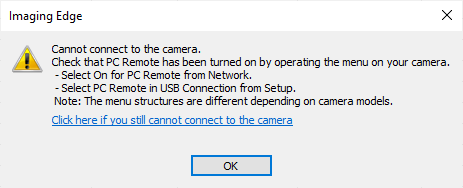
Device selection window
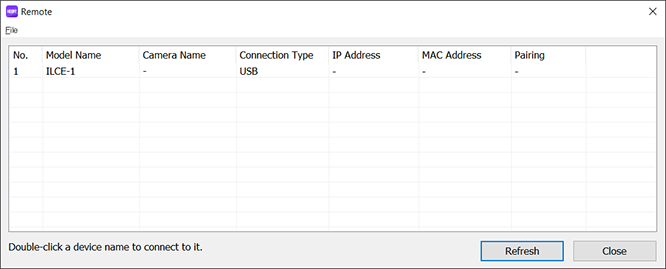
-
When using access authentication to encrypt communication
On cameras with an access authentication setting (including cameras to which an access authentication setting has been added by updating the system software), update to the latest version of Imaging Edge Desktop (Remote/Viewer/Edit) to connect via Wi-Fi or wired LAN.
-
Camera settings
To use Remote, you need to set the camera to the [PC Remote] mode. Ensure that [PC Remote] is activated by selecting [USB Connection] or [PC Remote Function] from the MENU of the camera.
The connection and setting methods vary depending on the model. Refer to the page linked below for how to configure settings.
-
When using the Mac version
If you launch Remote while an online storage application or an application that operates the camera remotely is running, the message [Camera is not connected.] may appear and you may be unable to connect. In this case, quit these applications and wait for about one minute. Then relaunch Remote.
-
When using the Mac version on macOS 15
Select Apple menu
 → [System Settings] → [Privacy & Security] → [Local Network] and set “Remote” to enabled (on).
→ [System Settings] → [Privacy & Security] → [Local Network] and set “Remote” to enabled (on).If it is already set to enabled (on), change the setting to disabled (off) and then back to enabled (on).
-
When using a web conferencing system such as Imaging Edge Webcam
When installing Imaging Edge Webcam, first specify a setting other than [Sony Camera (Imaging Edge)] as the camera setting in the web conferencing system and then quit all web conferencing systems.
-
When connecting via Wi-Fi
Click [Refresh] in the device selection window.
If the firewall is ON, the camera may not be recognized.
Turn OFF security software such as Windows® Defender or register Imaging Edge Remote as a firewall exception.Firewall settings for Windows® Defender in Windows®10 can be changed by following the steps below.
Start > Settings > Update & Security > Windows Security > Firewall & network protection
-
When using the Windows version, and a driver manufactured by SILEX is installed
If a Device Server driver manufactured by SILEX is installed, the camera may not be recognized via a USB connection. Update the driver to the latest version. You can download the latest version of the driver from <SILEX website>.
-
If you tried the above and still cannot connect
Try the following.
- Restart your computer.
- Upgrade Imaging Edge Desktop to the latest version. (Launch Imaging Edge Desktop and click the [Update] button, if displayed.)
- If a USB cable was provided with the camera, use the supplied USB cable.
![Viewer window. The [Refresh] button at the upper left of the window is highlighted.](../../img/faqs/p_refresh_gb.png)