Support / Contact Us
ILCE-1
The following procedure is used for capturing images by focusing on a face or eye of a person.
There are two shooting methods. Use either method in accordance with the shooting conditions. You can also set whether to detect the left or right eye.

1. When shooting images by pressing the shutter button halfway down (or pressing the AF-ON (AF On) button)
Main usages
 Focus Area] in case detecting an eye is difficult.
Focus Area] in case detecting an eye is difficult.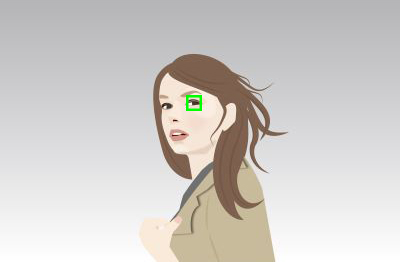
2. When shooting images by assigning [Eye AF] to a custom key
Main usages
 Focus Area].
Focus Area]. Right/Left Eye Select]
Right/Left Eye Select]Recommended scenes
 Focus Area]. You can capture the image without losing the shutter chance.
Focus Area]. You can capture the image without losing the shutter chance.Main features
 Focus Area]. ([Wide], [Zone], [Spot], etc.)
Focus Area]. ([Wide], [Zone], [Spot], etc.) (Focus) → [Face/Eye AF] → [
(Focus) → [Face/Eye AF] → [ Face/Eye Prior. in AF] → [On]
Face/Eye Prior. in AF] → [On] (Focus) → [Face/Eye AF] → [
(Focus) → [Face/Eye AF] → [ Face/Eye Subject] → [Human]
Face/Eye Subject] → [Human] Right/Left Eye Select] and [
Right/Left Eye Select] and [ Face/Eye Frame Disp.].
Face/Eye Frame Disp.].
When eyes are detected:
Focuses on eyes

When eyes are not detected:
Tracks using the set [ Focus Area]
Focus Area]
 Focus Area] settings
Focus Area] settings* In this section, the procedure for setting the focus area is explained in the condition where [ Face/Eye Frame Disp.] is set to [On].
Face/Eye Frame Disp.] is set to [On].
When face detection frames and focus areas overlap, you can focus on either the face or eye. This way, you can switch to the best focus area depending on the shooting scene. For example, when a [Spot] of [ Focus Area] overlaps a face detection frame as shown below, the face detection frame changes from gray to white, and you can focus on either the face or eye.
Focus Area] overlaps a face detection frame as shown below, the face detection frame changes from gray to white, and you can focus on either the face or eye.
*When [ Right/Left Eye Select] is not set to [Auto], or you execute [Switch Right/Left Eye] using the custom key, the eye detection frame appears.
Right/Left Eye Select] is not set to [Auto], or you execute [Switch Right/Left Eye] using the custom key, the eye detection frame appears.
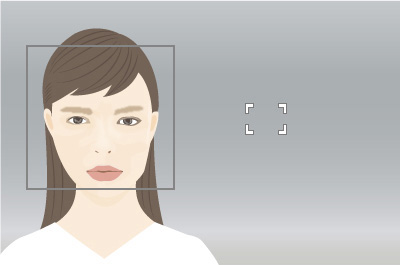
Face and eye not in focus
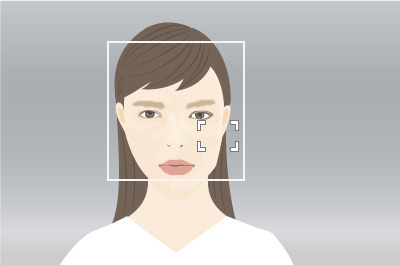
Can focus on face or eye
If you set [Face/Eye AF] to focus on faces/eyes beforehand, a focusing frame will automatically appear around any detected face or eye while tracking a subject.
This is effective for sports photography or for photographing portraits of a model making spinning motions, etc.
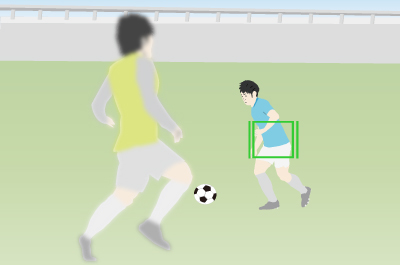
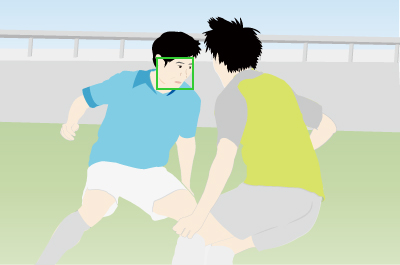
This allows you to photograph scenes where focusing on the eyes is usually difficult.

Where a gymnastics ribbon, etc. obstructs the eyes

Timing an athlete facing forward during a crouching start
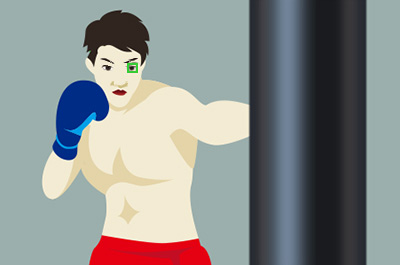
Timing a boxer facing forward
Use the Eye AF function by assigning [Eye AF] to a custom key. The camera can focus on the eyes of a person as long as you are pressing this custom key.
Recommended scenes
 Focus Area] is set to [Spot], you can use [Eye AF] without changing the setting of [
Focus Area] is set to [Spot], you can use [Eye AF] without changing the setting of [ Focus Area].
Focus Area].Main features
 Focus Area] is temporarily set to [Wide] and you cannot select any other setting. This function is useful when you want to temporarily apply the [Eye AF] function to the whole range of the monitor.
Focus Area] is temporarily set to [Wide] and you cannot select any other setting. This function is useful when you want to temporarily apply the [Eye AF] function to the whole range of the monitor.  (Focus) →[Face/Eye AF] → [
(Focus) →[Face/Eye AF] → [ Face/Eye Subject] → [Human]
Face/Eye Subject] → [Human] Right/Left Eye Select] and [
Right/Left Eye Select] and [ Face/Eye Frame Disp.].
Face/Eye Frame Disp.].  (Setup) → [Operation Customize] → [
(Setup) → [Operation Customize] → [ Custom Key/Dial Set.] → assign the [Eye AF] function to any key.
Custom Key/Dial Set.] → assign the [Eye AF] function to any key.
When eyes are detected:
Focuses on eyes

When eyes are not detected:
Does not focus. Recommended for situations such as portrait photography where you want to reliably focus only on the eyes
 Right/Left Eye Select]
Right/Left Eye Select]In addition to automatically selecting an eye to focus, you can now designate the right eye or the left eye in advance. For example, during portrait photography, you can concentrate on the composition and shooting when the targeted eye is already designated. In the MENU, from [ Right/Left Eye Select], you can set either [Right Eye], [Left Eye] or [Auto]. This setting will show during photography using Eye AF.
Right/Left Eye Select], you can set either [Right Eye], [Left Eye] or [Auto]. This setting will show during photography using Eye AF.
Furthermore, assigning [Switch Right/Left Eye] to a custom key, allows you to instantly switch between [Right Eye] and [Left Eye] with a press of the custom key while shooting. You can use this as required by the scene.
MENU→  (Focus) → [Face/Eye AF] → [Face/Eye AF] → [
(Focus) → [Face/Eye AF] → [Face/Eye AF] → [ Right/Left Eye Select] → desired setting.
Right/Left Eye Select] → desired setting.
MENU→  (Setup) → [Operation Customize] → [
(Setup) → [Operation Customize] → [ Custom Key/Dial Set.] → assign the [Switch Right/Left Eye] function to any key.
Custom Key/Dial Set.] → assign the [Switch Right/Left Eye] function to any key.
 Right/Left Eye Select] is set to [Right Eye] or [Left Eye]:
Right/Left Eye Select] is set to [Right Eye] or [Left Eye]: Right/Left Eye Select] is set to [Auto]:
Right/Left Eye Select] is set to [Auto]: