Support / Contact Us
ILCE-1
Set the subject by pressing the shutter button halfway down to make the camera automatically track the subject. Also, when the subject is a person, depending on the condition of the subject, the focusing frame moves seamlessly between the face and eyes.
 Focus Area]
Focus Area] Focus Area] to [Tracking]([Tracking On])
Focus Area] to [Tracking]([Tracking On]) Focus Area]
Focus Area]Tracking starts by using the focus frame set in [Tracking] option in [ Focus Area] as the starting point. You can pinpoint a subject to target, or increase the chances of capturing a subject moving at high speed by aiming at the subject and setting [Tracking].
Focus Area] as the starting point. You can pinpoint a subject to target, or increase the chances of capturing a subject moving at high speed by aiming at the subject and setting [Tracking].
When there are multiple athletes or when the subject is small, set [Tracking] to [Spot: M] or to [Expand Spot]. When you start Tracking , the focus will stay on that athlete without being affected by surrounding subjects.
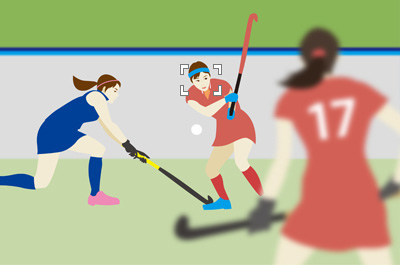
When there are no other subjects in the area and you want to track a subject that is moving excessively, set the [Tracking] settings to [Zone] or [Wide]. This decreases the likelihood of focus shifting to the background and makes it easier to capture the subject.
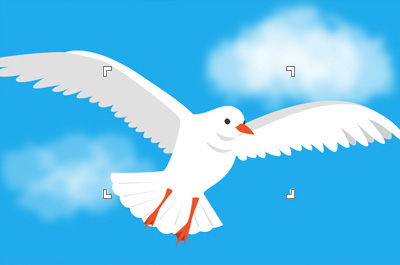
If you set [Face/Eye AF] to focus on faces/eyes beforehand, a focusing frame will automatically appear around any detected face or eye while tracking a subject.
Even if you usually shoot images using the tracking or Face/Eye AF function, you can pause the tracking and face/eye detection functions in the following cases, where you want to switch a subject to another one during shooting or the camera cannot recognize a face because the subject is wearing a helmet.
When the tracking function is paused, the focusing area will be switched to the area where tracking was started. When tracking was started by selecting [Spot], you can specify a subject you want to shoot at the spot you set in the focusing frame.
After an intended subject is in focus, you can restart tracking by canceling [Tracking Off on Hold].
 (Focus)→ [Focus Area] → [
(Focus)→ [Focus Area] → [ Focus Area] → [Tracking] (for example, [Spot: M])
Focus Area] → [Tracking] (for example, [Spot: M]) (Focus)→ [Face/Eye AF] → [
(Focus)→ [Face/Eye AF] → [ Face/Eye Prior. in AF]→ [On]
Face/Eye Prior. in AF]→ [On] (Focus) → [Face/Eye AF] → [
(Focus) → [Face/Eye AF] → [ Face/Eye Subject] → [Human]
Face/Eye Subject] → [Human] (Setup) → [Operation Customize] → [
(Setup) → [Operation Customize] → [ Custom Key/Dial Set.] → Perform the following settings.
Custom Key/Dial Set.] → Perform the following settings.* If you perform auto focusing using the AF-ON button, we recommend assigning the function to the focus hold button on the lens.
This function enables you to display the focusing frame from where tracking was started, even during tracking. When you want to switch the subject being tracked to another subject, you can capture the new subject quickly since the focusing frame is displayed in advance.
 (Focus) → [Focus Area] → [
(Focus) → [Focus Area] → [ Focus Area] → [Tracking] (excepting [Tracking: Wide])
Focus Area] → [Tracking] (excepting [Tracking: Wide]) (Focus) → [Focus Area] → [Area Disp. dur Tracking] → [On]
(Focus) → [Focus Area] → [Area Disp. dur Tracking] → [On]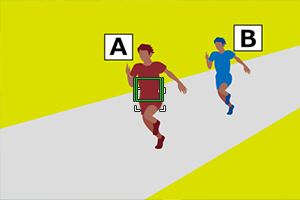
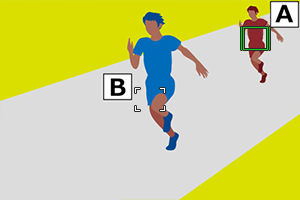
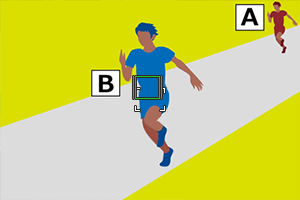
When you want to shoot a soccer match or other games by leaving space open in front of an attacking player, you must change the composition in accordance with the tracking start area every time the position to leave space changes. Or, you must move the position of the tracking start area from which tracking starts.
When you want to switch the tracking start area quickly during tracking, press a custom key to which [Focus Standard] is assigned so that you can move the tracking start area to the focus position being tracked.
* You will find this function useful because it allows you to confirm the position to which the focusing frame is moved, if you set [Area Disp. dur Tracking] to [On] in advance.
 (Focus) → [Focus Area] → [
(Focus) → [Focus Area] → [ Focus Area] → [Tracking] (excepting [Tracking: Wide])
Focus Area] → [Tracking] (excepting [Tracking: Wide]) (Setup) → [Operation Customize] → [
(Setup) → [Operation Customize] → [ Custom Key/Dial Set.] → Perform the following settings.
Custom Key/Dial Set.] → Perform the following settings.

 Focus Area] to [Tracking]([Tracking On])
Focus Area] to [Tracking]([Tracking On])You can temporarily change the setting for [ Focus Area] to [Tracking] while you press and hold down the custom key to which you have assigned [Tracking On] in advance. The [
Focus Area] to [Tracking] while you press and hold down the custom key to which you have assigned [Tracking On] in advance. The [ Focus Area] setting before you activated [Tracking On] will switch to the equivalent [Tracking] setting.
Focus Area] setting before you activated [Tracking On] will switch to the equivalent [Tracking] setting.
[ Focus Area] set prior to activating [Tracking On] Focus Area] set prior to activating [Tracking On] |
[ Focus Area] while [Tracking On] is active Focus Area] while [Tracking On] is active |
|---|---|
| [Wide] | [Tracking: Wide] |
| [Spot: S] | [Tracking: Spot S] |
| [Expand Spot] | [Tracking: Expand Spot] |
Tracking when the subject you want to track is small or not visible due to an obstruction
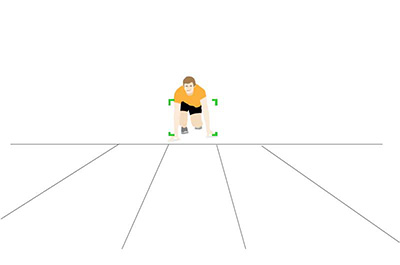
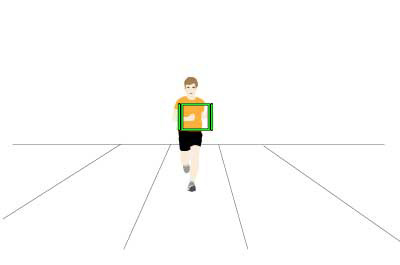
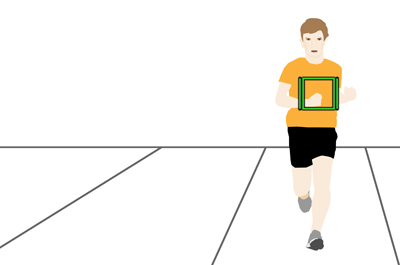
To stop tracking and track a subject with [Spot]
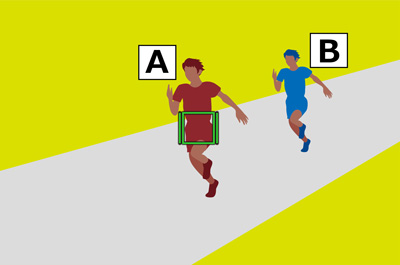
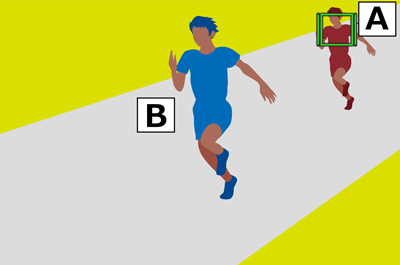
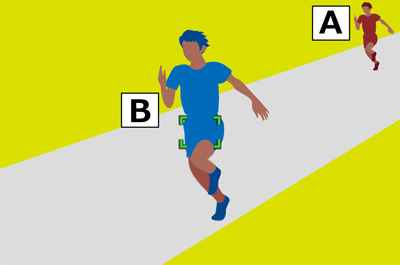
If you set [Face/Eye AF] to focus on faces/eyes beforehand, a focusing frame will automatically appear around any detected face or eye while tracking a subject.
When you want to switch quickly between subjects during autofocus, it is recommended that you set the focus area to [Spot]. However, if you are shooting freely composed shots of a subject with rapid movement, it is useful to combine [Spot] with Tracking. Assigning the tracking function to an easily accessible button such as the AF-ON button allows for smoother switching between functions.
Pressing the shutter button halfway down enables you to focus with [Spot]. Pressing the AF-ON button starts tracking of the subject.
MENU →  (Setup) → [Operation Customize] → [
(Setup) → [Operation Customize] → [ Custom Key/Dial Set.] → [AF-ON Button] → [Recall Custom hold 1] → set [Focus Mode] to [Continuous AF]; set [
Custom Key/Dial Set.] → [AF-ON Button] → [Recall Custom hold 1] → set [Focus Mode] to [Continuous AF]; set [ Focus Area] to [Tracking: Spot M]; and set [AF On] to [On] → [Register].
Focus Area] to [Tracking: Spot M]; and set [AF On] to [On] → [Register].
 Focus Area]: [Spot: M]
Focus Area]: [Spot: M]If there are multiple subjects, shoot using [Spot]. If there is only one subject or if the subject is moving rapidly, press the AF-ON button to start tracking.
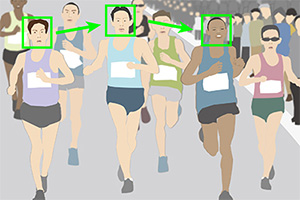
Right after the start of a marathon, when runners are constantly switching places, shoot each runner with the [Spot] function.

At the last stage of the race, use the tracking function with the AF-ON button to shoot a single runner with the desired composition, taking into account the balance between the subject and the background.