Focusing on human eyes (Shooting still images)
The following procedure is used to shoot a subject while focusing on human eyes. When the camera cannot recognize an eye, you can also focus on a face, head, or body.
You can also set whether to focus on the left or right eye.
The following procedure highlights the method to focus on the eye by pressing the shutter button halfway down (or pressing the AF-ON button).
Focusing on an eye by pressing the shutter button halfway down (or pressing the AF-ON button)
Setting the camera
Set the Still/Movie/S&Q dial to  (Still) to select still image shooting mode.
(Still) to select still image shooting mode.
-
[
 Subject Recog in AF]
Subject Recog in AF]MENU →
 (Focus) → [Subject Recognition] → [
(Focus) → [Subject Recognition] → [ Subject Recog in AF] → [On]
Subject Recog in AF] → [On] -
[
 Recognition Target]
Recognition Target]MENU →
 (Focus) → [Subject Recognition] → [
(Focus) → [Subject Recognition] → [ Recognition Target] → [Human]
Recognition Target] → [Human] -
[
 Sbj Recog Frm Disp.]
Sbj Recog Frm Disp.]MENU →
 (Focus) → [Subject Recognition] → [
(Focus) → [Subject Recognition] → [ Sbj Recog Frm Disp.] → [On]
Sbj Recog Frm Disp.] → [On] -
Focus Mode
Turn the focus mode dial while pressing the focus mode dial lock release button and select AF-C (Continuous AF).
(For a stationary subject, you can also use AF-S (Single-shot AF) or DMF (direct manual focus), etc.) -
[
 Focus Area]
Focus Area]MENU →
 (Focus) → [Focus Area] → [
(Focus) → [Focus Area] → [ Focus Area] → the desired setting.
Focus Area] → the desired setting.
Guide to using the camera
About the subject-recognition frame of parts such as the eye
To display the white or gray subject-recognition frame on a face, eye, head, or body when the camera recognizes a subject, set [ Sbj Recog Frm Disp.] to [On].
Sbj Recog Frm Disp.] to [On].
* Even if [ Sbj Recog Frm Disp.] is set to [Off], the subject-recognition frame appears around the eye when the settings of [
Sbj Recog Frm Disp.] is set to [Off], the subject-recognition frame appears around the eye when the settings of [ Right/Left Eye Select] are other than [Auto] or when [Switch Right/Left Eye] is executed by pressing the custom key.
Right/Left Eye Select] are other than [Auto] or when [Switch Right/Left Eye] is executed by pressing the custom key.
The subject-recognition frame colors indicate the following conditions.
- Gray: Subject is not a target for auto-focusing even when the camera recognizes the face or other part of the subject (because the focus area is not superimposed on a face, etc.)
- White: Auto-focusing is enabled (including the face set as identification target using [
 Face Memory]).
Face Memory]). - Green: Face or eye in focus (when shutter button is pressed halfway down)
Setting [ Focus Area]
Focus Area]
When the subject-recognition frame on a face and the focus area are superimposed, the camera can focus on the face or eye.
For example, when [ Focus Area] is set to [Spot], the subject-recognition frame on the face turns from gray to white and you can focus on the face or eye if you superimpose the focus area of [Spot] on the subject-recognition frame on the face as shown below.
Focus Area] is set to [Spot], the subject-recognition frame on the face turns from gray to white and you can focus on the face or eye if you superimpose the focus area of [Spot] on the subject-recognition frame on the face as shown below.
* When the settings of [ Right/Left Eye Select] are other than [Auto] or when [Switch Right/Left Eye] is executed by pressing the custom key, the subject-recognition frame appears around the eye.
Right/Left Eye Select] are other than [Auto] or when [Switch Right/Left Eye] is executed by pressing the custom key, the subject-recognition frame appears around the eye.
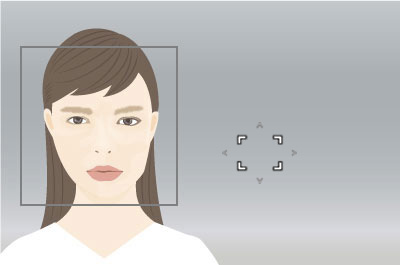
When the subject-recognition frame on a face is not superimposed on the focus area
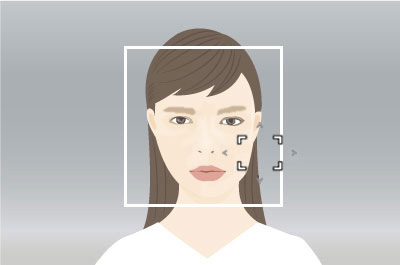
When the subject-recognition frame on a face is superimposed on the focus area and the camera can focus on the face or eye
- If you want to detect and track a part of the subject such as the eye using the widest possible range, set [
 Focus Area] in advance to parameters such as [Wide]. (In cases where the subject is moving around and the position of the subject cannot be predicted)
Focus Area] in advance to parameters such as [Wide]. (In cases where the subject is moving around and the position of the subject cannot be predicted) - If you want to limit the range in which an eye is detected at first and then track the detected eyes using the widest possible range, set [
 Focus Area] in advance to parameters such as [Tracking: Spot XS], [Tracking: Spot S], [Tracking: Spot M], [Tracking: Spot L], [Tracking: Spot XL], or [Tracking: Zone].
Focus Area] in advance to parameters such as [Tracking: Spot XS], [Tracking: Spot S], [Tracking: Spot M], [Tracking: Spot L], [Tracking: Spot XL], or [Tracking: Zone]. - If you always want to limit the range for recognizing and tracking an eye, set [
 Focus Area] in advance to settings such as [Spot: XS], [Spot: S], [Spot: M], [Spot: L], [Spot: XL], or [Zone]. (When you have set a specific type of composition in advance or when you want to focus on a specific person among multiple subjects)
Focus Area] in advance to settings such as [Spot: XS], [Spot: S], [Spot: M], [Spot: L], [Spot: XL], or [Zone]. (When you have set a specific type of composition in advance or when you want to focus on a specific person among multiple subjects)
Hint
- Although the camera focuses on an eye with priority, in the case that the camera can no longer detect the eye, you can continue focusing on the subject by setting the focus area or using the tracking function.
Selecting people to focus on their face or eyes
* The following procedure is performed under the condition where [ Right/Left Eye Select] is set to [Auto].
Right/Left Eye Select] is set to [Auto].
When multiple people are being recognized by the camera, you can use the following procedure to focus on a specific person.
Selecting faces with the focus area
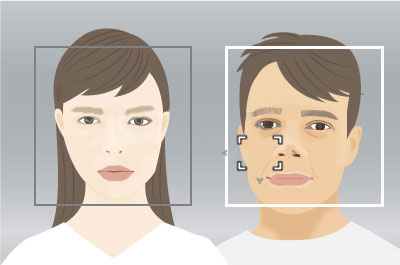
You can select a face to focus on by superimposing the focus area on the subject-recognition frame that appears on the face.
When an eye is detected, the subject-recognition frame will appear on the eye.
* When the settings of [ Right/Left Eye Select] are other than [Auto] or when [Switch Right/Left Eye] is executed by pressing the custom key, the subject-recognition frame appears around the eye.
Right/Left Eye Select] are other than [Auto] or when [Switch Right/Left Eye] is executed by pressing the custom key, the subject-recognition frame appears around the eye.
Selecting faces by touch
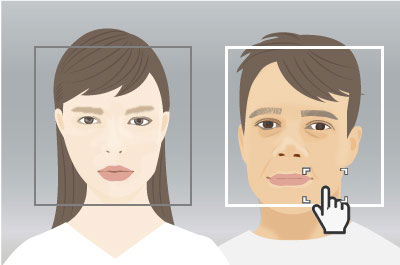
When [Touch Func. in Shooting] is set to [Touch Focus], you can select a face to focus on by superimposing the focus area ([Spot] or [Expand Spot]) on the subject-recognition frame that appears on the face, using touch operation.
Touch the subject-recognition frame displayed on the face that you want to select, on the monitor.
When an eye is detected, the subject-recognition frame will appear on the eye.
* When the settings of [ Right/Left Eye Select] are other than [Auto] or when [Switch Right/Left Eye] is executed by pressing the custom key, the subject-recognition frame appears around the eye.
Right/Left Eye Select] are other than [Auto] or when [Switch Right/Left Eye] is executed by pressing the custom key, the subject-recognition frame appears around the eye.
Selecting a face using [Select Face to Track]
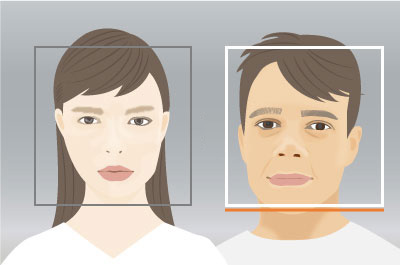
Set [ Focus Area] to [Wide] or [Center Fix] in advance. If you press the top/bottom/left/right sides of the multi-selector while multiple people are recognized, the [Select Face to Track] screen will appear and an orange bar will be displayed below the selected face. Select a face to focus on using the multi-selector top/bottom/left/right and press the center. The camera will start tracking the selected face.
Focus Area] to [Wide] or [Center Fix] in advance. If you press the top/bottom/left/right sides of the multi-selector while multiple people are recognized, the [Select Face to Track] screen will appear and an orange bar will be displayed below the selected face. Select a face to focus on using the multi-selector top/bottom/left/right and press the center. The camera will start tracking the selected face.
Hint
Even when [ Focus Area] is set to an item other than [Wide] or [Center Fix], you can use a custom key for [Select Face to Track]. Assign [Select Face to Track] to the desired key using [
Focus Area] is set to an item other than [Wide] or [Center Fix], you can use a custom key for [Select Face to Track]. Assign [Select Face to Track] to the desired key using [ Custom Key/Dial Set.] in advance. The [Select Face to Track] screen appears when you press the key to which [Select Face to Track] is assigned.
Custom Key/Dial Set.] in advance. The [Select Face to Track] screen appears when you press the key to which [Select Face to Track] is assigned.
Selecting faces by registering them
Faces that you register in advance are given priority when the camera focuses.
Select MENU →  (Focus) → [Subject Recognition] → [
(Focus) → [Subject Recognition] → [ Face Memory] to register face data.
Face Memory] to register face data.
- To choose a face to be identified among registered faces, select the face you want to identify on the [
 Face Memory] screen and press the center of the control wheel. The radio button for the face set as the identification target will turn on. When the camera recognizes the face set as the identification target in the focus area, the camera will focus on the face with priority.
Face Memory] screen and press the center of the control wheel. The radio button for the face set as the identification target will turn on. When the camera recognizes the face set as the identification target in the focus area, the camera will focus on the face with priority. - Select MENU →
 (Focus) → [Subject Recognition] → [
(Focus) → [Subject Recognition] → [ Regist. Face Priority] → [On] to give priority to focusing on the registered face.
Regist. Face Priority] → [On] to give priority to focusing on the registered face.
Note
- When performing [
 Face Memory], do so in a bright place with the subject facing forward. It will be easier to register a face if you position it inside the frame in the center of the monitor and position the neck and shoulders under the frame. If the face is hidden by a hat, mask, sunglasses, etc. or the neck or shoulders are hidden, you may not be able to register it correctly.
Face Memory], do so in a bright place with the subject facing forward. It will be easier to register a face if you position it inside the frame in the center of the monitor and position the neck and shoulders under the frame. If the face is hidden by a hat, mask, sunglasses, etc. or the neck or shoulders are hidden, you may not be able to register it correctly. - Even if you perform [Delete This Face], the registered face data will remain in the camera. If you want to delete it from the camera as well, perform [Delete All Faces].
Operating the tracking and subject recognition function together
If you set the focus in advance on a face or eye using the setting items of [Subject Recognition], the tracking frame will switch to the subject-recognition frame and the subject-recognition frame will appear on the face or eye when the face or eye is recognized while the subject is being tracked using the tracking function.
This is effective for sports photography or for photographing portraits of a model making spinning motions, etc.
Also, you can use [Tracking Shift Range] to set the range for recognizing the subjects during tracking. Narrowing the range makes the camera shift the focus to a recognized subject only when the subject is close to the tracking frame. Widening the range makes the camera shift the focus to a recognized subject even when the subject is distant from the tracking frame.
-
Tracking distant subjects
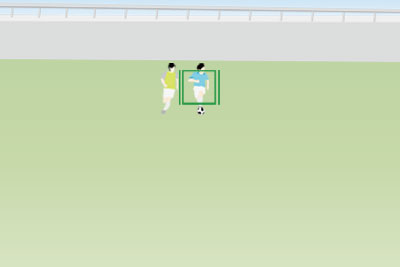
-
If the body of a subject is recognized when the face not recognized as the subject being tracked is getting closer, the tracking frame will be switched to the subject-recognition frame and the recognition frame will automatically move to the body.
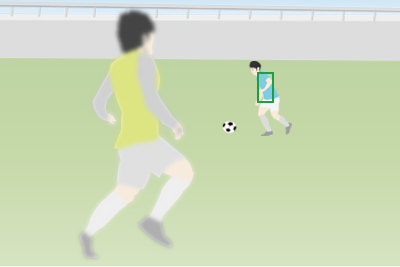
-
If the face or eye of a subject is recognized when the subject being tracked is getting even closer, the subject-recognition frame will automatically move to the face or eye.
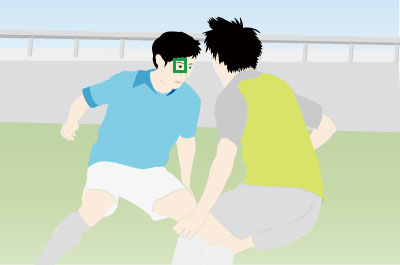
-
If the camera cannot recognize an eye because the subject turned away, the subject-recognition frame will automatically switch to the head or body.
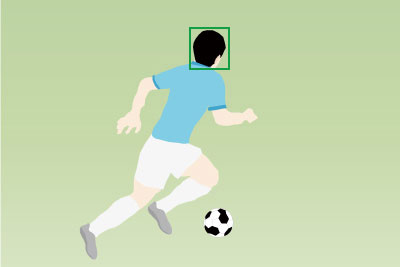
Hint
- You can set [Tracking Shift Range] according to the shooting scene.
- [1(Narrow)] to [2]: The tracking frame changes to a subject recognition frame only when the tracking frame is near a face, and a subject recognition frame is displayed around the face or eye. To precisely track subjects in situations where there are multiple subjects nearby, we recommend using the narrow range setting because re-targeting is difficult in such situations.
- [5(Wide)] to [4]: The tracking frame changes to a subject recognition frame when the tracking frame is touching a subject’s body, and a subject recognition frame is displayed around the face or eye. If there are no other subjects nearby, and to track subjects that move quickly or move unpredictably, we recommend using the wide range setting.
- [3(Standard)]: The tracking frame changes to a subject recognition frame when the tracking frame is touching a subject’s upper body, and a subject recognition frame is displayed around the face or eye. This range setting strikes a balance between high movement tracking performance and difficulty of re-targeting other subjects.
- Setting [
 Sbj Recog Frm Disp.] to [On] makes it easier to check the detection status of faces or eyes, etc.
Sbj Recog Frm Disp.] to [On] makes it easier to check the detection status of faces or eyes, etc. - Positioning the entire subject in the angle of view makes the subject easier to recognize.
Note
- It may be difficult to focus on the subject in the following situations.
- In low-light or back-lit conditions.
- When the subject is in the shade.
- When the subject is out of focus.
- When the subject is moving too much, etc.
- It may be difficult to focus on eyes in the following situations even when the camera recognizes eyes.
- When the eyes are closed.
- When the eyes are covered by hair, etc.
- When the person is wearing eyeglasses (sunglasses).
- There are also other situations in which it may not be possible to focus on the subjects.
- When the camera cannot focus on the part you want to prioritize, such as the eyes of the subject, the camera may automatically focus on other recognized parts such as the head or body of the subject.
- Even when a white subject recognition frame is displayed around the subject's face, etc., the camera may automatically focus on the part you want to prioritize, such as the subject's eye.
- The subject may not be recognized when only a part of the subject is within the angle of view.
- When only the hands and feet of a person or animal are visible
- When a part of the subject is hidden and cannot be seen, etc.
- The camera may accidentally recognize other objects as the designated subject under some conditions.
Other convenient functions and their operation methods
Hint: Temporarily focusing on an eye using the custom key to which [Subject Recognition AF] is assigned
Before starting this operation, select MENU →  (Setup) → [Operation Customize] → [
(Setup) → [Operation Customize] → [ Custom Key/Dial Set.]. Select the button to which the function is assigned. Then, set
Custom Key/Dial Set.]. Select the button to which the function is assigned. Then, set  (Focus) → [Subject Recognition] → [Subject Recognition AF].
(Focus) → [Subject Recognition] → [Subject Recognition AF].
-
Press the custom key to which [Subject Recognition AF] function is assigned.
When the camera recognizes an eye or other specified part of a subject and focuses on it, a green subject-recognition frame will appear.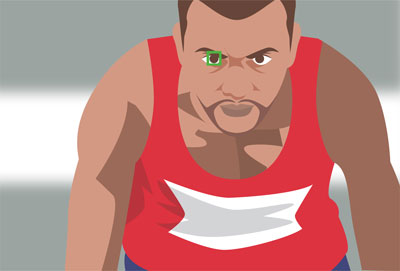
-
Press the shutter button while holding down the Custom Key.
Hint: Selecting faces by registering them
Faces that you register in advance are given priority when the camera focuses.
Select MENU →  (Focus) → [Subject Recognition] → [
(Focus) → [Subject Recognition] → [ Face Memory] to register face data.
Face Memory] to register face data.
- To choose a face to be identified among registered faces, select the face you want to identify on the [
 Face Memory] screen and press the center of the control wheel. The radio button for the face set as the identification target will turn on. When the camera recognizes the face set as the identification target in the focus area, the camera will focus on the face with priority.
Face Memory] screen and press the center of the control wheel. The radio button for the face set as the identification target will turn on. When the camera recognizes the face set as the identification target in the focus area, the camera will focus on the face with priority. - Select MENU →
 (Focus) → [Subject Recognition] → [
(Focus) → [Subject Recognition] → [ Regist. Face Priority] → [On] to focus on the registered face with priority.
Regist. Face Priority] → [On] to focus on the registered face with priority.
Note
- When performing [
 Face Memory], do so in a bright place with the subject facing forward. It will be easier to register a face if you position it inside the frame in the center of the monitor and position the neck and shoulders under the frame. If the face is hidden by a hat, mask, sunglasses, etc. or the neck or shoulders are hidden, you may not be able to register it correctly.
Face Memory], do so in a bright place with the subject facing forward. It will be easier to register a face if you position it inside the frame in the center of the monitor and position the neck and shoulders under the frame. If the face is hidden by a hat, mask, sunglasses, etc. or the neck or shoulders are hidden, you may not be able to register it correctly. - Even if you perform [Delete This Face], the registered face data will remain in the camera. If you want to delete it from the camera as well, perform [Delete All Faces].
Hint: Switching the eye to detect
You can set whether to focus on the left or right eye in advance by selecting MENU →  (Focus) → [Subject Recognition] → [
(Focus) → [Subject Recognition] → [ Right/Left Eye Select]. You can also switch the eye using the following procedure.
Right/Left Eye Select]. You can also switch the eye using the following procedure.
Switching with a custom key assigned to [Switch Right/Left Eye]
* [Switch Right/Left Eye] operations are possible when you are not pressing the shutter button halfway down.
When [ Right/Left Eye Select] is set to [Right Eye] or [Left Eye], each time you press the custom key to which [Switch Right/Left Eye] is assigned, you can switch the eye on which the camera will focus.
Right/Left Eye Select] is set to [Right Eye] or [Left Eye], each time you press the custom key to which [Switch Right/Left Eye] is assigned, you can switch the eye on which the camera will focus.
When [ Right/Left Eye Select] is set to [Auto], you can temporarily switch the eye to be focused by pressing the custom key to which you have assigned the [Switch Right/Left Eye].
Right/Left Eye Select] is set to [Auto], you can temporarily switch the eye to be focused by pressing the custom key to which you have assigned the [Switch Right/Left Eye].
Note
When [ Right/Left Eye Select] is set to [Auto], the temporary left/right selection is canceled when you perform the following operations, and the camera returns to automatic eye selection.
Right/Left Eye Select] is set to [Auto], the temporary left/right selection is canceled when you perform the following operations, and the camera returns to automatic eye selection.
- Pressing the center of the control wheel
- Pressing the center of the multi-selector
- Stopping pressing the shutter button halfway down (only during still image shooting)
- Stopping pressing the custom key to which [AF On] or [Subject Recognition AF] is assigned (only during still image shooting)
- Pressing the MENU button
Hint: [Practical usage] Customizing the operation according to your preference and shooting styles
For example, you can use a method that allows performing the focusing operation and shutter release operation separately according to your preference and shooting styles. For details, refer to How to separate autofocusing from the shutter release (AF On), etc.
* All images and illustrations used on this web page are provided for illustrative purposes only.