

Follow the directions below, and see if they solve the problem.
Make sure that your computer is connected to the Internet.
Check the message if it appears when connecting the camera.
Set the [USB Connection] to either [Auto] or [Mass Storage] in the camera settings.
If the [USB Connection] is set to [MTP], PlayMemories Home cannot import images.
Start PlayMemories Home, then make sure that the import settings are set properly, as shown below.
Turn on the camera, then connect it to your computer using the supplied or built-in USB cable.
If a message is displayed on your computer, proceed depending on the contents of the message. (Windows only)
If the above steps do not help, perform the procedures below in order until the problem is solved.
Perform the following steps to initialize the PlayMemories Home settings. (Windows only)
Exit PlayMemories Home, then start the Setting Initialize Tool.
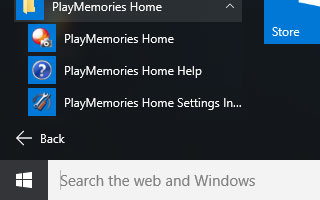
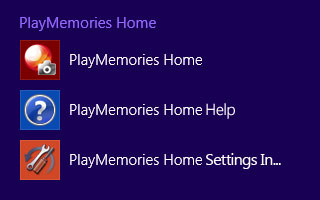
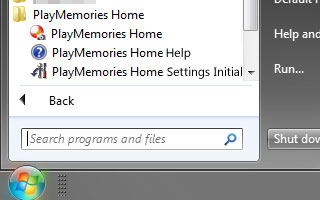
Check [Restore the program to its default settings]. Select [Start].
Start PlayMemories Home. When the [Add folders] window appears, select any folder which you want to manage, then click [Next].
When the introduction window for PlayMemories Online (Free) appears, click either button. You can register later.
Wait until PlayMemories Home starts. Connect your camera to see if it is recognized.
Connect your camera to the other USB port of your computer.
The USB port may be malfunctioning or there may be a connection failure.
Change the USB cable.
The USB cable may be damaged or not connected.
If you have another camera or computer, try to connect them.
If only a certain camera or computer cannot be recognized, the camera or computer may be malfunctioning.