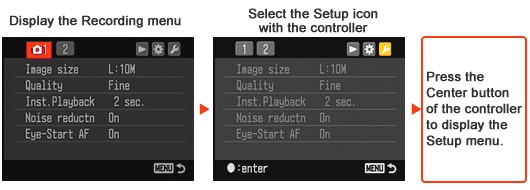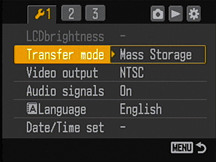|
|
Prepare the recording medium (Memory Stick Duo / CF card / Microdrive) to use for the update, then format it with the camera.
|
||||||||||||||||
|
Copy the update files to the recording medium (Memory Stick Duo / CF card / Microdrive) with one of the procedures below depending on your environment.
|
||||||||||||||||
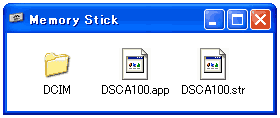 Insert the recording medium formatted with the camera in the card slot of your computer.
Insert the recording medium formatted with the camera in the card slot of your computer.