

You can import videos and photos stored on your camera or memory card to an external HDD connected to your Windows computer using PlayMemories Home.
Connect the external HDD to the computer.
Start PlayMemories Home, click [File] > [Add Folders...], and add the folder of the external HDD.
Turn on your camera and connect it to the computer using the supplied or built-in USB cable.
If importing images from a memory card, insert the memory card into your camera or the memory card slot of the computer.
When the message [To use '(device model name)' with PlayMemories Home, the USB operation mode must be changed. Do you want to continue?] is displayed, click [Yes].
When the message [(Camera name) has been connected. Do you want to see options for cameras, such as Import Media Files?] is displayed, click [Yes].
The following message is automatically displayed. Click [Import Media Files...]. The items appearing below the [Import Media Files...] button depend on the camera or memory card.
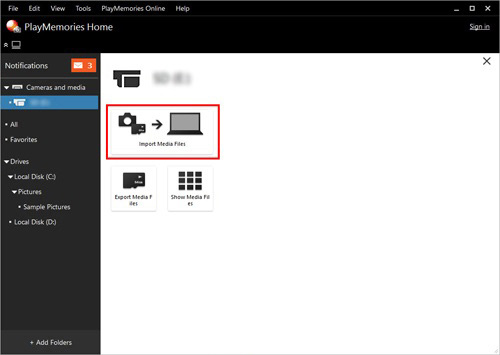
The import window will be displayed. The default import setting is [Sort imported media files into folders by date taken] and the default import destination is [Pictures].
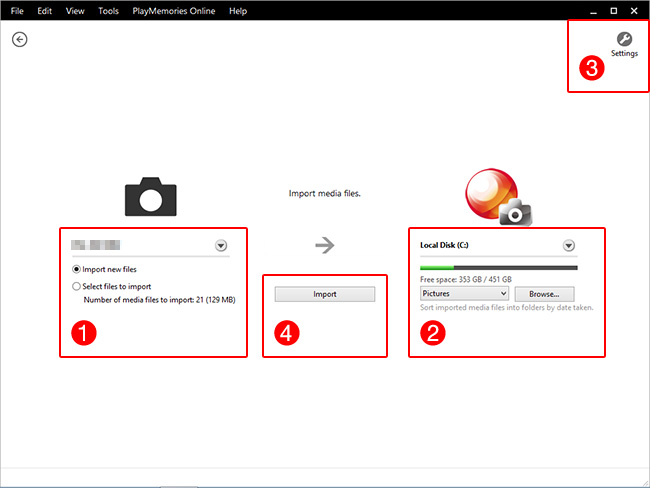
 Specify whether to import all new videos and photos or just selected files.
Specify whether to import all new videos and photos or just selected files. Click [Browse...] and select an import destination on the external HDD.
Click [Browse...] and select an import destination on the external HDD. Various settings for import method such as import by shooting date.
Various settings for import method such as import by shooting date. Start importing media files.
Start importing media files.Click [Import] to start importing files. Do not unplug the external HDD before importing images is completed.
When the import is completed, the image file will be saved in a selected folder of the external HDD. You can playback and edit these imported files in PlayMemories Home.