

You can check the camera information and shooting settings for videos/photos imported into PlayMemories Home in the [Properties] area. You can also add/edit optional information such as titles, descriptions, ratings, and labels. This information is used as search criteria, letting you search your videos/photos from the search box so that you can manage your photos/videos more effectively.
Display the [Properties] area.
Select a picture, then click [File] > [Properties], or directly click the [Properties] button on the right side of the screen.
Check and edit the properties.
To check the detailed settings, scroll down in the [Properties] area. You can check the following detailed information:
Camera information (e.g. Date taken, Manufacturer name, Model name, etc.)
Shooting settings (e.g. Shutter speed, F number, Lens focal length, ISO, White balance settings, Flash, etc.)
You can also optionally add the following four items (A-D) to the image information.
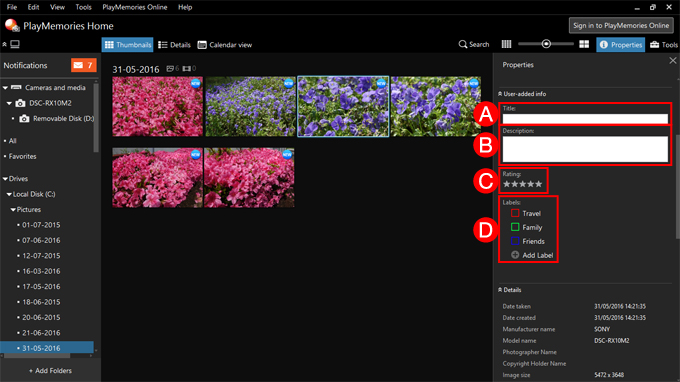
Click [x] in the top right of the [Properties] area to close the area and save the edited data.
See the following page for details on searching by keywords based on the edited information above or sorting by ratings and labels.