Focusing on a person’s face or eyes (Shooting movies)
The following procedure is used for capturing images by focusing on a face or eye of a person.
There are two shooting methods. Use either method in accordance with the shooting conditions. You can also set whether to detect the left or right eye.
- Set [
 Face/Eye Prior. in AF] to [On]
Face/Eye Prior. in AF] to [On]
- When the camera detects a face or eye inside or around the designated [
 Focus Area], it focuses on the face or eye with higher priority.
Focus Area], it focuses on the face or eye with higher priority. - If the camera does not detect any face or eye inside or around the designated [
 Focus Area], it will focus on another detectable subject.
Focus Area], it will focus on another detectable subject.
- When the camera detects a face or eye inside or around the designated [
- Press the button to which you have assigned [Eye AF].
- The camera focuses exclusively on faces or eyes anywhere on the screen, regardless of the setting for [
 Focus Area].
Focus Area]. - The camera will not automatically focus on another subject if no face or eye is detected anywhere on the screen.
- The camera focuses exclusively on faces or eyes anywhere on the screen, regardless of the setting for [
Set [Face/Eye Prior. in AF] to [On]
Setting the camera
-
[
 Face/Eye Prior. in AF]
Face/Eye Prior. in AF]MENU →
 (Focus) → [Face/Eye AF] → [
(Focus) → [Face/Eye AF] → [ Face/Eye Prior. in AF] → [On].
Face/Eye Prior. in AF] → [On]. -
[
 Face/Eye Subject]
Face/Eye Subject]MENU →
 (Focus) → [Face/Eye AF] → [
(Focus) → [Face/Eye AF] → [ Face/Eye Subject] → [Human].
Face/Eye Subject] → [Human]. -
[
 Focus Mode]
Focus Mode]MENU →
 (Focus) → [AF/MF] → [
(Focus) → [AF/MF] → [ Focus Mode] →
Focus Mode] →  [Continuous AF].
[Continuous AF]. -
[
 Focus Area]
Focus Area]MENU →
 (Focus) → [Focus Area] → [
(Focus) → [Focus Area] → [ Focus Area] → the desired setting.
Focus Area] → the desired setting.
Guide to using the camera
Face and eye detection frames
To display the face and eye detection frames when a face or an eye is detected, set [ Face/Eye Frame Disp.] to [On].
Face/Eye Frame Disp.] to [On].
- MENU →
 (Focus) → [Face/Eye AF] → [
(Focus) → [Face/Eye AF] → [ Face/Eye Frame Disp.] → [On].
Face/Eye Frame Disp.] → [On].
* Even when [ Face/Eye Frame Disp.] is set to [Off], if [
Face/Eye Frame Disp.] is set to [Off], if [ Right/Left Eye Select] is not set to [Auto] or if you execute [Switch Right/Left Eye] using the custom key, the eye detection frame appears.
Right/Left Eye Select] is not set to [Auto] or if you execute [Switch Right/Left Eye] using the custom key, the eye detection frame appears.
Detection frames are color-coded, as described below.
- Gray: Face or eye detected, but not available for autofocus
- White: Targeted for autofocus
- Reddish-purple: [Face Memory], which is not available for autofocus
Setting [ Focus Area]
Focus Area]
* In this section, the procedure for setting the focus area is explained in the condition where [ Face/Eye Frame Disp.] is set to [On].
Face/Eye Frame Disp.] is set to [On].
When face detection frames and focus areas overlap, you can focus on either the face or eye. This way, you can switch to the best focus area depending on the shooting scene. For example, when a [Spot] of [ Focus Area] overlaps a face detection frame as shown below, the face detection frame changes from gray to white, and you can focus on either the face or eye.
Focus Area] overlaps a face detection frame as shown below, the face detection frame changes from gray to white, and you can focus on either the face or eye.
* When [ Right/Left Eye Select] is not set to [Auto] or you execute [Switch Right/Left Eye] using the custom key, the eye detection frame appears.
Right/Left Eye Select] is not set to [Auto] or you execute [Switch Right/Left Eye] using the custom key, the eye detection frame appears.
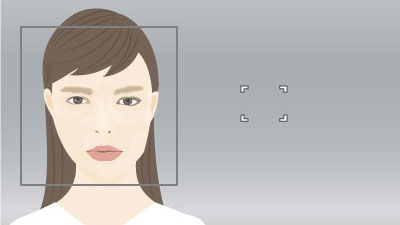
Face and eye not in focus
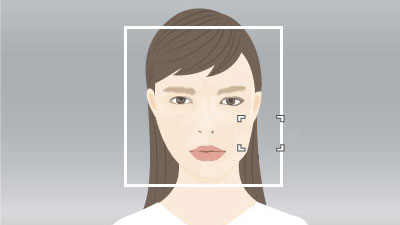
Can focus on face or eye
- [Wide]:
- Useful for subjects that are moving around, or when the position of faces is unpredictable.
- [Zone], [Center Fix], [Spot], [Expand Spot]:
- Set when you will decide in advance how to compose shots, or when you will focus on a certain person among multiple subjects.
Selecting people to focus on their face or eyes
* In this section, the procedure for setting the focus area is explained in the condition where [ Face/Eye Frame Disp.] is set to [On].
Face/Eye Frame Disp.] is set to [On].
Selecting faces with the focus area
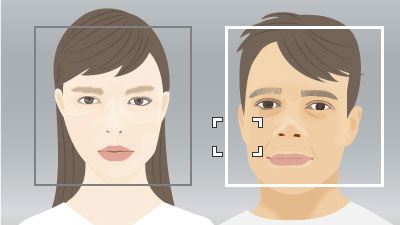
Faces to focus on can be selected when the focus area is over the face detection frame.
If an eye is detected, an eye detection frame is displayed on the eye.
Selecting faces by touch
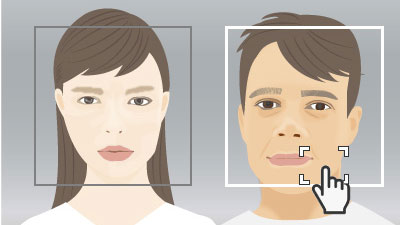
Faces to focus on can be selected when the focus area is moved over the face detection frame by touch. On the monitor, touch the detection frame of the face to select.
If an eye is detected, an eye detection frame is displayed on the eye.
Selecting faces by registering them
Faces that you register in advance are given priority when the camera focuses.
* Before registering faces, set the mode dial to AUTO, P, A, or other still image shooting modes.
MENU →  (Focus) → [Face/Eye AF] → [Face Memory] → [New Registration] to register faces.
(Focus) → [Face/Eye AF] → [Face Memory] → [New Registration] to register faces.
- MENU →
 (Focus) → [Face/Eye AF] → [
(Focus) → [Face/Eye AF] → [ Regist. Faces Priority] → [On] to give priority to focusing on the faces that you have registered in advance.
Regist. Faces Priority] → [On] to give priority to focusing on the faces that you have registered in advance. - When you have registered multiple faces, you can change the priority order of faces by selecting MENU →
 (Focus) → [Face/Eye AF] → [Face Memory] → [Order Exchanging].
(Focus) → [Face/Eye AF] → [Face Memory] → [Order Exchanging].
Switching the eye to detect
You can set which eye to detect (left or right) in advance by selecting MENU →  (Focus) → [Face/Eye AF] → [
(Focus) → [Face/Eye AF] → [ Right/Left Eye Select], but you can also switch eyes as follows.
Right/Left Eye Select], but you can also switch eyes as follows.
Switching with a custom key assigned to [Switch Right/Left Eye]
* [Switch Right/Left Eye] operations are possible when you are not pressing the shutter button halfway down.
If you have set [ Right/Left Eye Select] to [Right Eye] or [Left Eye], the eye to be detected can be switched between left and right each time you press the custom key assigned to [Switch Right/Left Eye].
Right/Left Eye Select] to [Right Eye] or [Left Eye], the eye to be detected can be switched between left and right each time you press the custom key assigned to [Switch Right/Left Eye].
If you have set [ Right/Left Eye Select] to [Auto], the eye to be detected can be temporarily switched between left and right by pressing the custom key assigned to [Switch Right/Left Eye].
Right/Left Eye Select] to [Auto], the eye to be detected can be temporarily switched between left and right by pressing the custom key assigned to [Switch Right/Left Eye].
Note
If you have set [ Right/Left Eye Select] to [Auto], any of the following actions will cancel the temporary right/left selection and the camera will revert to automatic eye detection.
Right/Left Eye Select] to [Auto], any of the following actions will cancel the temporary right/left selection and the camera will revert to automatic eye detection.
- Pressing the center of the control wheel
- Pressing the center of the multi-selector
- Pressing the MENU button
Switching by touch
If you have set [Touch Func. in Shooting] to [Touch Tracking], the eye to be detected can be switched between left and right by touching the periphery of an eye on the monitor.
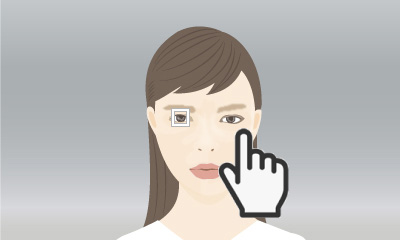
Touch the periphery of an eye that you want detected on the monitor.
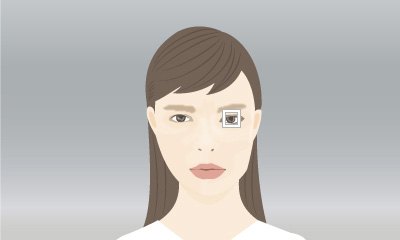
The eye to be detected switches.
To cancel touch operations, press the center of the control wheel or touch the ![]() icon in the upper right of the monitor.
icon in the upper right of the monitor.
Press the button to which you have assigned [Eye AF].
Setting the camera
-
[Custom Key/Dial Set.]
After selecting MENU →
 (Setup) → [Operation Customize] → [
(Setup) → [Operation Customize] → [ Custom Key/Dial Set.], select a button to assign, and then select [Eye AF].
Custom Key/Dial Set.], select a button to assign, and then select [Eye AF]. -
[
 Face/Eye Subject]
Face/Eye Subject]MENU →
 (Focus) → [Face/Eye AF] → [
(Focus) → [Face/Eye AF] → [ Face/Eye Subject] → [Human].
Face/Eye Subject] → [Human].
Guide to using the camera
Eye detection frames

When you press the Custom Key assigned with the [Eye AF] function and an eye is detected, a white frame is displayed around the eye. If the eyes cannot be detected, a frame might appear around the subject's face. If this is the case, zooming in on the subject's face may cause the eye detection frame to appear.
Selecting faces by registering them
Faces that you register in advance are given priority when the camera focuses.
* Before registering faces, set the mode dial to AUTO, P, A, or other still image shooting modes.
MENU →  (Focus) → [Face/Eye AF] → [Face Memory] → [New Registration] to register faces.
(Focus) → [Face/Eye AF] → [Face Memory] → [New Registration] to register faces.
- MENU →
 (Focus) → [Face/Eye AF] → [
(Focus) → [Face/Eye AF] → [ Regist. Faces Priority] → [On] to give priority to focusing on the faces that you have registered in advance.
Regist. Faces Priority] → [On] to give priority to focusing on the faces that you have registered in advance. - When you have registered multiple faces, you can change the priority order of faces by selecting MENU →
 (Focus) → [Face/Eye AF] → [Face Memory] → [Order Exchanging].
(Focus) → [Face/Eye AF] → [Face Memory] → [Order Exchanging].
Switching the eye to detect
You can set which eye to detect (left or right) in advance by selecting MENU →  (Focus) → [Face/Eye AF] → [
(Focus) → [Face/Eye AF] → [ Right/Left Eye Select], but you can also switch eyes as follows.
Right/Left Eye Select], but you can also switch eyes as follows.
Switching with a custom key assigned to [Switch Right/Left Eye]
If you have set [ Right/Left Eye Select] to [Right Eye] or [Left Eye], the eye to be detected can be switched between left and right each time you press the custom key assigned to [Switch Right/Left Eye].
Right/Left Eye Select] to [Right Eye] or [Left Eye], the eye to be detected can be switched between left and right each time you press the custom key assigned to [Switch Right/Left Eye].
If you have set [ Right/Left Eye Select] to [Auto], the eye to be detected can be temporarily switched between left and right by pressing the custom key assigned to [Switch Right/Left Eye].
Right/Left Eye Select] to [Auto], the eye to be detected can be temporarily switched between left and right by pressing the custom key assigned to [Switch Right/Left Eye].
Note
If you have set [ Right/Left Eye Select] to [Auto], any of the following actions will cancel the temporary right/left selection and the camera will revert to automatic eye detection.
Right/Left Eye Select] to [Auto], any of the following actions will cancel the temporary right/left selection and the camera will revert to automatic eye detection.
- Pressing the center of the control wheel
- Pressing the center of the multi-selector
- Pressing the MENU button