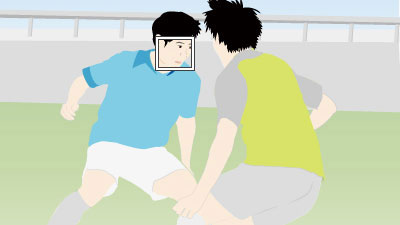Selecting a subject to be tracked by touch (Shooting movies)
You can use touch operations to select a subject you want to track.
[Touch Tracking]
Setting the camera
-
[
 Focus Mode]
Focus Mode]MENU →
 (Focus) → [AF/MF] → [
(Focus) → [AF/MF] → [ Focus Mode] →
Focus Mode] →  [Continuous AF].
[Continuous AF]. -
[Touch Operation]
MENU →
 (Setup) → [Touch Operation] → [Touch Operation] → [On].
(Setup) → [Touch Operation] → [Touch Operation] → [On]. -
[Touch Panel/Pad]
MENU →
 (Setup) → [Touch Operation] → [Touch Panel/Pad] → the desired setting.
(Setup) → [Touch Operation] → [Touch Panel/Pad] → the desired setting. -
[Touch Pad Settings]
MENU →
 (Setup) → [Touch Operation] → [Touch Pad Settings] → the desired setting.
(Setup) → [Touch Operation] → [Touch Pad Settings] → the desired setting. -
[Touch Func. in Shooting]
MENU →
 (Setup) → [Touch Operation] → [Touch Func. in Shooting] → [Touch Tracking].
(Setup) → [Touch Operation] → [Touch Func. in Shooting] → [Touch Tracking].
Guide to using the camera
Tracking frame display
The white frame shown below is displayed when you touch a subject on the monitor, indicating that tracking with the subject in focus is possible. To shoot a movie as the camera tracks the subject, press the MOVIE button in this state.
* To cancel tracking, touch the ![]() icon or press the center of the control wheel.
icon or press the center of the control wheel.
- Tracking is enabled and a subject is in focus

Using the tracking function together with [Face/Eye AF].
If you set [Face/Eye AF] to focus on a face or eye of a person beforehand, a focusing frame will automatically move to any detected face or eye while tracking a subject. This is effective for sports photography or for photographing portraits of a model making spinning motions.
-
Tracking distant subjects
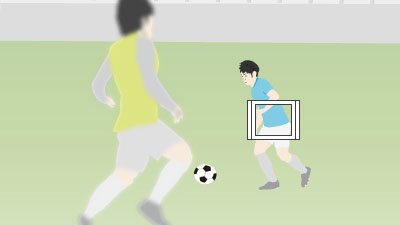
-
If a face is detected once the subject is closer, the focusing frame will move to the face or eyes