Tracking erratic subjects
Use these [Tracking] functions as follows to track moving subjects that are in focus.
* When [Subject Detection] of [Face/Eye AF Set.] is set to [Animal], [Tracking] functions cannot be used.

- When shooting subjects in motion, first decide where to focus. To start tracking, aim the camera at the subject and press the shutter button halfway down. This is recommended for children or dogs that are moving around, for example.
- Once you set [Focus Area] to [Tracking] and move the focusing frame over subjects to track, tracking starts from the focusing frame when you press the shutter button halfway down.
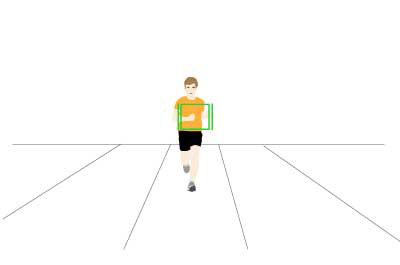
- Use to start tracking when subjects become large enough on the screen (for example, in scenes where distant subjects come closer). Recommended for distant subjects that approach you, as when you use a telephoto lens to shoot track-and-field events.
- To start tracking, press the shutter button halfway down to focus, and then press the custom key assigned to [Tracking On].
Tracking
Setting the camera
-
[Focus Mode]
MENU →
 (Camera Settings1) → [Focus Mode] → [AF-C].
(Camera Settings1) → [Focus Mode] → [AF-C]. -
[Focus Area]
MENU →
 (Camera Settings1) → [Focus Area] → [Tracking] → desired setting.
(Camera Settings1) → [Focus Area] → [Tracking] → desired setting.
Related camera help guide
Guide to using the camera
Tracking status display
The green frame shown below is displayed after the camera starts tracking when you press the shutter button halfway down. To shoot under these conditions, with subjects in focus, press the shutter button all the way down.

Tracking display changes to a face or eye detection frame once subjects that were far away are closer and their face or eyes are detected when [Face/Eye Prty in AF] is set to [On]. If you prefer not to focus on their face or eyes, set [Face/Eye Prty in AF] to [Off].
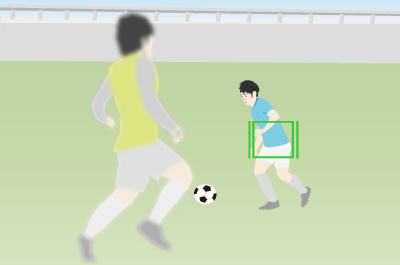
Tracking distant subjects
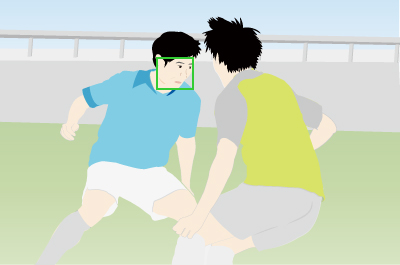
If a face is detected once the subject is closer, the focusing frame will move to the face or eyes
Related camera help guide
Examples of tracking settings
For subjects that are difficult to track

If you want to focus on a specific position

Tracking On
Setting the camera
-
Custom Key
After selecting MENU →
 (Camera Settings2) → [
(Camera Settings2) → [ Custom Key], select a button to assign, and then select [Tracking On].
Custom Key], select a button to assign, and then select [Tracking On]. -
[Focus Mode]
MENU →
 (Camera Settings1) → [Focus Mode] → [AF-C].
(Camera Settings1) → [Focus Mode] → [AF-C]. -
[Focus Area]
MENU →
 (Camera Settings1) → [Focus Area] → desired setting.
(Camera Settings1) → [Focus Area] → desired setting.
Related camera help guide
Guide to using the camera
Tracking status display
Tracking starts from the point in focus after you hold the shutter button halfway down, focus on the subject, and press the custom key. Once tracking begins, the focusing frame changes and turns green as shown below. To shoot under these conditions, with subjects in focus, press the shutter button all the way down.
Tracking approaching subjects with [Focus Area] set to [Flexible Spot: M].
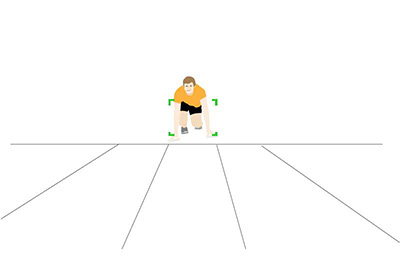
[Flexible Spot: M] is used to focus on distant subjects when you press the shutter button halfway down.
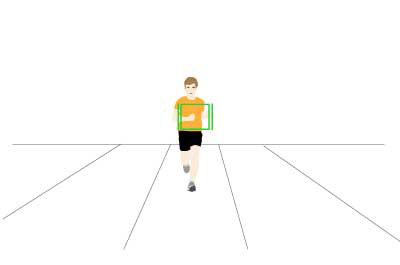
As subjects approach, when you want to start tracking, press [Tracking On] with the shutter button halfway down. The focusing frame will switch to the tracking frame.
Tracking display changes to a face or eye detection frame once subjects that were far away are closer and their face or eyes are detected when [Face/Eye Prty in AF] is set to [On]. If you prefer not to focus on their face or eyes, set [Face/Eye Prty in AF] to [Off].
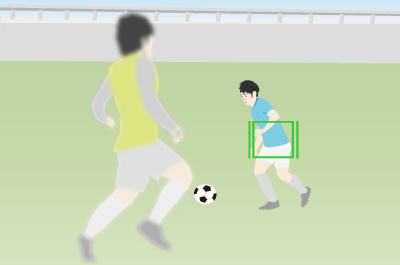
Tracking distant subjects
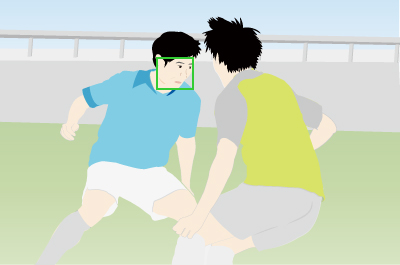
If a face is detected once the subject is closer, the focusing frame will move to the face or eyes
Related camera help guide
*The menu screen images on this web page have been simplified for display purposes, and do not exactly reflect the actual screen display of the camera.