Shooting with camera-work even if the camera is fixed
During movie recording or streaming, the camera automatically changes the composition by following the recognized subject and cropping so that even if the camera is fixed, you can shoot with camera-work (auto-framed shooting). The composition is automatically set so that the recognized person or touch-tracked subject is in the center of the screen. You can set the timing to start shooting with [Auto Framing], the size of the subject on the screen, etc.
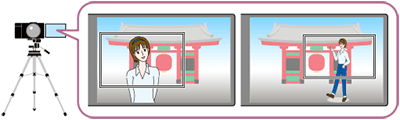
Hint
- When [Auto Framing] has been set to [On], the SteadyShot function will be fixed to OFF.
- When setting the shutter speed manually and shooting with auto framing, it is recommended that you set a faster shutter speed to reduce blurring of the subject.
Setting the camera
-
Still/Movie/S&Q switch
Select
 movie shooting mode using the Still/Movie/S&Q switch.
movie shooting mode using the Still/Movie/S&Q switch.
-
[
 Recognition Target]
Recognition Target]MENU →
 (Focus) → [Subject Recognition] → [
(Focus) → [Subject Recognition] → [ Recognition Target] → desired setting.
Recognition Target] → desired setting. -
[Auto Framing Settings]
MENU →
 (Shooting) → [Shooting Option] → [Auto Framing Settings] → select menu item and then perform the following settings.
(Shooting) → [Shooting Option] → [Auto Framing Settings] → select menu item and then perform the following settings.- [Auto Framing]: [On]
- [Framing Oper. Mode]: Sets the start method and operating method for [Auto Framing].
If [ Recognition Target] has been set to an item other than [Human], the [Framing Oper. Mode] setting will be fixed to [Start When Tracking].
Recognition Target] has been set to an item other than [Human], the [Framing Oper. Mode] setting will be fixed to [Start When Tracking]. - [Crop Level]: Sets the displayed size of the subject within the cropped frame after recognizing the subject.
When [ Recognition Target] is set to [Human], the cropped frame size changes dynamically according to the recognition frame. If [
Recognition Target] is set to [Human], the cropped frame size changes dynamically according to the recognition frame. If [ Recognition Target] is set to an item other than [Human], the cropped frame size will be locked.
Recognition Target] is set to an item other than [Human], the cropped frame size will be locked. - [Framing Tracking Speed]: Sets the subject tracking speed for camera-work.
- [Movie Rec/Streaming]: Sets whether the images recorded on the memory card and the images output via USB streaming are auto-framed images or full-angle images.
When [Crop] is selected, auto-framed images are recorded or streamed. - [HDMI Output]: Sets whether the images output to HDMI are auto-framed images or full-angle images.
When [Crop] is selected, auto-framed images are recorded or streamed.
-
[
 File Format]
File Format]MENU →
 (Shooting) → [Image Quality/Rec] → [
(Shooting) → [Image Quality/Rec] → [ File Format] → desired setting.
File Format] → desired setting.The auto-framing function performs camera-work by cropping the 4K-resolution image. When using the auto-framing function, it is recommended that you set [
 File Format] to HD image quality in order to prevent deterioration of image quality.
File Format] to HD image quality in order to prevent deterioration of image quality. -
[
 Focus Area]
Focus Area]MENU →
 (Focus) → [Focus Area] → [
(Focus) → [Focus Area] → [ Focus Area] → [Wide], [Spot] or [Expand Spot].
Focus Area] → [Wide], [Spot] or [Expand Spot].When [
 Focus Area] is set to [Wide], the subject is recognized and framed. When it is set to [Spot] or [Expand Spot], framing is performed around the spot frame.
Focus Area] is set to [Wide], the subject is recognized and framed. When it is set to [Spot] or [Expand Spot], framing is performed around the spot frame.
Related camera help guide
Guide to using the camera
About [Framing Oper. Mode]
When set to [Start When Tracking]
Auto-framing starts at the same time as tracking starts with touch tracking, etc.
Perform the following settings in advance to be able to select the subject to be tracked with the touch operation.
- MENU →
 (Setup) → [Touch Operation] → [Touch Operation] → [On].
(Setup) → [Touch Operation] → [Touch Operation] → [On]. - MENU →
 (Setup) → [Touch Operation] → [Shooting Screen] → select menu item and then perform the following settings.
(Setup) → [Touch Operation] → [Shooting Screen] → select menu item and then perform the following settings.
[Shooting Screen]: [On]
[Touch Func. in Shooting]: [Touch Tracking] or [TouchTracking+AE]
To set to [Auto Start]
Set [ Recognition Target] to [Human].
Recognition Target] to [Human].
Auto-framing starts when the subject is recognized.
To set to [Auto Start(15s swtc)] / [Auto Start(30s swtc)]
Set [ Recognition Target] to [Human].
Recognition Target] to [Human].
When the subject is recognized, the camera repeats camera-work that smoothly switches between the cropped angle of view and the full angle of view at 15/30-second intervals.
Hint
- If [
 Recognition Target] has been set to an item other than [Human], the [Framing Oper. Mode] setting will be fixed to [Start When Tracking].
Recognition Target] has been set to an item other than [Human], the [Framing Oper. Mode] setting will be fixed to [Start When Tracking].
About [Crop Level]
We describe here an example of the frame size when [ Focus Area] has been set to [Wide].
Focus Area] has been set to [Wide].
When [ Recognition Target] has been set to [Human]
Recognition Target] has been set to [Human]
The cropped frame size changes dynamically according to the recognition frame.
- Example of the frame size when [Crop Level] is set to [Large crop level]
The camera will automatically crop the image so that the recognized subject is displayed larger in the composition.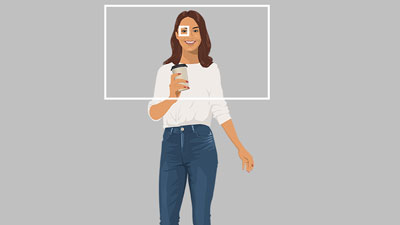
Cropped frame size
The movie will be recorded with a composition in which the recognized subject appears larger.

Composition of the recorded movie
- Example of the frame size when [Crop Level] is set to [Medium crop level]
The camera will automatically crop the image so that the recognized subject is displayed at the standard size in the composition.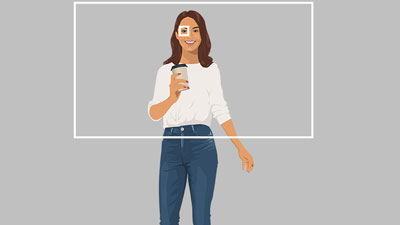
Cropped frame size
The movie will be recorded with a composition in which the recognized subject appears at the standard size.

Composition of the recorded movie
- Example of the frame size when [Crop Level] is set to [Small crop level]
The camera will automatically crop the image so that the recognized subject is displayed smaller in the composition.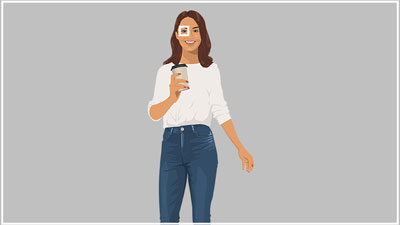
Cropped frame size
The movie will be recorded with a composition in which the recognized subject appears smaller.

Composition of the recorded movie
When [ Recognition Target] has been set to an item other than [Human]
Recognition Target] has been set to an item other than [Human]
The cropped frame size will be locked.
- Example of the frame size when [Crop Level] is set to [Large crop level]
The camera will automatically crop the image so that the recognized subject is displayed larger in the composition.
Cropped frame size
The movie will be recorded with a composition in which the recognized subject appears larger.

Composition of the recorded movie
- Example of the frame size when [Crop Level] is set to [Medium crop level]
The camera will automatically crop the image so that the recognized subject is displayed at the standard size in the composition.
Cropped frame size
The movie will be recorded with a composition in which the recognized subject appears at the standard size.

Composition of the recorded movie
- Example of the frame size when [Crop Level] is set to [Small crop level]
The camera will automatically crop the image so that the recognized subject is displayed smaller in the composition.
Cropped frame size
The movie will be recorded with a composition in which the recognized subject appears smaller.

Composition of the recorded movie
Note
Even when [Auto Framing] is set to [On], the monitor always displays the image in the full angle of view, and a frame indicating the cropping area is displayed during auto-framed shooting.
*The menu screen images on this web page have been simplified for display purposes, and do not exactly reflect the actual screen display of the camera.