Recording movies with the position of the subject stable
The camera automatically corrects the composition so that the subject being tracked is kept at the same position in the composition, allowing you to record movies with the position of the subject stable.
Setting the camera
-
Still/Movie/S&Q switch
Select
 movie shooting mode using the Still/Movie/S&Q switch.
movie shooting mode using the Still/Movie/S&Q switch.
-
[
 Recognition Target]
Recognition Target]MENU →
 (Focus) → [Subject Recognition] → [
(Focus) → [Subject Recognition] → [ Recognition Target] → desired setting.
Recognition Target] → desired setting. -
[
 File Format]
File Format]MENU →
 (Shooting) → [Image Quality/Rec] → [
(Shooting) → [Image Quality/Rec] → [ File Format] → desired setting.
File Format] → desired setting.To avoid deterioration of the image quality, it is recommended that you set [
 File Format] to HD image quality when using [Framing Stabilizer].
File Format] to HD image quality when using [Framing Stabilizer]. -
[Touch Operation]
MENU →
 (Setup) → [Touch Operation] → [Touch Operation] → [On].
(Setup) → [Touch Operation] → [Touch Operation] → [On]. -
[Shooting Screen]
MENU →
 (Setup) → [Touch Operation] → [Shooting Screen] → select menu item and then perform the following settings.
(Setup) → [Touch Operation] → [Shooting Screen] → select menu item and then perform the following settings.- [Shooting Screen]: [On]
- [Touch Func. in Shooting]: [Touch Tracking] or [TouchTracking+AE]
-
[Framing Stabilizer]
MENU →
 (Shooting) → [Image Stabilization] → [Framing Stabilizer] → [On: Center] or [On: Manual].
(Shooting) → [Image Stabilization] → [Framing Stabilizer] → [On: Center] or [On: Manual].
Related camera help guide
Guide to using the camera
About [Framing Stabilizer]
When set to [On: Center]
Framing will be performed automatically so that the subject being tracked is fixed to the center of the screen.
We explain here the steps when [ Recognition Target] has been set to [Human] in advance.
Recognition Target] has been set to [Human] in advance.
-
If you touch the subject you want to fix to the center of the screen, tracking will start.

Touching a subject you want to fix to the position in the center of the screen
-
Framing will be performed automatically so that the subject being tracked is in the center of the screen.
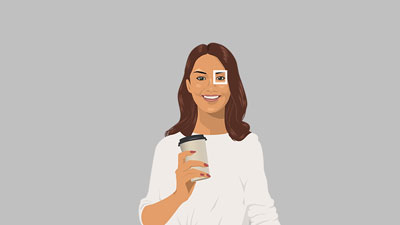
Fixing the subject to the center of the screen
When set to [On: Manual]
Framing will be performed automatically so that the subject being tracked is fixed to the desired position on the screen. Fix the position of the subject with the center button while tracking is being executed.
We explain here the steps when [ Recognition Target] has been set to [Human] in advance.
Recognition Target] has been set to [Human] in advance.
-
If you touch the subject you want to fix to the desired position, tracking will start.
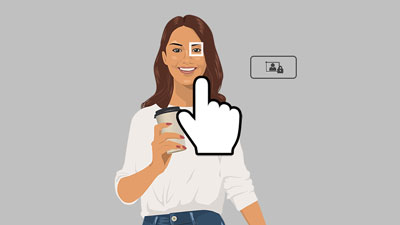
Touching a subject you want to fix to the desired position
-
Place the subject being tracked to the position on the screen to which you want to fix it by moving the camera.
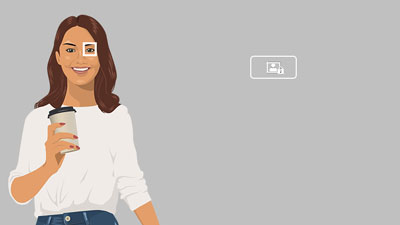
Placing the subject to the position to which you want to fix it
-
You can lock the position of the subject by touching
 (composition lock icon) on the screen or pressing the center of the control wheel while you have placed the subject to the position to which you want to fix it.
(composition lock icon) on the screen or pressing the center of the control wheel while you have placed the subject to the position to which you want to fix it.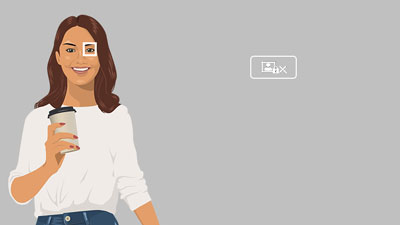
Fixing the subject to the desired position on the screen
You can release the lock of the position by touching
 (composition lock release icon) on the screen or pressing the center of the control wheel.
(composition lock release icon) on the screen or pressing the center of the control wheel.
Hint
- When the subject is moving, keeping the camera aimed at the subject while shooting will make it easier to correct the composition.
- With [Framing Stabilizer], the angle of view becomes narrower because cropping is performed using images in 4K resolution.
Related camera help guide
*The menu screen images on this web page have been simplified for display purposes, and do not exactly reflect the actual screen display of the camera.