Using the touch function icons
Some functions have icons for touch operations (touch function icons).
You can also execute the functions or change the settings of the functions by touching the icons.
We describe here the setting method to display the touch function icons on the screen when shooting.
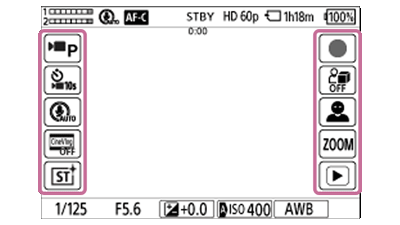
Example of the touch function icons display (when shooting a movie)
Setting the camera
-
[Touch Operation]
MENU →
 (Setup) → [Touch Operation] → [Touch Operation] → [On].
(Setup) → [Touch Operation] → [Touch Operation] → [On]. -
[Shooting Screen]
MENU →
 (Setup) → [Touch Operation] → [Shooting Screen] → select menu item and then perform the following settings.
(Setup) → [Touch Operation] → [Shooting Screen] → select menu item and then perform the following settings.- [Shooting Screen]: [On]
- [Swipe Right]: desired setting*
- [Swipe Left]: desired setting*
*If you select [Off], the icons will not be displayed.
Related camera help guide
Guide to using the camera
To display the touch function icons
Swipe right or left on the shooting standby screen. The touch function icons will appear on the left and right side of the screen according to the settings for [Swipe Right] and [Swipe Left] under [Shooting Screen].
We describe here an example of the swipe operation and an example of the display when [Swipe Left] has been set to [Icon Display: L&R].
Example of the swipe operation to display the touch function icons
To display the icons when the touch function icons are not displayed on the screen, if you swipe left on the right side of the screen, both the icons on the left and right sides of the screen will be displayed.
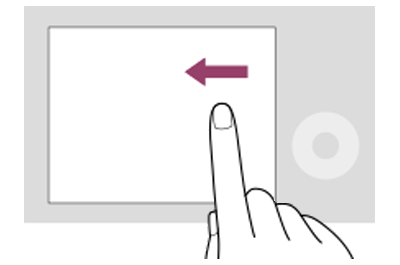
Swiping left on the right side of the screen
Example of the touch function icons display when shooting a movie
Example of the swipe operation to hide the touch function icons
To hide the icons when the touch function icons are displayed on the screen, if you swipe right on the right side of the screen, both the icons on the left and right sides of the screen will be hidden.
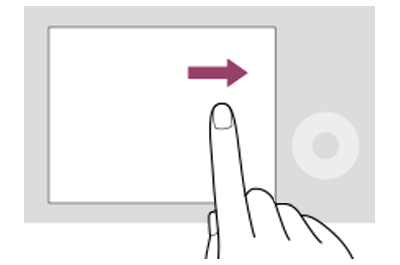
Swiping right on the right side of the screen
Example of the touch function icons display when shooting a movie
Hint
When the operation at the time you have swiped right has been set using [Swipe Right], the icons will be displayed if you swipe right on the left side of the screen and they will be hidden if you swipe left.
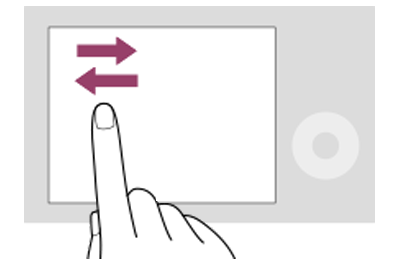
Swiping on the left side of the screen