Focusing on human eyes (Shooting movies)
The following procedure is used for capturing images by focusing on a face or eye of a person.
There are three shooting methods. Use the method that is suitable according to the shooting conditions.
You can also set the eye to be recognized to left or right eye.
- We recommend this when you want to easily focus on a subject by touching it on the monitor to select it.
- If you want to continue focusing using the set [
 Focus Area], when a part of the subject such as an eye is obstructed and can be no longer be seen even with priority on focusing on the subject's eye.
Focus Area], when a part of the subject such as an eye is obstructed and can be no longer be seen even with priority on focusing on the subject's eye.
- When you want to temporarily focus on a part of the subject such as an eye on the entire screen regardless of the [
 Focus Area] setting.
Focus Area] setting.  When you want to temporarily focus on a part of the subject such as an eye using [Subject Recognition AF] after focusing on the subject using (Manual Focus).
When you want to temporarily focus on a part of the subject such as an eye using [Subject Recognition AF] after focusing on the subject using (Manual Focus).
When you want to focus on an eye, etc. using touch operation ([Touch Tracking])
Setting the camera
-
Still/Movie/S&Q switch
Select
 movie shooting mode using the Still/Movie/S&Q switch.
movie shooting mode using the Still/Movie/S&Q switch.
-
[
 Subject Recog in AF]
Subject Recog in AF]MENU →
 (Focus) → [Subject Recognition] → [
(Focus) → [Subject Recognition] → [ Subject Recog in AF] → [On]
Subject Recog in AF] → [On] -
[
 Recognition Target]
Recognition Target]MENU →
 (Focus) → [Subject Recognition] → [
(Focus) → [Subject Recognition] → [ Recognition Target] → [Human]
Recognition Target] → [Human] -
[
 Sbj Recog Frm Disp.]
Sbj Recog Frm Disp.]MENU →
 (Focus) → [Subject Recognition] → [
(Focus) → [Subject Recognition] → [ Sbj Recog Frm Disp.] → [On]
Sbj Recog Frm Disp.] → [On] -
[Touch Operation]
MENU →
 (Setup) → [Touch Operation] → [Touch Operation] → [On].
(Setup) → [Touch Operation] → [Touch Operation] → [On]. -
[Shooting Screen]
MENU →
 (Setup) → [Touch Operation] → [Shooting Screen] → select menu item and then perform the following settings.
(Setup) → [Touch Operation] → [Shooting Screen] → select menu item and then perform the following settings.- [Shooting Screen]: [On]
- [Touch Func. in Shooting]: Select [Touch Tracking] or [TouchTracking+AE].
Guide to using the camera
Focusing on an eye by touch operation ([Touch Tracking])
Select an area close to the eye of a subject by touch operation ([Touch Tracking]).
When the camera recognizes the eye of that subject, a subject-recognition frame appears around the eye and the camera can continue focusing.
Hint
- If you set [Touch Func. in Shooting] to [TouchTracking+AE], the brightness will be set according to the subject you touched. This will also allow you to fine-tune the brightness by sliding the brightness adjustment bar that appears after touching.
- Select a lower value for [AF Subj. Shift Sensitivity] when subject recognition is frequently interrupted so that the focus remains steady.
Operating the tracking and subject recognition function together
If you configure the [Subject Recognition] setting item to recognize humans as subjects beforehand, the tracking frame switches to the subject recognition frame when a face or eye is recognized while the tracking function is following a subject, and tracking continues.
Switching the eye to detect
If you touch around an eye on the monitor, you can switch between focusing on the right eye and left eye.For example, if an eye recognition frame appears around the left eye of the subject, you can move the eye recognition frame to the right eye by tapping the monitor near the right eye.
When you want to focus on an eye using the focus area
Setting the camera
-
Still/Movie/S&Q switch
Select
 movie shooting mode using the Still/Movie/S&Q switch.
movie shooting mode using the Still/Movie/S&Q switch.
-
[
 Subject Recog in AF]
Subject Recog in AF]MENU →
 (Focus) → [Subject Recognition] → [
(Focus) → [Subject Recognition] → [ Subject Recog in AF] → [On]
Subject Recog in AF] → [On] -
[
 Recognition Target]
Recognition Target]MENU →
 (Focus) → [Subject Recognition] → [
(Focus) → [Subject Recognition] → [ Recognition Target] → [Human]
Recognition Target] → [Human] -
[
 Sbj Recog Frm Disp.]
Sbj Recog Frm Disp.]MENU →
 (Focus) → [Subject Recognition] → [
(Focus) → [Subject Recognition] → [ Sbj Recog Frm Disp.] → [On]
Sbj Recog Frm Disp.] → [On] -
[
 Focus Mode]
Focus Mode]MENU →
 (Focus) → [AF/MF] → [
(Focus) → [AF/MF] → [ Focus Mode] →
Focus Mode] →  [Continuous AF].
[Continuous AF]. -
[
 Focus Area]
Focus Area]MENU →
 (Focus) → [Focus Area] → [
(Focus) → [Focus Area] → [ Focus Area] → the desired setting.
Focus Area] → the desired setting.
Guide to using the camera
About the subject-recognition frame of an eye, etc.
To have the subject recognition frame appear when a subject is recognized, set [ Sbj Recog Frm Disp.] to [On].
Sbj Recog Frm Disp.] to [On].
* Even if [ Sbj Recog Frm Disp.] is set to [Off], the subject-recognition frame appears around the eye when the settings of [
Sbj Recog Frm Disp.] is set to [Off], the subject-recognition frame appears around the eye when the settings of [ Right/Left Eye Select] are other than [Auto] or when [Switch Right/Left Eye] is executed by pressing the custom key.
Right/Left Eye Select] are other than [Auto] or when [Switch Right/Left Eye] is executed by pressing the custom key.
The subject-recognition frame colors indicate the following conditions.
- Gray: Subject is not a target for auto-focusing even when the camera recognizes the face or other part of the subject (because the focus area is not superimposed on a face, etc.)
- White: Auto focus enabled (including faces set as recognition targets in [Face Memory])
- Reddish purple: A face registered in [Face Memory] located outside the focusing area
Setting [ Focus Area]
Focus Area]
* The following procedure is performed under the condition where [ Sbj Recog Frm Disp.] is set to [On] and [
Sbj Recog Frm Disp.] is set to [On] and [ Right/Left Eye Select] is set to [Auto].
Right/Left Eye Select] is set to [Auto].
When the subject-recognition frame on a face and the focus area are superimposed, the camera can focus on the face or eye.
For example, when [ Focus Area] is set to [Spot], the subject-recognition frame on the face turns from gray to white and you can focus on the face or eye if you superimpose the focus area of [Spot] on the subject-recognition frame on the face as shown below.
Focus Area] is set to [Spot], the subject-recognition frame on the face turns from gray to white and you can focus on the face or eye if you superimpose the focus area of [Spot] on the subject-recognition frame on the face as shown below.
* When the settings of [ Right/Left Eye Select] are other than [Auto] or when [Switch Right/Left Eye] is executed by pressing the custom key, the subject-recognition frame appears around the eye.
Right/Left Eye Select] are other than [Auto] or when [Switch Right/Left Eye] is executed by pressing the custom key, the subject-recognition frame appears around the eye.

When the subject-recognition frame on a face is not superimposed on the focus area
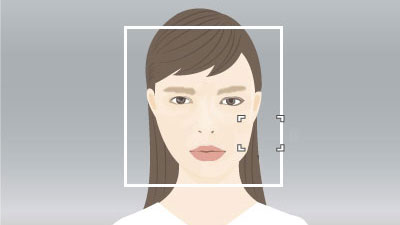
When the subject-recognition frame on a face is superimposed on the focus area and the camera can focus on the face or eye
Since a face or eye in the focus area is in focus, if you want to detect the eye using the widest possible range, set [ Focus Area] to [Wide] in advance.
Focus Area] to [Wide] in advance.
If you want to limit the range in which a face or an eye is detected, set [ Focus Area] to [Spot] or [Zone] in advance.
Focus Area] to [Spot] or [Zone] in advance.
Switching the eye to detect
You can set whether to focus on the left or right eye in advance by selecting MENU →  (Focus) → [Subject Recognition] → [
(Focus) → [Subject Recognition] → [ Right/Left Eye Select]. You can also switch the eye using the following procedure.
Right/Left Eye Select]. You can also switch the eye using the following procedure.
Switching with a custom key assigned to [Switch Right/Left Eye]
* [Switch Right/Left Eye] operations are possible when you are not pressing the shutter button halfway down.
When [ Right/Left Eye Select] is set to [Right Eye] or [Left Eye], each time you press the custom key to which you have assigned the [Switch Right/Left Eye] function, you can switch the eye on which the camera will focus.
Right/Left Eye Select] is set to [Right Eye] or [Left Eye], each time you press the custom key to which you have assigned the [Switch Right/Left Eye] function, you can switch the eye on which the camera will focus.
When [ Right/Left Eye Select] is set to [Auto], you can temporarily switch the eye to be recognized by pressing the custom key to which you have assigned the [Switch Right/Left Eye].
Right/Left Eye Select] is set to [Auto], you can temporarily switch the eye to be recognized by pressing the custom key to which you have assigned the [Switch Right/Left Eye].
Note
When [ Right/Left Eye Select] is set to [Auto], the temporary left/right selection is canceled when you perform the following operations, etc. The camera returns to automatic eye selection.
Right/Left Eye Select] is set to [Auto], the temporary left/right selection is canceled when you perform the following operations, etc. The camera returns to automatic eye selection.
- Pressing the center of the control wheel
- Pressing the MENU button
When you want to focus on an eye, etc. using a custom key to which the [Subject Recognition AF] function is assigned
Setting the camera
-
Still/Movie/S&Q switch
Select
 movie shooting mode using the Still/Movie/S&Q switch.
movie shooting mode using the Still/Movie/S&Q switch.
-
[
 Custom Key/Dial Set.]
Custom Key/Dial Set.]Select MENU →
 (Setup) → [Operation Customize] → [
(Setup) → [Operation Customize] → [ Custom Key/Dial Set.], select a button to which the function is assigned, and then set
Custom Key/Dial Set.], select a button to which the function is assigned, and then set  (Focus) → [Subject Recognition] → [Subject Recognition AF].
(Focus) → [Subject Recognition] → [Subject Recognition AF].* You may not be able to select [Subject Recognition AF] depending on the assigned buttons.
-
[
 Recognition Target]
Recognition Target]MENU →
 (Focus) → [Subject Recognition] → [
(Focus) → [Subject Recognition] → [ Recognition Target] → [Human]
Recognition Target] → [Human] -
[
 Sbj Recog Frm Disp.]
Sbj Recog Frm Disp.]MENU →
 (Focus) → [Subject Recognition] → [
(Focus) → [Subject Recognition] → [ Sbj Recog Frm Disp.] → [On]
Sbj Recog Frm Disp.] → [On]
Guide to using the camera
Focusing on a part of the subject such as an eye by pressing the custom key to which [Subject Recognition AF] is assigned
When you press the custom key assigned to [Subject Recognition AF] and eye recognition occurs, a white subject recognition frame appears. If eye recognition is not possible, a face-recognition frame may appear. In this case, a subject recognition frame of an eye may appear when you zoom in on the face.
Switching the eye to detect
You can set whether to focus on the left or right eye in advance by selecting MENU →  (Focus) → [Subject Recognition] → [
(Focus) → [Subject Recognition] → [ Right/Left Eye Select]. You can also switch the eye using the following procedure.
Right/Left Eye Select]. You can also switch the eye using the following procedure.
Switching with a custom key assigned to [Switch Right/Left Eye]
When [ Right/Left Eye Select] is set to [Right Eye] or [Left Eye], each time you press the custom key to which you have assigned the [Switch Right/Left Eye] function, you can switch the eye on which the camera will focus.
Right/Left Eye Select] is set to [Right Eye] or [Left Eye], each time you press the custom key to which you have assigned the [Switch Right/Left Eye] function, you can switch the eye on which the camera will focus.
When [ Right/Left Eye Select] is set to [Auto], you can temporarily switch the eye to be recognized by pressing the custom key to which you have assigned the [Switch Right/Left Eye].
Right/Left Eye Select] is set to [Auto], you can temporarily switch the eye to be recognized by pressing the custom key to which you have assigned the [Switch Right/Left Eye].
Note
When [ Right/Left Eye Select] is set to [Auto], the temporary left/right selection is canceled when you perform the following operations, etc. The camera returns to automatic eye selection.
Right/Left Eye Select] is set to [Auto], the temporary left/right selection is canceled when you perform the following operations, etc. The camera returns to automatic eye selection.
- Pressing the center of the control wheel
- Pressing the MENU button